Folio Journal
This page describes the Folio Journal report in the Hotel module.
---
The Folio Journal report is a list of Items that have been added to Guest Accounts (Folios) during a specified period. These Items will include Room charges, Package Items, Repetitive Items and any other Items.
When printed to screen, the Folio Journal report has the Standard ERP drill-down feature. Click (Windows/macOS) or tap (iOS/Android) on a date in the report to open an 'Account Item: Inspect' window containing the details of a single Item that has been posted to a Guest Account. Here you can edit the Item or delete it. Please refer to the 'Moving, Changing and Removing Charges and Items from Guest Accounts' section on the Adding and Managing Items on Guest Accounts (Folio Items) page for more details about this process.
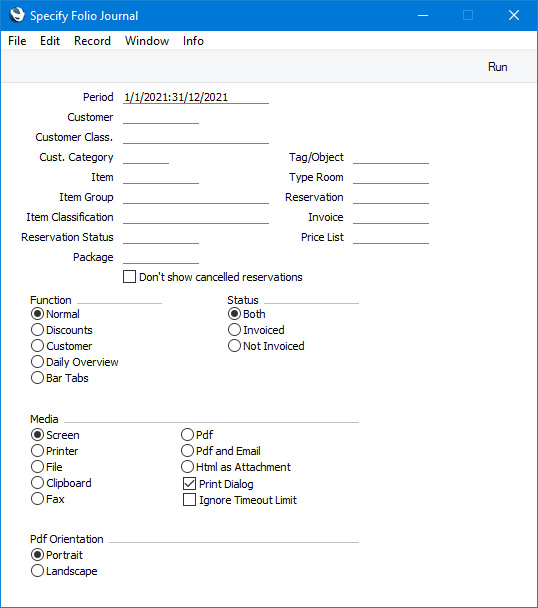
- Period
- Paste Special
Reporting Periods setting, System module
- The report will include the Items that have been added to Guest Accounts during the period that you specify here.
- Customer
- Paste Special
Customers in Contact register
- If you need the report to list the Items that have been added to the Guest Account of a particular Customer, specify the Contact Code of that Customer here. This could be the Customer, Agent or one of the Guests in a Reservation.
- Customer Class.
- Paste Special
Contact Classifications setting, CRM module
- If you need the report to list the Items that have been added to the Guest Accounts of Customers with a particular Classification, specify that Classification here. If this field is empty, Items added to the Guest Accounts of all Customers, with and without Classification, will be included in the report. If you enter a number of Classifications separated by commas, only Items added to the Guest Accounts of those Customers featuring all the Classifications that you list will be included. If you enter a number of Classifications separated by plus signs (+), Items added to the Guest Accounts of Customers featuring at least one of the Classifications listed will be included. If you enter a Classification preceded by an exclamation mark (!), Items added to the Guest Accounts of Customers featuring any Classification except the one listed will be included.
- For example:
- 1,2
- Includes Items added to the Guest Accounts of Customers with Classifications 1 and 2 (including Customers with Classifications 1, 2 and 3).
- 1+2
- Includes Items added to the Guest Accounts of Customers with Classifications 1 or 2.
- !2
- Includes Items added to the Guest Accounts of all Customers except those with Classification 2.
- 1,!2
- Includes Items added to the Guest Accounts of Customers with Classification 1 but excludes those with Classification 2 (i.e. Items added to the Guest Accounts of Customers with Classifications 1 and 2 are not included). Note the comma before the exclamation mark in this example.
- !1,!2
- Includes Items added to the Guest Accounts of all Customers except those with Classification 1 or 2 or both. Again, note the comma.
- !(1,2)
- Includes Items added to the Guest Accounts of all Customers except those with Classifications 1 and 2 (Items added to the Guest Accounts of Customers with Classifications 1, 2 and 3 will not be included).
- !1+2
- Includes Items added to the Guest Accounts of Customers without Classification 1 and those with Classification 2 (Items added to the Guest Accounts of Customers with Classifications 1 and 2 will be included).
- (1,2)+(3,4)
- Includes Items added to the Guest Accounts of Customers with Classifications 1 and 2, and those with Classifications 3 and 4.
- 1*
- Includes Items added to the Guest Accounts of Customers with Classifications beginning with 1 (e.g. 1, 10, 100).
- 1*,!1
- Includes Items added to the Guest Accounts of Customers with Classifications beginning with 1 but not 1 itself.
- *1
- Includes Items added to the Guest Accounts of Customers with Classifications ending with 1 (e.g. 1, 01, 001).
- 1*,*1
- Includes Items added to the Guest Accounts of Customers with Classifications beginning and ending with 1.
- Cust. Category
- Paste Special
Customer Categories setting, Sales Ledger
- If you need the report to list the Items that have been added to the Guest Accounts of Customers belonging to a particular Category, specify that Category here.
- Tag/Object
- Paste Special
Tag/Object register, Nominal Ledger/System module
- Specify a Tag/Object here if you need the report to list Guest Account Items with a particular Tag/Object.
- Item
- Paste Special
Item register
- If you need the report to list the instances of a particular Item being added to Guest Accounts, enter the Item Number of that Item here.
- Type Room
- Paste Special
Room Types setting, Hotel module
- Use this field if you would like the report to list Items added to Guest Accounts from Reservations with a particular Room Type.
- Item Group
- Paste Special
Item Group register, Sales Ledger
- If you need the report to list the instances of Items belonging to a particular Item Group being added to Guest Accounts, specify that Item Group here.
- Reservation
- Paste Special
Reservations and Group Reservations
- If you would like the report to list Items added to Guest Accounts from a particular Reservation, enter the Reservation Number of that Reservation here.
- Item Classification
- Paste Special
Item Classifications setting, Sales Ledger
- If you need the report to list the instances of Items with a particular Item Classification being added to Guest Accounts, specify that Item Classification here. You can also specify more than one Item Classification using the syntax described for the Customer Class. field above.
- Invoice
- If you need to see a list of Guest Account Items that have been included in a particular Invoice, enter the Invoice Number of that Invoice here.
- Reservation Status
- Paste Special
Reservation Status setting, Hotel module
- Use this field if you would like the report to list Items added to Guest Accounts from Reservations with a particular Status.
- Price List
- Paste Special
Price List register, Pricing module
- Specify a Price List here if you would like the report to list Items added to Guest Accounts from Reservations with a particular Price List.
- Package
- Paste Special
Room Packages setting, Hotel module
- Use this field if you would like the report to list Items added to Guest Accounts from Reservations with a particular Room Package.
- Don't show cancelled reservations
- Select this option if you need Items added to Guest Accounts from Cancelled Reservations to be excluded from the report (a cancelled Reservation is one with a Status in which the Type is Cancelled).
- Function
- Various versions of the report are available, as follows:
- Normal
- The Normal report is a simple list of the Items that have been added to Guest Accounts during the report period:
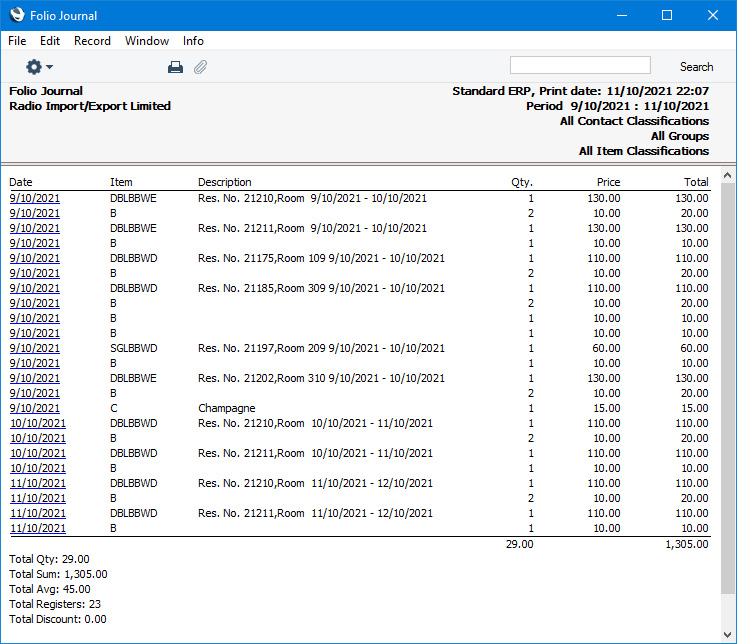
- Price and Total figures in the report will include VAT if prices in the originating Reservations include VAT (i.e. if you have specified on the 'Invoicing' card of the Hotel Settings setting that Base Prices include VAT).
- Discounts
- The Discounts report is similar to Normal, but the "Qty." and "Price" columns are replaced by columns showing discount percentages and discount values.
- Customer
- The Customer report is similar to Normal, but the "Qty." column is replaced by a column showing the Contact Codes of the Customers, Agents or Guests owning each Guest Account.
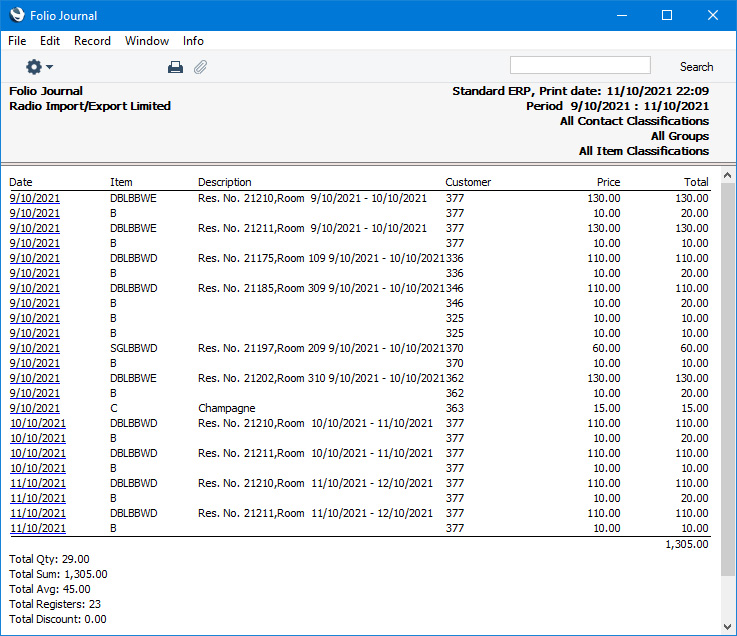
- Daily Overview
- The Daily Overview shows the number of Items posted to Guest Accounts for each day in the report period.
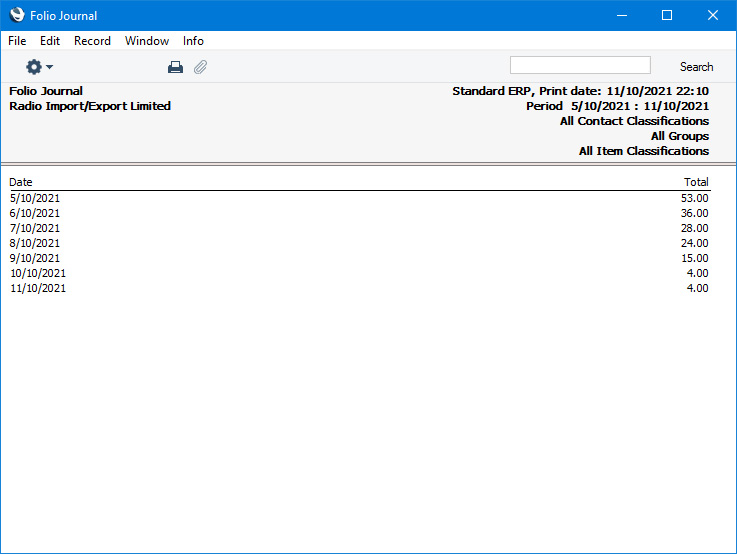
- Bar Tabs
- The Bar Tabs report is a list of Items added to Guest Accounts from Bar Tabs using "On Hotel Guest Account" buttons in the Bar Tab window.
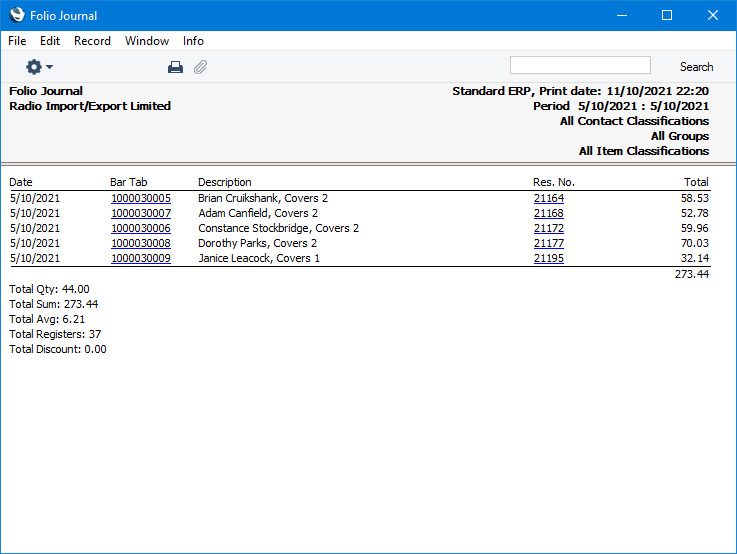
- Status
- Select an option to specify here whether you would like Guest Account Items that have been invoiced, Guest Account Items that have not been invoiced or both to be included in the report.
---
Go back to:
|
