Night Audit
This page describes the Night Audit report in the Hotel module.
---
The Night Audit report is a comprehensive report (in fact, a collection of reports) that you can use to analyse the day's work in the hotel.
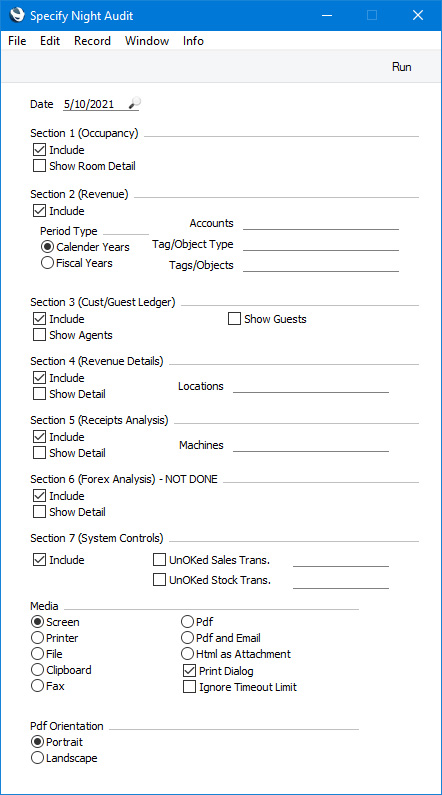
- Date
- Paste Special
Choose date
- Specify here the date for which you need the report to be run. Please refer to the descriptions of the report sections below for details about how the date will be used in each one.
- The date that you specify must be the current date or a date in the past. If you specify a date in the future, the report will not be run and instead an "Erroneous date" message will appear.
As the 'Specify Night Audit' window contains a complex set of options, you can use the
Night Audit Preferences setting to specify the options that will be selected by default when the report is run a particular user. You can create a separate record in the Night Audit Preferences setting for each user that will run the report. If the report is run by a user who does not have a record in this setting, every section in the report will be enabled by default, as illustrated above.
Section 1 (Occupancy)
Section 1 is a
Daily Statistics report for the week up to the date specified in the specification window.
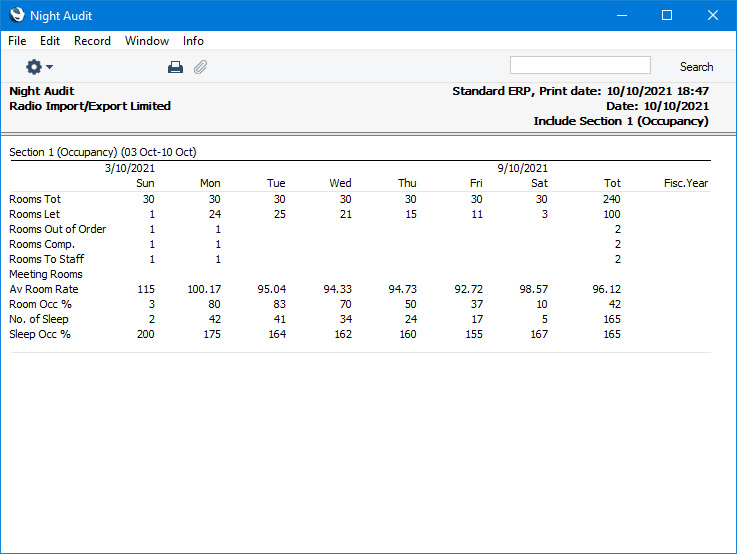
Please refer to the description of the Daily Statistics report
here for descriptions of each figure.
If you select the Show Room Detail option, a Room Statistics report for the week up to the date specified in the specification window will be added to Section 1:
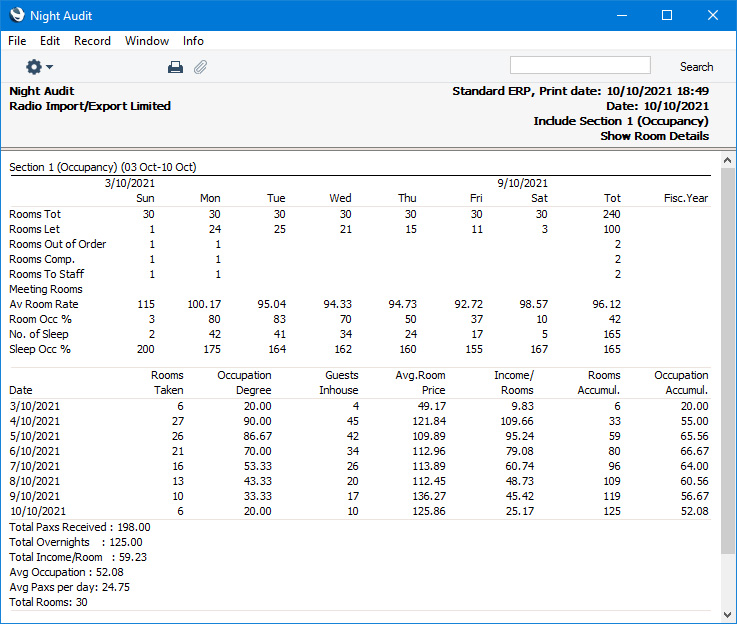
Please refer
here for details about the Room Statistics report.
Section 2 (Revenue)
Section 2 is a list of Sales Accounts (Accounts in which the Type is Income), showing the following information for each Account:
- Balance
- Account balance at the beginning of the calendar or fiscal year containing the date specified in the specification window.
- Today
- Value posted to the Account on the date specified in the specification window.
- MTD
- Value posted to the Account in the month to the date specified in the specification window.
- YTD
- Value posted to the Account from the beginning of the calendar or fiscal year to the date specified in the specification window.
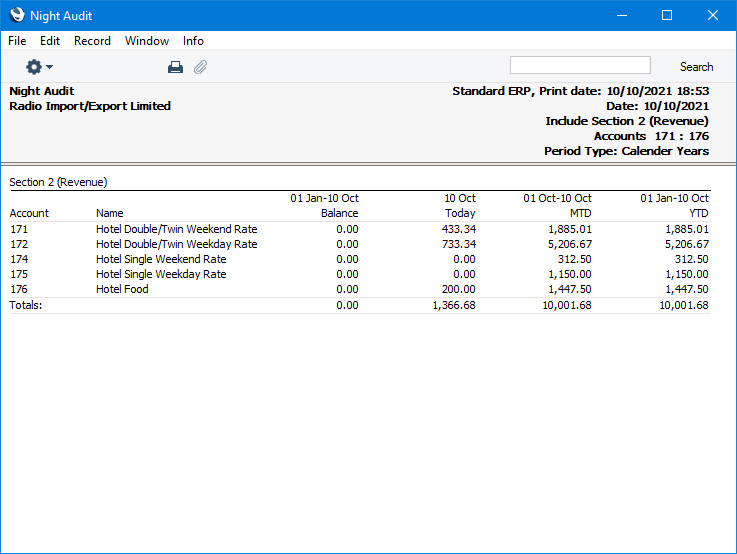
You can specify the information that will be shown in this section, as follows:
- Period Type
- Choose one of these options to specify whether the Balance and YTD columns should contain figures for the calendar year in which the specified date falls or the fiscal year.
- Accounts
- Paste Special
Account register, Nominal Ledger/System module
- Range Reporting Alpha
- If you need the report to list a particular Account, specify that Account here. You can also enter a range of Accounts separated by a colon (:). Only Sales Accounts (Income Accounts) in the range will be shown in the report. Accounts that have never been used will also be excluded.
- Tag/Object Type
- Paste Special
Tag/Object Types setting, Nominal Ledger
- Enter a Tag/Object Type Code in this field if you need the figures in the report to be calculated only from postings with Tags/Objects belonging to a particular Tag/Object Type.
- Tags/Objects
- Paste Special
Tag/Object register, Nominal Ledger/System module
- Enter a Tag/Object Code here if you need the figures in the report to be calculated only from postings with a particular Tag/Object. You can also enter a number of Tags/Objects separated by commas, in which case figures will be calculated from postings with all the Tags/Objects that you have listed. If you leave this field empty, the figures in the report will be calculated from all postings, with and without Tags/Objects.
Section 3 (Cust/Guest Ledger)
Section 3 is a list of the Reservations that are current on the date specified in the specification window. These Reservations are divided into the following sections:
- Checked-In, Normal
- Reservations that are checked in.
- Not Checked-In
- Reservations in which the Status is Normal (not checked in) or Unconfirmed and that have not checked in.
- Not Checked-Out, Fully Paid
- Reservations for which all Invoices have been paid, that have not checked out and that were due to check out on or before the date specified in the specification window.
- Checked-Out, No Final Invoice
- Reservations that checked out on or before the date specified in the specification window and with at least one uninvoiced Guest Account.
- Checked-Out, Not Paid
- Reservations that checked out on or before the date specified in the specification window and for which there is at least one Invoice that has not been paid.
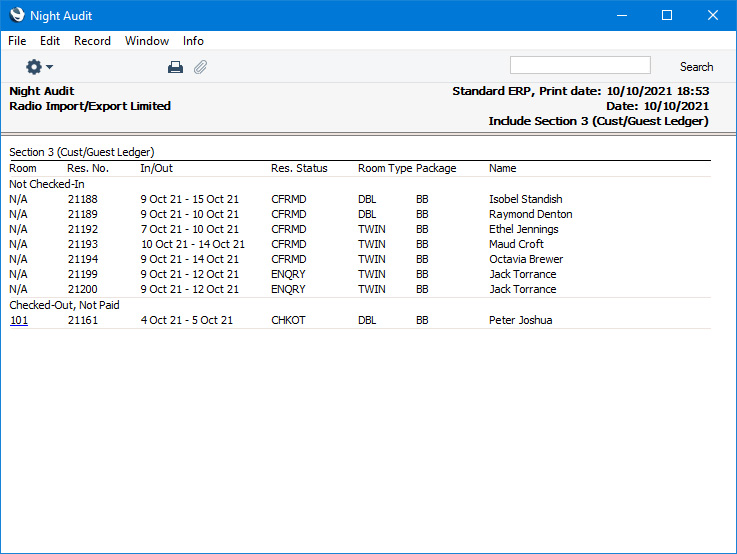
You can specify the information that will be shown in this section, as follows:
- Show Agents
- The last column in section 3 of the report will show the Customer Names from each Reservation. Select this option if you would like the Agent Name from each Reservation to be shown in this column as well. An Agent Name will be prefixed with "A: ".
- Show Guests
- Select this option if you would like Guest Names from each Reservation to be included in the last column together with the Customer Names (and the Agent Names if you have selected Show Agents as well). A Guest Name will be prefixed with "G: ".
Section 4 (Revenue Details)
Section 4 is an
Item Statistics report (Overview version) for the date specified in the specification window.
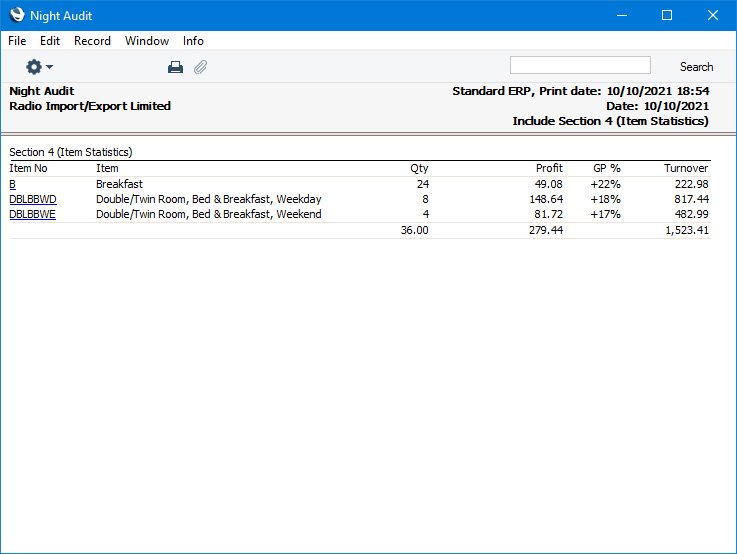
You can specify the information that will be shown in this section, as follows:
- Show Detail
- Select this option if you would like the Item Statistics report to be run with its Show All Locations option selected.
- Locations
- Paste Special
Locations setting, Stock module
- Range Reporting Alpha
- Specify a Location here if you would like to see an Item Statistics report for a particular Location. You can also enter a range of Locations separated by a colon (:).
Please refer
here for a description of the Item Statistics report.
Section 5 (Receipts Analysis)
Section 5 includes two reports
- the section of the Cash Up report summarising the payments made using each Payment Mode in the current session to the date specified in the specification window. This section of the Cash Up report is described in point 6 in the description of the Cash Up report here. The report will be run with the Restaurant Cash, Point Of Sales Cash, Sales Ledger Cash and Receipts options selected.
- A list of Sales Ledger Prepayments.
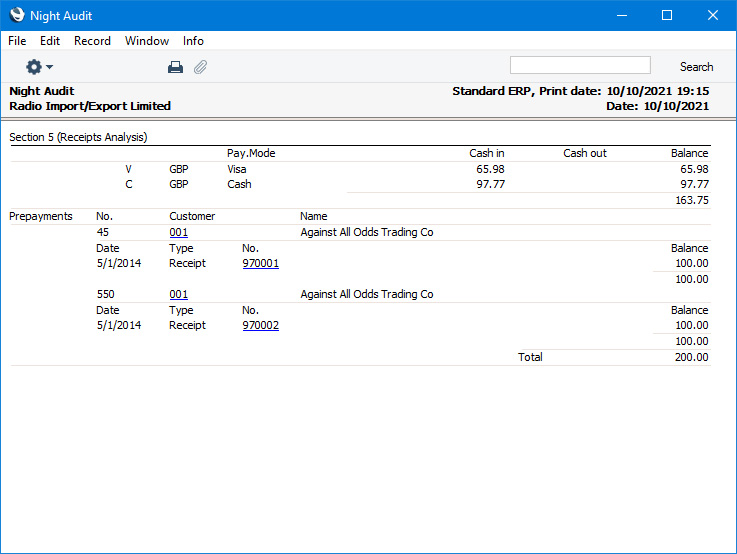
You can specify the information that will be shown in this section, as follows:
- Machines
- Paste Special
Local Machines setting, Point of Sales/Restaurant/Technics module
- Range Reporting Alpha
- Specify the Local Machine Code of the till or cash machine whose transactions are to be shown in the Cash Up section of the report.
- If you enter a range of Local Machine Codes, the Cash Up section of the report will include every Local Machine in the range that you have recorded in the Local Machines setting. If the Local Machine Code of a till or cash machine is in the range but has no entry in the Local Machines setting, it will not be included in the report.
- You must specify a Machine, otherwise an empty Cash Up report will be included in the Night Audit report.
Section 7 (System Controls)
Section 7 is a list of records that have not been marked as OK:
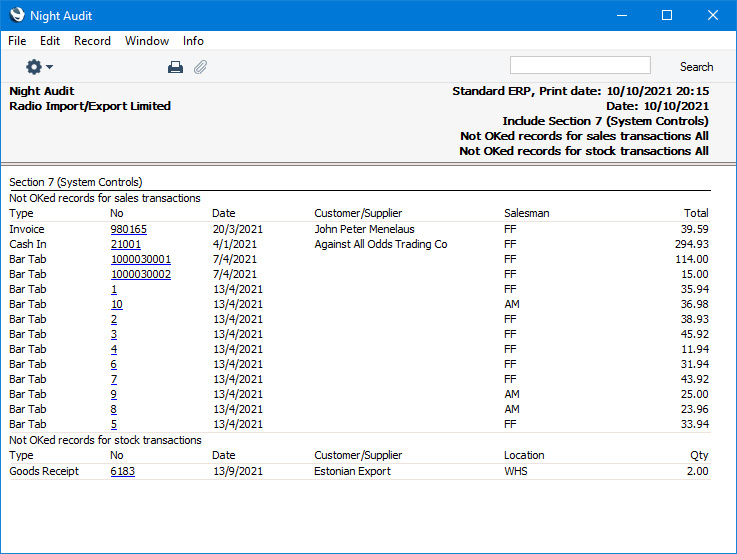
- UnOKed Sales Trans.
- Selecting this option will add a list of Invoices, Cash In and Cash Out records, Receipts, Payments, Bar Tabs, Purchase Invoices and POS Balance records that have not been marked as OK to the report. Specify a Sales Group in the field to the right if you need to list records with a particular Sales Group. You can also enter a number of Sales Groups separated by commas.
- UnOKed Stock Trans.
- Selecting this option will add a list of Stock Transfers, Goods Receipts, Returned Goods to Supplier records, Returned Goods records, Stock Depreciation records, Deliveries, Stock Revaluation records and Stock Movements that have not been marked as OK to the report. Specify a Location in the field to the right if you need to list records with a particular Location You can also enter a number of Locations separated by commas.
---
Go back to:
