Unconfirmed Reservations
This page describes the Unconfirmed Reservations report in the Hotel module.
---
The 'Unconfirmed Reservations' report is a list of unconfirmed Reservations. An unconfirmed Reservation is one that has a Reservation Status in which the Type is Unconfirmed.
You might produce an Unconfirmed Reservations report before running the 'Unconfirmed Reservations' Maintenance function. You can use this function to delete or change the Status of the unconfirmed Reservations that are listed in the report. For example you can use this function to change the Status of the listed Reservations to a Cancelled Status.
When printed to screen, the Unconfirmed Reservations report has the Standard ERP drill-down feature. Click (Windows/macOS) or tap (iOS/Android) on any Reservation Number in the report to open a Reservation record.
Running the Unconfirmed Reservations report brings up the following dialogue box:
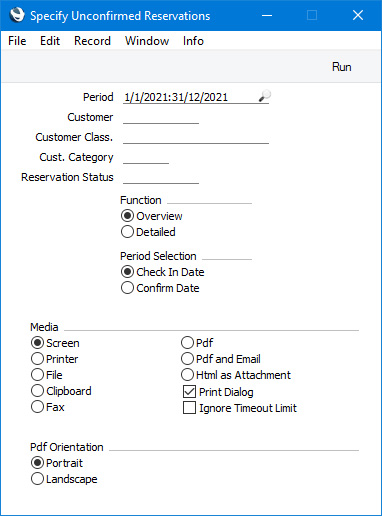
- Period
- Paste Special
Reporting Periods setting, System module
- The report can list Reservations whose Check In or Confirmation Dates fall in a particular period. Specify that period here. Use the Period Selection options below to specify whether you need to search by Check In Date or by Confirmation Date.
If you need the period to be a single day, enter the date once and this will be converted to the period format automatically.
- Customer
- Paste Special
Customers in Contact register
- Range Reporting Alpha
- If you need the report to list Reservations made by a particular Customer, enter the Contact Code of that Customer here. You can also enter a range of Contact Codes separated by a colon (:).
- Customer Class.
- Paste Special
Contact Classifications setting, CRM module
- Enter a Classification Code in this field if you want the report to list Reservations made by Customers with a certain Classification. If the field is empty, Reservations made by all Customers, with and without Classification, will be included in the report. If you enter a number of Classifications separated by commas, only Reservations made by those Customers featuring all the Classifications that you list will be included. If you enter a number of Classifications separated by plus signs (+), Reservations made by Customers featuring at least one of the Classifications listed will be included. If you enter a Classification preceded by an exclamation mark (!), Reservations made by Customers featuring any Classification except the one listed will be included.
- For example:
- 1,2
- Includes Reservations made by Customers with Classifications 1 and 2 (including Customers with Classifications 1, 2 and 3).
- 1+2
- Includes Reservations made by Customers with Classifications 1 or 2.
- !2
- Includes Reservations made by all Customers except those with Classification 2.
- 1,!2
- Includes Reservations made by Customers with Classification 1 but excludes those with Classification 2 (i.e. Reservations made by Customers with Classifications 1 and 2 are not included). Note the comma before the exclamation mark in this example.
- !1,!2
- Includes Reservations made by all Customers except those with Classification 1 or 2 or both. Again, note the comma.
- !(1,2)
- Includes Reservations made by all Customers except those with Classifications 1 and 2 (Reservations made by Customers with Classifications 1, 2 and 3 will not be included).
- !1+2
- Includes Reservations made by Customers without Classification 1 and those with Classification 2 (Reservations made by Customers with Classifications 1 and 2 will be included).
- (1,2)+(3,4)
- Includes Reservations made by Customers with Classifications 1 and 2, and those with Classifications 3 and 4.
- 1*
- Includes Reservations made by Customers with Classifications beginning with 1 (e.g. 1, 10, 100).
- 1*,!1
- Includes Reservations made by Customers with Classifications beginning with 1 but not 1 itself.
- *1
- Includes Reservations made by Customers with Classifications ending with 1 (e.g. 1, 01, 001).
- 1*,*1
- Includes Reservations made by Customers with Classifications beginning and ending with 1.
- Cust. Category
- Paste Special
Customer Categories setting, Sales Ledger
- Enter a Customer Category here if you need the report to list Reservations made by Customers belonging to a particular Category.
- Reservation Status
- Paste Special
Reservation Status setting, Hotel module
- If you need the report to list Reservations with a particular Status, enter that Status here. This must be a Status in which the Type is Unconfirmed.
- If you leave this field empty, the report will only list Reservations whose Status is Unconfirmed.
- Function
- Use these options to control the level of detail shown in the report.
- Overview
- The Overview version of the report will contain a single line for each Reservation, showing the Reservation Number, the Customer Name (or, if there is no Customer Name in the Reservation, the name of the first Guest), the Check In and Confirmation Dates, the Status and the number of days over which the Reservation has remained unconfirmed. This last figure will be calculated by subtracting the Confirmation Date from the current date. If a Reservation does not have a Confirmation Date, the Check In Date will be subtracted. For example, a figure of -3 signifies that the Confirmation Date or Check In Date was three days ago.
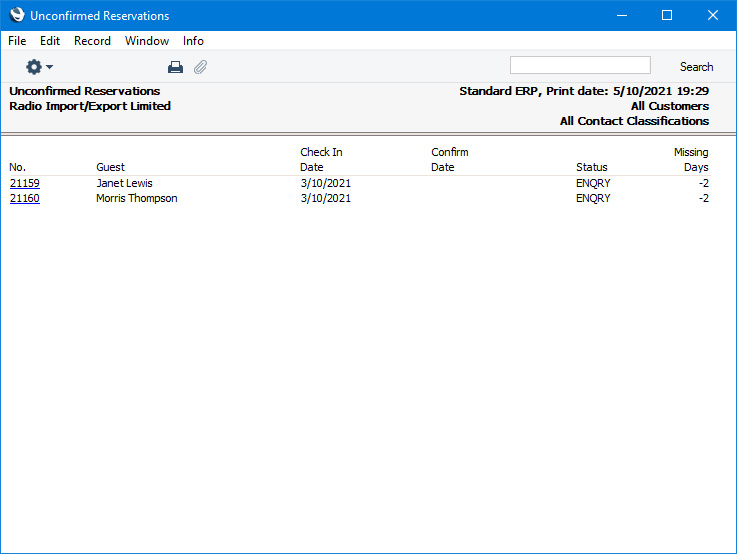
- Detailed
- The Detailed version of the report is similar to the Overview but will also display the Additional Comment from the Reservation and the Phone Number and Email Address of the Customer (the Email Address will not be shown if you have selected the Exclude All Contact emails from Reports option in the Mail and Conference Settings setting in the Email and Conferences module).
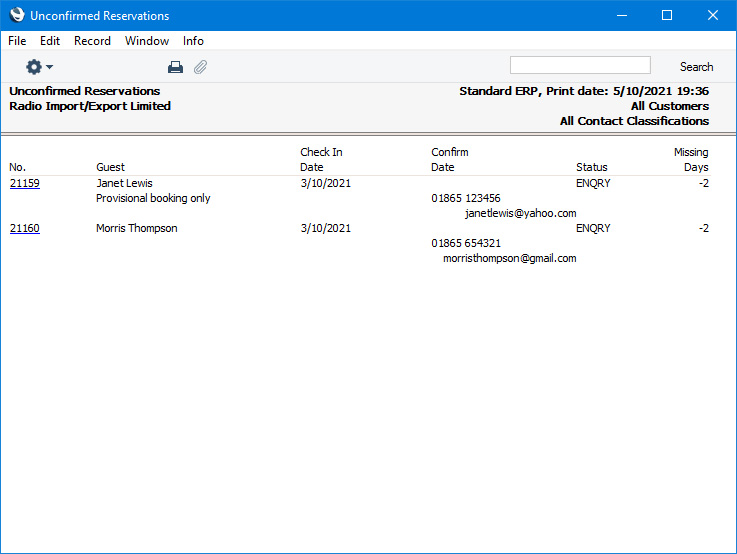
- Period Selection
- Select one of these options to specify whether you need the report to list Reservations with a particular Check In Date or Reservations with a particular Confirmation Date.
---
Go back to:
