Printing Rental Quotations
There are two ways to print a Rental Quotation.
- While entering or inspecting a Quotation, click the Printer icon in the Button Bar (Windows/macOS) or select 'Print' from the File menu (all platforms). If you want to print to screen, click the Preview icon (Windows/macOS only).
- If you need to print several Quotations at once, first ensure you are in the Rental module. Then, if you are using Windows or macOS, click the [Forms] button in the Navigation Centre and double-click 'Rental Quotations' in the 'Forms' list window. If you are using iOS or Android, tap the [Routines] button in the Navigation Centre and then tap [Forms]. Tap 'Rental Quotations' in the 'Forms' list window. Enter the Quotation Number (or a range of numbers) to be printed and press the [Run] button.
When you print a Rental Quotation using either of the methods described above, it will be printed using a Form Template. The Form Template contains the graphic layout design of the printed output i.e. it determines where on the page each piece of information will be placed. Therefore, before you can begin printing Quotations, you should design a Form Template (step 1 below), and then specify that the particular Form Template will be used when printing Quotations (steps 2-7). You can only follow this process using Windows or macOS, not iOS or Android.
- Design the Quotation Form Template using the Form Template register in the System module. Use the 'Properties' function on the Operations menu to name the Form Template (in this description, we have used the name "RENTQUOT") and to assign it a Form Type of "Rental Quotation". You might want to design different Form Templates for use with different Languages. A full list of the fields you can include in the Form Template design can be found here.
- Having designed the Quotation Form Template, you should now specify that it should be used when printing Rental Quotations. Select the Rental module using the [Switch Module] button in the Navigation Centre or the Ctrl-0 (zero) (Windows) or ⌘-0 (macOS) keyboard shortcuts.
- Click the [Forms] button in the Navigation Centre or use the Ctrl-D/⌘-D key combination. The 'Forms' list window will be opened: highlight 'Rental Quotations'.
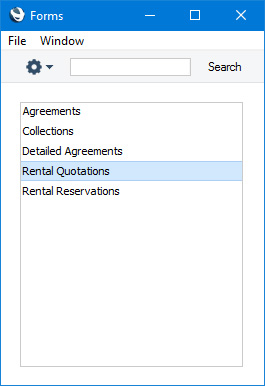
- Select 'Define Form' from the Operations menu (with "cog" icon):

- In the subsequent 'Form Definition' window, enter "RENTQUOT" in the Form Template field in the first row (you can use 'Paste Special' to ensure the spelling is correct).
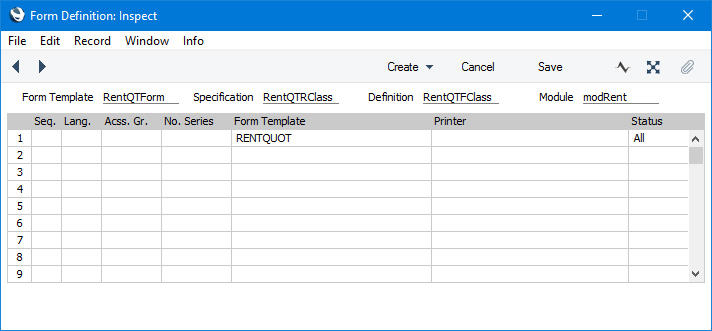
- Click [Save] to save the Quotation Form Template definition. From now on, the Quotation Form Template that you have designed will be used whenever you print a Rental Quotation.
---
The Rental Quotation register in Standard ERP:
Go back to:
