Introduction to the Agreement Register
An Agreement is the central record from where you will manage the process of renting a Rental Item to a Customer. From an Agreement, you will book Rental Items to the Customer for the rental period, hand the Rental Items over to the Customer, receive the Rental Items back from the Customer, add rental charges and create the Invoice.
In more detail, a typical workflow in the life of an Agreement will be as follows:
- An optional initial step is to create a Rental Quotation, to quote a rental rate to the Customer for the Rental Items that are to be rented.
- Create an Agreement. You can do this by adding a new record to the Agreement register, or you can create an Agreement from a Rental Quotation. An Agreement is the record that governs the entire rental process: all other records in the process can be created, opened and returned to from the governing Agreement.
- Add Rental Reservations to book the Rental Items that the Customer will rent as part of the Agreement and to specify the rental periods and charging methods (e.g. daily or monthly). One way to choose the Rental Items and to create Rental Reservations is to work from the Availability report, which you can produce from inside the Agreement by selecting 'Availability' from the Operations menu (Windows/macOS) or Tools menu (iOS/Android).
- Create Items Out records to record the handing over of the rented Items to the Customer.
- As the end of the rental period approaches, an option is to create a Collectionrecord that lists the rented Items that are to be returned. This record can be printed and sent to the Customer. It can also act as a scheduling device to help you plan the collecting of Items.
- Create Items In records to record the returning of the rented Items from the Customer.
- Add all rental charges and any extra charges as necessary to the Agreement so that they can be invoiced to the Customer
- Create Rental Item Inspection records to record the inspection of the returned rented Items.
- Create the Invoice.
- Mark the Agreement as Finished. You cannot mark an Agreement as Finished if there are any connected Rental Reservations with Rental Items that have not been returned or if you have not yet invoiced all charges.
To open the Agreement register, first ensure you are in the Rental module. Then, if you are using Windows or macOS, click the [Registers] button in the Navigation Centre and double-click 'Agreements' in the resulting list. If you are using iOS or Android, tap the [Registers] button in the Navigation Centre and then tap 'Agreements' in the 'Registers' list. The 'Agreements: Browse' window will be opened, listing Agreements that you have already entered:
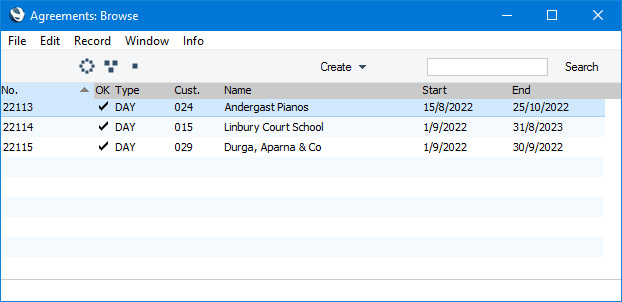
If you are using Windows or macOS, you can change the sort order by clicking on the column headings. To reverse any sort, simply click once again on the column heading. The current sort order is marked by the column heading being coloured blue. If you are using iOS or Android, tap on the column heading and choose the sort order you need. Repeat the procedure to reverse the sort.
To search for a particular record, first sort the list by the column that you want to use for the search. Then, enter the text that you want to find in the Search field in the top of the window (in the top right-hand corner if you are using Windows/macOS) and press the Return key (macOS) or Search (iOS/Android). The first record containing a match for your search string will be highlighted (if you are using Windows, a match will be highlighted as you type each character). For example, to search for Agreements with a particular Start Date, sort by Start before entering the Date (or the first few characters) in the Search field.
The Agreement register in Standard ERP:
---
Go back to:
