Entering an Agreement - Reservations Card
This page describes the 'Reservations' card in the Agreement record window. Please follow the links below for descriptions of the other cards:
---
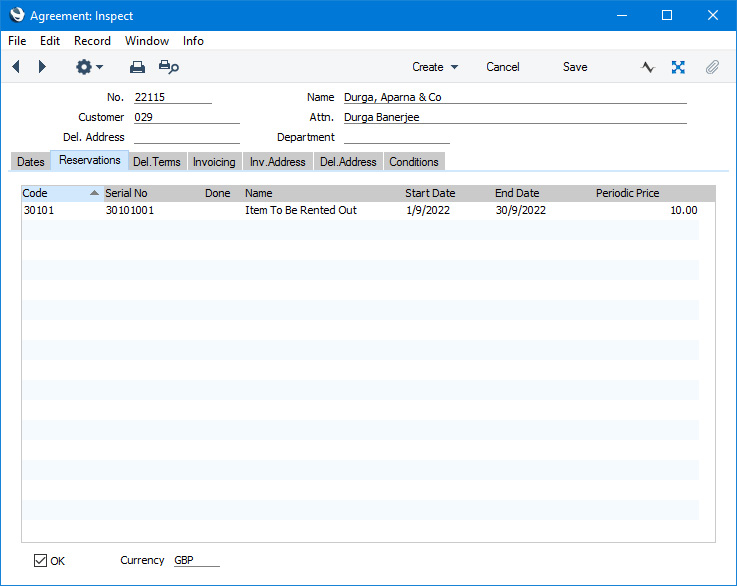
The 'Reservations' card will list the Rental Reservations that are part of the Agreement. To open any of the Rental Reservations in a record window, double-click (Windows/macOS) or tap (iOS/Android) it in the list.
You can add new Rental Reservations to an Agreement using the following methods:
- Select 'Rental Reservation' from the Create menu (Windows/macOS) or + menu (iOS/Android) to create a new Rental Reservation that will be connected to the Agreement.
- Add a Rental Reservation directly to the Rental Reservation register and specify the Agreement Number in the header.
- If you create an Agreement from a Rental Quotation, Rental Reservations for each of the rows in the Quotation will also be created. To create an Agreement from a Rental Quotation, open the Rental Quotation and select 'Create Reservations (Accept Quotation)' from the Create menu.
In all cases except the last, you must first mark an Agreement as OK and save before being able to create connected Rental Reservations. In the last case, the Agreement and the Rental Reservations will be created simultaneously. You will need to mark the Agreement as OK and save before being able to proceed further (e.g. before being able to create Items Out records).
- OK
- After finalising an Agreement with the Customer, you should mark it as OK and saved. After doing so, you to be able to create Rental Reservations, Items Out records and Collection records from it. If an "Agreement not Valid" message appears when you try to create a Rental Reservation, an Items Out record or a Collection record, it will be because the Agreement has not been marked as OK or because its Status is not Active.
- After you mark an Agreement as OK and save, many fields will become non-modifiable. However, marking an Agreement as OK is not permanent: if you need to change something, remove the tick from the OK box, save and make the change.
- If you create an Agreement from a Rental Quotation (by opening the Rental Quotation and selecting 'Create Reservations (Accept Quotation)' from the Create menu (Windows/macOS) or + menu (iOS/Android)), Rental Reservations will be created at the same time even though the Agreement will not have been marked as OK. You will need to mark the Agreement as OK before proceeding further (e.g. before creating Items Out). If you are using the Automatically Create Items Out on OKing Agreement option in the Rental Settings setting, the 'Items Out' function on the Create or + menu will be activated automatically when you mark the Agreement as OK and save (providing the Customer has not been marked On Hold and providing the user has Full access to the 'Automatically create Items Out after OKing Rental Agreement' Action in their Access Group). This will allow you to create Items Out records for each connected Rental Reservation immediately.
- Currency
- Paste Special
Currency register, System module
- Default taken from Contact record for the Customer (Sales Currency) or Default Base Currency
- The Currency of the Agreement. Leave the field blank to use your home Currency (unless you have set a Default Base Currency, in which case this will be offered as a default and should be treated as your home Currency).
- This Currency will be used in all Invoices that you create from the Agreement. The Exchange Rate in an Invoice will be the Rate valid on the Invoice Transaction Date.
- If the Contact record for the Customer has a Sales Currency specified on the 'Pricing' card, you can only use that Currency. Otherwise, you can use any Currency.
---
The Agreement register in Standard ERP:
Go back to:
