Printing Agreements
After entering an Agreement, you may need to print it so that you can send it to the Customer for checking and to be signed.
The process of printing an Agreement is controlled by the Print Quotation instead of Agreement option in the Rental Settings setting, as follows:
- If you are not using the Print Quotation instead of Agreement option, the information in the printed document will be taken from the Agreement being printed.
- If you are using the Print Quotation instead of Agreement option, the information in the printed document will be taken from the Rental Quotation from which the Agreement was created. If you are using this option, you will not be able to print an Agreement that was not created from a Quotation.
There are three methods that you can use to print an Agreement. The first two will be controlled by the
Print Quotation instead of Agreement option:
- While entering or inspecting an Agreement, click the Printer icon in the Button Bar (Windows/macOS) or select 'Print' from the File menu (all platforms). If you want to print to screen, click the Preview icon (Windows/macOS only).
- If you need to print several Agreements at once, first ensure you are in the Rental module. Then, if you are using Windows or macOS, click the [Forms] button in the Navigation Centre and double-click 'Agreements' in the 'Forms' list window. If you are using iOS or Android, tap the [Routines] button in the Navigation Centre and then tap [Forms]. Tap 'Agreements' in the 'Forms' list window. Enter the Agreement Number (or a range of numbers) to be printed and press the [Run] button.
- Methods 1 and 2 will print a single page for each Agreement. As previously mentioned, if you are using the Print Quotation instead of Agreement option, these methods will print information from the Rental Quotation from which the Agreement was created, not from the Agreement itself. If you are not using the Print Quotation instead of Agreement option, these methods will print information from the Agreement itself and the Reservations that are connected to the Agreement will be listed in a matrix on that single page. For a third method that will always print information from the Agreement and that will print the connected Reservations on separate individual pages, follow method 2 but select 'Detailed Agreements' instead of 'Agreements'.
When you print a Agreement using any of the methods described above, it will be printed using a Form Template. The Form Template contains the graphic layout design of the printed output i.e. it determines where on the page each piece of information will be placed. Therefore, before you can begin printing Agreements, you should design a Form Template (step 1 below), and then specify that the particular Form Template will be used when printing Agreements (steps 2-7). You can only follow this process using Windows or macOS, not iOS or Android.
- Design the Agreement Form Template using the Form Template register in the System module. Use the 'Properties' function on the Operations menu to name the Form Template (in this description, we have used the name "AGREEMENT") and to assign it a Form Type of "Agreement". You might want to design different Form Templates for use with different Languages. A full list of the fields you can include in the Form Template design can be found here (if you are not using the Print Quotation instead of Agreement option) or here (if you are using this option).
- Having designed the Agreement Form Template, you should now specify that it should be used when printing Agreements. Select the Rental module using the [Switch Module] button in the Navigation Centre or the Ctrl-0 (zero) (Windows) or ⌘-0 (macOS) keyboard shortcuts.
- Click the [Forms] button in the Navigation Centre or use the Ctrl-D/⌘-D key combination. The 'Forms' list window will be opened: highlight 'Agreements'.
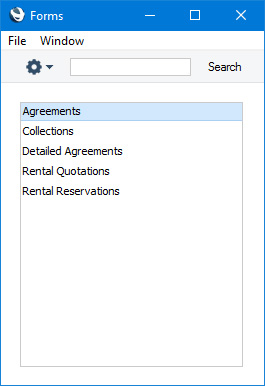
- Select 'Define Form' from the Operations menu (with "cog" icon):
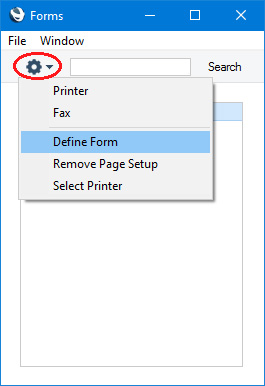
- In the subsequent 'Form Definition' window, enter "AGREEMENT" in the Form Template field in the first row (you can use 'Paste Special' to ensure the spelling is correct).
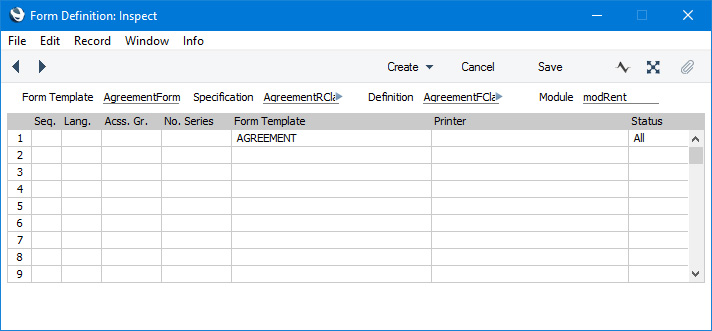
- Click [Save] to save the Agreement Form Template definition. From now on, the Agreement Form Template that you have designed will be used whenever you print an Agreement.
---
The Agreement register in Standard ERP:
Go back to:
