Entering a Rental Reservation
This page describes adding a new record to the Rental Reservation register in the Rental module.
---
You can create a Rental Reservation using the following methods:
- You can create a Rental Reservation from an Agreement. Open the Agreement in a record window and select 'Rental Reservation' from the Create menu (Windows/macOS) or + menu (iOS/Android). The Agreement period will be copied to the new Rental Reservation.
- Another method that is available when you are looking at an Agreement is to create a Rental Reservation for a particular Serial Numbered Rental Item. Open the Agreement in a record window and ensure it has been marked as OK. Select 'Availability' from the Operations menu (Windows/macOS) or Tools menu (iOS/Android), and click or tap on any Serial Number in the resulting report. The report will list Rental Items that are available for rent during the Agreement period. A new Rental Reservation for that Serial Number and Agreement period will be opened.
- You can create a Rental Reservation from a Rental Quotation. Open the Rental Quotation in a record window and select 'Create Reservations (Accept Quotation)' from the Create menu or + menu. This method will create both a new Agreement and separate Rental Reservations for each of the rows in the Quotation.
- You can add a Rental Reservation directly to the Rental Reservation register in the Rental module.
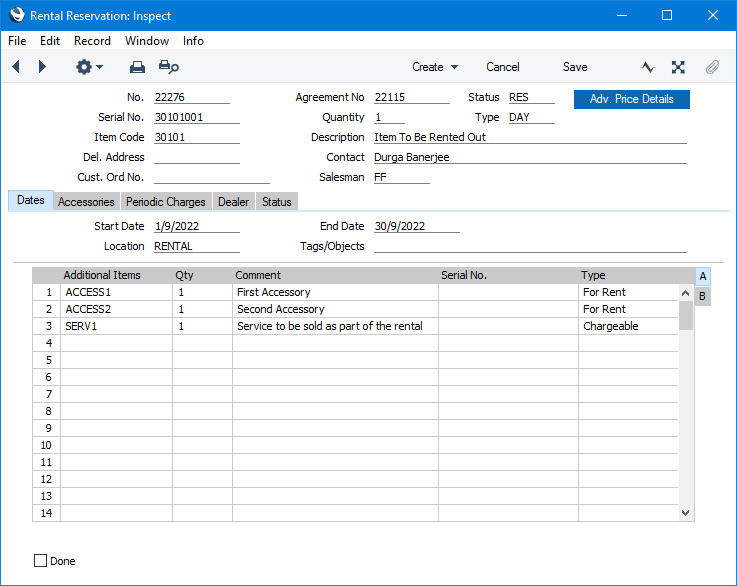
Complete the Rental Reservation record as appropriate and as described on the following pages, then save it using the [Save] button (Windows/macOS) or by tapping √ (iOS/Android) and close the window by clicking the close box (Windows/macOS) or by tapping < (iOS/Android). Then, close the browse window using the close box or < again.
On saving, a credit limit check and a check for the number and value of Items the Customer is already renting compared to the limits set for the Customer in the Authorised Customers setting will be carried out.
After entering a Rental Reservation, you can proceed as follows:
- Create Items Out records to record the handing over of the rented Items to the Customer.
- As the end of the rental period approaches, an option is to create a Collection record that lists the rented Items that are to be returned. These can be used as reminders and scheduling devices and as notifications for the Customer.
- Create Items In records to record the returning of the rented Items from the Customer.
- Add all rental charges and any extra charges as necessary to the Agreement so that they can be invoiced to the Customer.
- Inspect the returned rented Items.
- Create the Invoice.
- Mark the Agreement as Finished. You cannot mark an Agreement as Finished if there are any connected Rental Reservations with Rental Items that have not been returned or if you have not yet invoiced all charges.
Please refer to the following pages for details about the fields on each card:
---
The Rental Reservation register in Standard ERP:
Go back to:
