Entering an Items Out Record
This page describes adding a new record to the Items Out register in the Internal Stock module.
---
For the purposes of the Rental module, you can create Items Out records using the following methods:
- You can create an Items Out record from a Rental Reservation. Open the Reservation in a record window and select 'Items Out' from the Create menu (Windows/macOS) or + menu (iOS/Android).
- You can create Items Out records from an Agreement. Open the Agreement in a record window and select 'Items Out' from the Create menu or + menu. The Agreement must have at least one connected Rental Reservation. This method will create Items Out records for all the Reservations that are connected to the Agreement so it may result in an Items Out record that contains Rental Items from more than one Rental Reservation and/or in more than one Items Out record being created.
If you are using the Automatically Create Items Out on OKing Agreement option in the Rental Settings setting, the 'Items Out' function will be activated automatically when you mark the Agreement as OK and save (providing the Customer has not been marked On Hold and providing the user has Full access to the 'Automatically create Items Out after OKing Rental Agreement' Action in their Access Group). This option will be most useful if you are regularly creating Agreements from Rental Quotations as Reservations will then be connected to Agreements before the Agreements have been marked as OK.
- You can use the 'Generate Items Out' Maintenance function to create Items Out records from more than one Agreement. This function is described here.
In all cases, you will not be able to create an Items Out record if you have marked the Customer as
On Hold. If an "Agreement not Valid" message appears when you try to save an Items Out record, it will be because the Status of the governing Agreement is not Active or you have not marked it as OK.
You can also create Items Out records from Service Orders (not covered in this description).
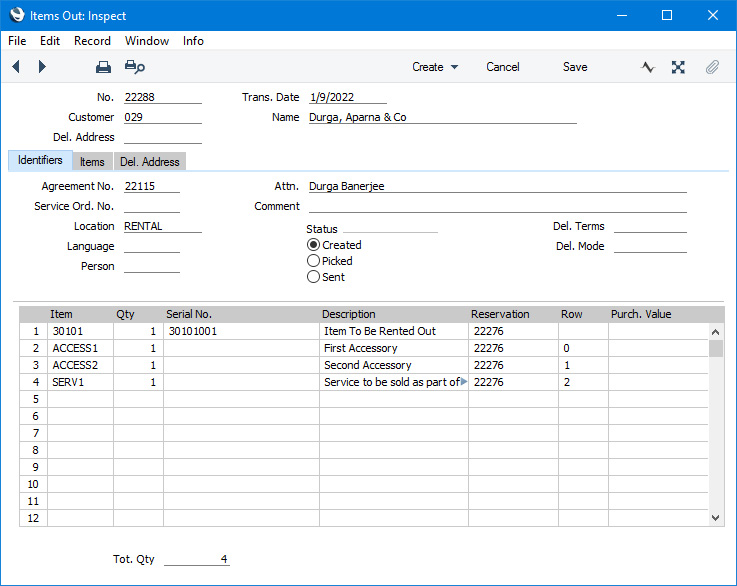
After entering an Items Out record, you should mark it as Sent when the Customer has taken possession of the Rental Items. When you next save the Items Out record, the Rental Items in the Items Out record will be removed from rental stock and the originating Rental Reservation will be updated to show that the Rental Items have left rental stock. If the Reservation is to be charged on a
daily or monthly basis, you will be able to add
rental charges to the governing Agreement. You can then proceed as follows:
- As the end of the rental period approaches, an option is to create a Collection record that lists the rented Items that are to be returned. These can be used as reminders and scheduling devices and as notifications for the Customer.
- Create Items In records to record the returning of the rented Items from the Customer.
- Add all rental charges and any extra charges as necessary to the Agreement so that they can be invoiced to the Customer.
- Inspect the returned rented Items.
- Create the Invoice.
- Mark the Agreement as Finished. You cannot mark an Agreement as Finished if there are any connected Rental Reservations with Rental Items that have not been returned or if you have not yet invoiced all charges.
Please refer to the following pages for details about the fields on each card:
---
The Items Out register in Standard ERP:
Go back to:
