Entering an Items Out Record - Header
This page describes the fields in the Header of the Items Out window. Please follow the links below for descriptions of the other cards:
---
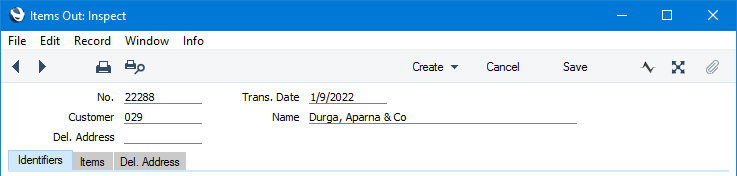
- No.
- The unique identifying number of the Items Out record. The default is the first unused number in the first valid number sequence in the Number Series - Items Out setting (in the Internal Stock module). You cannot change this number after the record has been saved.
- Trans. Date
- Paste Special
Choose date
- The date when the Customer will take possession of the Rental Items listed on the 'Items' card.
- If you enter a date that is not the same as the Start Date in the originating Rental Reservation(s), you will be warned 'Items Out Date does not match Rental Reservation Date' when you mark the Items Out record as Sent. If you are using the Set Start Date from Items Out option in the Rental Settings setting, the Date will then be copied to the Start Date field in the Rental Reservation(s) when you save the Items Out record.
If you are using the Disallow creating new records with trans. dates later than current date option in the Locking setting in the System module, you will not be able to save an Items Out record if its Trans. Date is in the future.
- Customer
- Paste Special
Customers in Contact register
- The Customer that will take possession of the Rental Items listed on the 'Items' card will be copied from the originating Agreement.
- When you mark an Items Out record as Sent and save, a credit limit check and a check for the number and value of Items the Customer is already renting compared to the limits set for the Customer in the Authorised Customers setting will be carried out. The record will not be saved if one or both these checks fail, so rental stock will not be updated and charging will not be enabled.
- Name
- The Name of the Customer will be copied from the Agreement.
- Del. Address
- Paste Special
Delivery Addresses setting, Rental/Sales Orders module
- If a Customer has several Delivery Addresses (e.g. it has several branches), you can list them in the Delivery Addresses setting in the Sales Orders module.
- By default, the Delivery Address will be copied from the originating Rental Reservation, with the full address being placed on the 'Del. Address' card. If you change the Delivery Address, the 'Del. Address' card will be updated.
- If you need to deliver the Rental Items to a different address, you can choose another of the Customer's Delivery Address using the 'Paste Special' function. The full address will be copied to the 'Del. Address' card. If the required address is not included in the Delivery Addresses setting, you can leave this field empty and enter the full address yourself on the 'Del. Address' card.
---
The Items Out register in Standard ERP:
Go back to:
