Entering an Items Out Record - Identifiers Card
This page describes the fields on the 'Identifiers' card in the Items Out window. Please follow the links below for descriptions of the other cards:
---
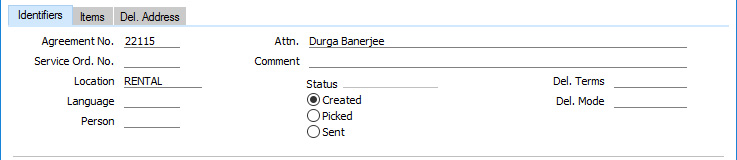
- Agreement No.
- The Agreement Number of the Agreement in the originating Rental Reservation will appear here.
- If an "Agreement not Valid" message appears when you try to save an Items Out record, it will be because the Status of the governing Agreement is not Active or you have not marked it as OK.
- Attn.
- Paste Special
Contact Persons in the Contact register
- The name of the contact person responsible for the rental will be copied from the governing Agreement.
- Service Ord. No.
- In an Items Out record created from a Service Order, the Service Order Number of that Service Order will appear here.
- Comment
- In an Items Out record created from a Service Order, the first line in the Comments on the 'Comment card in that Service Order will be copied here.
- Location
- Paste Special
Locations setting, Stock module
- The Location from where the Item to be rented will be taken. This will be copied from the originating Rental Reservation. When you mark the Items Out record as Sent and save, the Items listed on the 'Items' card will be removed from rental stock from this Location. The record will not be saved if there is insufficient rental stock in the Location or if the specified Serial Number(s) is not stored there.
- Language
- Paste Special
Languages setting, System module
- The Language will be copied from the governing Agreement. This Language determines the Item Descriptions that will be shown on the 'Items' card, and the text for the Delivery Term and Delivery Mode that will be printed on forms. Leave the field blank to use your home Language.
- You can also use the Language to determine the Form Template that will be used when you print the Items Out record, and the printer that will be used to print it. This can include sending the form to a fax machine, if your hardware can support this feature. Do this in the 'Form Definition' window for the Items Out form, as described here. You can change the Language before printing the Items Out record, to ensure it is printed on the correct printer or fax machine.
- Person
- Paste Special
Person register, System module and Global User register, Technics module
- Enter the Signature of the Salesman responsible for the Items Out record here. This is for information only.
- Status
- At any time an Items Out record can be in one of three states, to help with the work flow. These states are as follows:
- Created
- When you first create an Items Out record, it will be marked as Created. Created Items Out records are marked with a blank in the OK column in the 'Items Out: Browse' window. If you need to see a list of Created Items Out records, produce an Item Out Status report.
- Picked
- Marking an Items Out record as Picked and saving will prevent you from being able to remove rows from the record. Picked Items Out records are marked with a blank in the OK column in the 'Items Out: Browse' window.
- If you have used the 'Form Definition' window to specify that an Items Out record will be printed using different Form Templates depending on whether it has been marked as OK, a Picked Items Out record will be treated as having been marked as OK (i.e. the Form Template will be taken from the Form Definition row in which the Status is OKed).
- Sent
- You should mark an Items Out record as Sent and save when the Customer has taken possession of the Rental Items listed on the 'Items' card. You will no longer be able to modify the Items Out record, and there will be the following consequences in the originating Rental Reservation(s):
- The Items Out quantity on the 'Status' card of the Rental Reservation and/or the Out quantity on flip B of the relevant rows on the 'Accessories' card will be updated.
- The Status of the Rental Reservation will be changed to the Delivered Status specified in the Rental Settings setting.
- If you are using the Set Start Date from Items Out option in the Rental Settings setting, the Trans. Date in the Items Out record will be copied to the Start Date field in the Rental Reservation. If the two dates are different, you will be warned when you mark the Items Out record as Sent that the Start Date field in the Rental Reservation will be changed, but at this point (i.e. before saving the Items Out record) you will be able to change the Trans. Date if necessary.
- If the Reservation is to be charged on a daily or monthly basis, you will be able to add rental charges to the governing Agreement for the Rental Items in the Items Out record.
- The Rental Items in the Items Out record will be removed from rental stock.
- If you are using the Update Known Serial Number Register option in the Stock Settings setting, the Customer Number and Name will be copied to the relevant records in the Known Serial Number register as an additional indicator of where the Serial Numbers are currently located.
- Sent Items Out records are marked with a tick (√) in the OK column in the 'Items Out: Browse' window.
- Del. Terms
- Paste Special
Delivery Terms setting, Sales Orders/Purchase Orders module
- Specify the Delivery Terms that you will use for the Rental Items listed in the Items Out record. You will tend to use this field for international Customers: examples might be Cost, Insurance, Freight or Free On Board.
- For each Delivery Term record you can specify an appropriate description in different Languages: the Language in the Items Out record (above) will therefore determine the translation to be printed on any documentation produced from the Items Out record.
- Del. Mode
- Paste Special
Delivery Modes setting, Sales Orders module
- Enter the mode of shipping you will use for the Rental Items listed in the Items Out record. Examples might be Post or Courier, or might specify the name of the courier that you will use.
- For each Delivery Mode record you can specify an appropriate description in different Languages: the Language in the Items Out record (above) will therefore determine the translation to be printed on any documentation produced from the Items Out record.
---
The Items Out register in Standard ERP:
Go back to:
