Agreements
This page describes the Agreements form in the Rental module.
---
Use the Agreement form when you need to print an Agreement record or a range of records.
The process of printing an Agreement is controlled by the Print Quotation instead of Agreement option in the Rental Settings setting, as follows:
- If you are not using the Print Quotation instead of Agreement option, the information in the printed document will be taken from the Agreement being printed. The Agreement form will print a single page for each Agreement. The Reservations that are connected to an Agreement will be listed in a matrix on that single page.
- If you are using the Print Quotation instead of Agreement option, the information in the printed document will be taken from the Rental Quotation from which the Agreement was created. If you are using this option, you will not be able to print an Agreement that was not created from a Quotation.
You can also print Agreements using the following methods:
- You can print an individual Agreement by opening the record and clicking the Printer icon (Windows/macOS) or selecting 'Print' from the File menu (all platforms). To print an Agreement to screen, click the Preview icon (Windows/macOS only). The information that will be printed using this method will be controlled by the Print Quotation instead of Agreement option as previously described.
- An alternative method that will always print information from the Agreement (i.e. it will not be controlled by the Print Quotation instead of Agreement option) and that will print the connected Reservations on separate individual pages is to use the Detailed Agreements form described here.
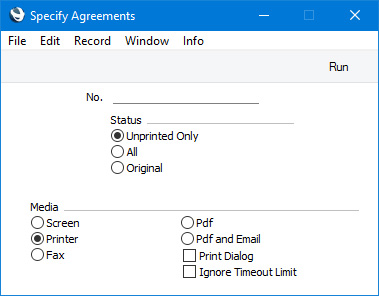
- No.
- Range Reporting
Numeric
- Enter an Agreement Number to print a single Agreement record, or a range of Agreement Numbers, separating the first and last number with a colon (:). You must specify an Agreement Number or range of Numbers: if you leave this field empty, no forms will be printed.
- Status
- Use the Status options to specify which Agreements are to be printed, as follows:
- Unprinted Only
- Choose this option if you only want to print Agreements in the range that have not previously been printed.
- All
- This option will print every Agreement in the range. Any previously printed Agreements will have the word "Copy" printed diagonally across the page as a watermark.
- Original
- This option will also print every Agreement in the range. Agreements that have already been printed will be printed again as though they were originals, without the "Copy" watermark.
- If you specified in the Agreement Form Template that several copies are to be printed, perhaps on different printers, these copies will only be printed the first time you print an Agreement after marking it as OK and saving. If you need to print all copies again, you must print the Agreement using this function (i.e. not by opening the Invoice record and clicking the Printer icon or selecting 'Print' from the File menu), and you must choose the Original option.
If you are not using the
Print Quotation instead of Agreement option, you can use the fields listed below when you design the Form Template to be used by the Agreement form. If you are using this option, you can use the fields that are available for the Rental Quotation form: please refer
here for a list. If you do not want to print the decimal places in numeric fields, choose the
Cut Decimals option in the record in the
Values in Text setting for the Language specified in the
Company Info setting.
Header Fields
These fields will be printed once per Agreement.
| Field in Form Template | Prints (from Agreement record) |
| |
| Activity Type | Code from the connected Rental Charge Type |
| Activity Type Comment | Comment from the connected Rental Charge Type |
| Address | Name (if you are using the Organisation name option in the Form Settings setting) and Invoice To Address. This information will be printed on separate lines, so you should specify a Line Height for this field. Use the Form Settings setting to set the format of this field (e.g. to specify whether blank lines will be printed, whether parts of the address will be printed on the same line, etc.) |
| Address 2 | First line of the Invoice To Address |
| Address 3 | Second line of the Invoice To Address |
| Address 4 | Third line of the Invoice To Address |
| Address 5 | Fourth line of the Invoice To Address |
| Address 6 | Fifth line of the Invoice To Address |
| Charges | Comment from the connected Rental Charge Type or, if blank, the Code |
| Comment 2 | Comment (from the 'Del.Terms' card) |
| Currency | Currency or, if blank, Base Currency 1 |
| Customer Fax Number | Fax from the Agreement or, if blank, from the Contact record for the Customer |
| Customer Name | Name (i.e. Customer Name) |
| Customer Number | Customer (i.e. Contact Number of the Customer) |
| Customer Telephone Number | Telephone from the Agreement or, if blank, from the Contact record for the Customer |
| Customer VAT Reg. Number | VAT Reg. No. from the Contact record for the Customer |
| Date with Month In Words | Transaction Date with the month as a word. For example, 18/12/2022 will be printed as "18 December 2022". The Date Order (e.g. day, month, year) will be taken from the Company Date and Numeric Format setting |
| Day | The day from the Transaction Date. For example, the day from 18/12/2022 will be printed as "18" |
| Delivery Mode | Del. Mode |
| Delivery Mode Text | The correct translation for the Language of the Agreement of the Delivery Mode Comment from the Delivery Modes setting, or the Delivery Mode Comment itself |
| Delivery Term | Del. Terms |
| Delivery Term Text | The correct translation for the Language of the Agreement of the Delivery Term Comment from the Delivery Terms setting, or the Delivery Term Comment itself |
| Document Type | Prints the word "Agreement" |
| Email | Email from the Agreement or, if blank, from the Contact record for the Customer |
| End Date | End Date |
| Interest Rate | Rate from the Interest setting |
| Location | Location |
| Number | No. (i.e. Agreement Number) |
| Original/Copy | Prints the word "Original" if the Agreement has not been printed before or if you selected the Original option in the specification window, or the word "Copy" otherwise |
| Our Reference | Our Ref (from the 'Del.Terms') card |
| Payment Terms | The correct translation for the Language of the Agreement of the Payment Term Text from the Payment Terms setting, or the Payment Term Text itself |
| Rate | Exchange Rate, expressed as a ratio |
| Rate for Base Currency | Base Currency Rate, expressed as a ratio |
| Salesman Name | Name from the Salesman's Global User or Person record |
| Serial Number (Number Series) | No. (i.e. Agreement Number) |
| Shipment Address | Delivery Address. This information will be printed on separate lines, so you should specify a Line Height for this field |
| Shipment Address 2 | Delivery Address or, if blank, the Invoice To Address. This information will be printed on separate lines, so you should specify a Line Height for this field |
| Start Date (startdatum) | Start Date |
| Text | Text (from the 'Conditions' card). You should specify a Line Height for this field |
| Your (customers) Reference | Attn. |
Delivery Address Information
The following fields print information from the record in the
Delivery Addresses setting for the Delivery Address specified in the Agreement:
| Field in Form Template | Prints (from Delivery Address) |
| |
| Site | Del.Code |
| Site Address | Address. This information will be printed on separate lines, so you should specify a Line Height for this field |
| Site Contact | Contact |
| Site Fax | Fax |
| Site Name | Comment |
| Site Telephone | Telephone |
Location Information
The following fields print information from the record in the
Locations setting for the Location specified in the Agreement:
| Field in Form Template | Prints (from Location) |
| |
| Location Address | Address. This information will be printed on separate lines, so you should specify a Line Height for this field |
| Location Contact | Contact |
| Location Email | Email |
| Location Fax | Fax |
| Location Name | Name |
| Location Phone | Telephone |
Note: use the "Location" field to print the Location itself, taken from the Location field in the Agreement.
Row Fields
Row fields will be printed once for each Rental Reservation that is connected to the Agreement. You should specify a Line Height and set the Format to "Matrix" in these fields. These row fields will not be printed if you print an Agreement using the
Detailed Agreement form.
| Field in Form Template | Prints (from Rental Reservation) |
| |
| Cost Price | Purchase Value from the Rental Item record |
| Description 1 | Description (i.e. Name of the Rental Item) |
| Discount | % (from the 'Periodic Charges' card) |
| Invoice Item | Inv. Item (i.e. Item Number of the Invoice Item) |
| Invoice Item Name | Desc. (i.e. Name of the Invoice Item) |
| Item Code | Item Code (i.e. Item Number of the Rental Item) |
| Item Group | Group from the Rental Item record |
| Price including Discount, row | Periodic Price less discount (i.e. the daily or monthly charge) |
| Price in Base Currency 1 | Periodic Price less discount, converted to Base Currency 1 |
| Price in Base Currency 2 | Periodic Price less discount, converted to Base Currency 2 |
| Quantity | Quantity (from the header of the Rental Reservation) |
| Recipe Code | Accessories (i.e. Recipe) from the Rental Item record |
| Rental Item | Item Code (i.e. Item Number of the Rental Item) |
| Rental Item Group | Group from the Rental Item record |
| Rental Item Name | Description (i.e. Name of the Rental Item) |
| Rental Serial Number | Serial No. (i.e. Serial Number of the Rental Item) |
| Serial Number | Serial No. (i.e. Serial Number of the Rental Item) |
| Unit Price | Periodic Price |
Item Information
The following fields print information from the records in the
Item register for the Rental Items specified in each Rental Reservation. In these fields, you should specify a Line Height and set the Format to "Matrix". These fields will not be printed if you print an Agreement using the
Detailed Agreement form.
| Field in Form Template | Prints (from Item) |
| |
| Item Barcode BC39 | Barcode from the Barcodes setting in the Stock module, or Barcode or Item Number from the Item record, printed using the Code 39 barcode format. You should give this field a Style that uses a Code 39 barcode font |
| Item Barcode EAN 13 | Barcode from the Barcodes setting in the Stock module, or Barcode or Item Number from the Item record, printed using the EAN 13 barcode format. You should give this field a Style that uses an appropriate EAN 13 barcode font |
| Unit | If the Item has a Unit, the correct translation for the Language of the Agreement of the Comment from the Units setting, or the Unit Code |
Please refer
here for details of the standard fields that you can also include in the Form Template.
---
Go back to:
