Customer Rental Status
This page describes the Customer Rental Status report in the Rental module.
---
The Customer Rental Status report in the Rental module contains summary statistics of the Items currently on rent to each Customer (quantities and values), and also compares the amounts owed by each Customer in the Sales Ledger with their Credit Limits.
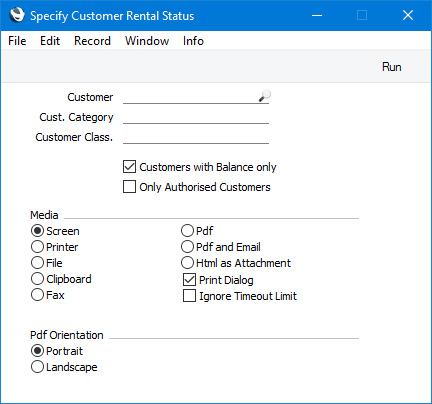
- Customer
- Paste Special
Customers in Contact register
- Range Reporting Alpha
- If you need to report on a particular Customer, enter the Contact Code of that Customer here. You can also enter a range of Contact Codes separated by a colon (:).
- Cust. Category
- Paste Special
Customer Categories setting, Sales Ledger
- Range Reporting Alpha
- Enter a Customer Category here if you need the report to list Customers belonging to a particular Category.
- You can also enter a range of Customer Categories separated by a colon (:). Note however that the field will only accept five characters so you may prefer to specify the range using only the first characters (e.g. "A:M").
- Customer Class
- Paste Special
Contact Classifications setting, CRM module
- Enter a Classification Code in this field if you want the report to list Customers with a certain Classification. If the field is empty, all Customers, with and without Classification, will be included in the report. If you enter a number of Classifications separated by commas, only those Customers featuring all the Classifications that you list will be included. If you enter a number of Classifications separated by plus signs (+), Customers featuring at least one of the Classifications listed will be included. If you enter a Classification preceded by an exclamation mark (!), Customers featuring any Classification except the one listed will be included.
- For example:
- 1,2
- Includes Customers with Classifications 1 and 2 (including Customers with Classifications 1, 2 and 3).
- 1+2
- Includes Customers with Classifications 1 or 2.
- !2
- Includes all Customers except those with Classification 2.
- 1,!2
- Includes Customers with Classification 1 but excludes those with Classification 2 (i.e. Customers with Classifications 1 and 2 are not included). Note the comma before the exclamation mark in this example.
- !1,!2
- Includes all Customers except those with Classification 1 or 2 or both. Again, note the comma.
- !(1,2)
- Includes all Customers except those with Classifications 1 and 2 (Customers with Classifications 1, 2 and 3 will not be included).
- !1+2
- Includes Customers without Classification 1 and those with Classification 2 (Customers with Classifications 1 and 2 will be included).
- (1,2)+(3,4)
- Includes Customers with Classifications 1 and 2, and those with Classifications 3 and 4.
- 1*
- Includes Customers with Classifications beginning with 1 (e.g. 1, 10, 100).
- 1*,!1
- Includes Customers with Classifications beginning with 1 but not 1 itself.
- *1
- Includes Customers with Classifications ending with 1 (e.g. 1, 01, 001).
- 1*,*1
- Includes Customers with Classifications beginning and ending with 1.
- Customers with Balance only
- Select this option if you need the report only to list Customers with a Sales Ledger balance or that are currently renting at least one Item. If you do not select this option, all Customers or, if you also select the Only Authorised Customers option below, all Customers with records in the Authorised Customers setting will be included in the report.
- Only Authorised Customers
- Select this option if you only need Customers that have records in the Authorised Customers setting to be included in the report.
- If you enter a range of Contact Numbers, specify a Customer Category and/or specify a Contact Classification in the fields above and select this option, only Customers in the range that have Authorised Customer records will be included in the report.
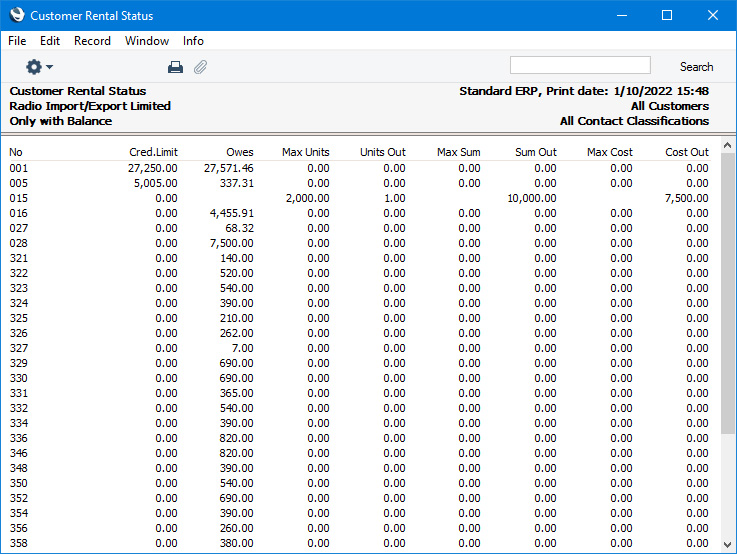
The report shows the following information for each Customer:
- No.
- Contact Number of the Customer
- Cred. Limit
- Credit Limit of the Customer, taken from the currently valid record for the Customer in the Contact Credit Limits setting in the Sales Ledger or from the 'Terms' card in the Contact record for the Customer.
- If a Customer has an outstanding On Account or Prepayment balance, this will be added to their Credit Limit to produce the figure. shown
- If an Invoice To Customer has been specified for a Customer (on the 'Terms' card of their Contact record), the Credit Limit for the Invoice To Customer will be shown.
- Owes
- The amount currently owed by the Customer in the Sales Ledger, including amounts that are not yet due for payment and those that are overdue but not including any On Account or Prepayment balance.
- If an Invoice To Customer has been specified for a Customer (on the 'Terms' card of their Contact record), the Sales Ledger balance for the Invoice To Customer will be shown.
- Max Units
- The maximum number of units that can be rented to the Customer at the same time, taken from the currently valid record for the Customer in the Authorised Customers setting.
- Units Out
- The number of units that are currently rented to the Customer. This figure will be updated when you mark Items Out and Items In records as OK and save.
- Max Sum
- The maximum sales value of the units that can be rented to the Customer at the same time, taken from the currently valid record for the Customer in the Authorised Customers setting.
- Sum Out
- The sales value of the units that are currently rented to the Customer. This figure will be updated when you mark Items Out and Items In records as OK and save, calculated using the Base Prices in the relevant Item records.
- Max Cost
- The maximum cost value of units that can be rented to the Customer at the same time, taken from the currently valid record for the Customer in the Authorised Customers setting.
- Cost Out
- The cost value of the units that are currently rented to the Customer. This figure will be updated when you mark Items Out and Items In In records as OK and save, calculated using the Purchase Values in the relevant Rental Item records or, if blank, the Base Prices in the relevant Item records.
---
Go back to:
|
