Item Out Status
This page describes the Item Out Status report in the Rental module.
---
The Item Out Status report is a list of all Items Out records that have been marked as Created. Items Out records that have been marked as Picked or Sent will not be included. You can therefore use the report to produce a list of the Rental Items that you are expecting to issue to Customers in the near future.
When printed to screen, the Item Out Status report has the Standard ERP drill-down feature. Click (Windows/macOS) or tap (iOS/Android) on any Items Out Number in the report to open an Items Out record, or on any Agreement Number to open an Agreement record.
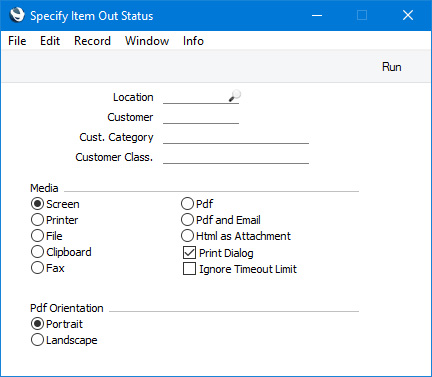
- Location
- Paste Special
Locations setting, Stock module
- If you need the report to list Items Out records with a particular Location, specify that Location here.
- Customer
- Paste Special
Customers in Contact register
- If you would like the report to list Items Out records with a particular Customer, enter the Contact Number of that Customer here.
- Cust. Category
- Paste Special
Customer Categories setting, Sales Ledger
- Range Reporting Alpha
- If you would like the report to list Items Out records with Customers belonging to a particular Customer Category, specify that Category here.
- You can also enter a range of Customer Categories separated by a colon (:). Note however that the field will only accept five characters so you may prefer to specify the range using only the first characters (e.g. "A:M").
- Customer Class.
- Paste Special
Contact Classifications setting, CRM module
- Enter a Classification Code in this field if you want to list Items Out records with Customers with a certain Classification. If you leave the field blank, Items Out records with any Customer, with and without Classification, will be included in the report. If you enter a number of Classifications separated by commas, the report will list Items Out records with Customers featuring all the Classifications entered. If you enter a number of Classifications separated by plus signs (+), the report will list Items Out records with Customers featuring at least one of the Classifications entered. If you enter a Classification preceded by an exclamation mark (!), the report will list Items Out records with Customers featuring any Classification except the one entered.
- For example:
- 1,2
- Lists Items Out records with Customers with Classifications 1 and 2 (including Items In records with Customers with Classifications 1, 2 and 3).
- 1+2
- Lists Items Out records with Customers with Classifications 1 or 2.
- !2
- Lists Items Out records with any Customer except those with Classification 2.
- 1,!2
- Lists Items Out records with Customers with Classification 1 but excludes those with Customers with Classification 2 (i.e. Items Out records with Customers with Classifications 1 and 2 are not shown). Note the comma before the exclamation mark in this example.
- !1,!2
- Lists Items Out records with any Customer except those with Classification 1 or 2 or both. Again, note the comma.
- !(1,2)
- Lists Items Out records with any Customer except those with Classifications 1 and 2 (Items Out records with Customers with Classifications 1, 2 and 3 will not be listed).
- !1+2
- Lists Items Out records with Customers without Classification 1 and those with Customers with Classification 2 (Items Out records with Customers with Classifications 1 and 2 will be listed).
- (1,2)+(3,4)
- Lists Items Out records with Customers with Classifications 1 and 2, and those with Customers with Classifications 3 and 4.
- 1*
- Lists Items Out records with Customers with Classifications beginning with 1 (e.g. 1, 10, 100).
- 1*,!1
- Lists Items Out records with Customers with Classifications beginning with 1 but not 1 itself.
- *1
- Lists Items Out records with Customers with Classifications ending with 1 (e.g. 1, 01, 001).
- 1*,*1
- Lists Items Out records with Customers with Classifications beginning and ending with 1.
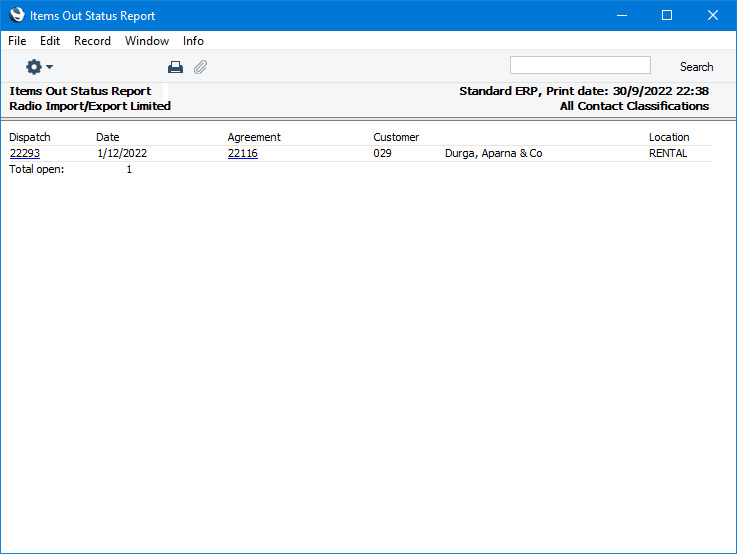
---
Go back to:
