Entering a Production Operation - Header
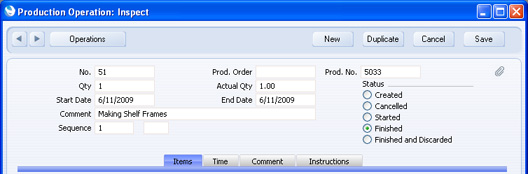
- No.
- The number of the current Production Operation. The default is the first unused number in the number sequence in the first valid row in the Number Series - Production Operations setting. You cannot change this number.
- Prod. Order
- Default taken from
Production
- If you created the Production Operation from a Production that was itself created from a Production Order, the Production Order Number will appear here. You cannot change this field.
- Prod. No.
- Default taken from
Production
- The Number of the Production from which you created the Production will appear here. You cannot change this field.
- Qty
Default taken from Production
- The number of applications of the stage of the Recipe required by the Production Operation.
- The way this field interacts with the In and Out Quantities in the rows depends on the Production Lines hold Actual Qty option in the Production Settings setting. For example, a stage of a Recipe states that two components are required to produce one final Item. When you create a Production Operation that represents two applications of this Recipe stage, this field will contain "2". If you are using the Production Lines hold Actual Qty option, the In Qty of the component will contain "4", and the Out Qty of the final Item will contain "2". If you are not using this option, the In Qty of the component will contain "2", and the Out Qty of the final Item will contain "1".
- You cannot change this Qty. Creating the Production Operation will also mean you will no longer be able to change the Qty in the parent Production.
- Actual Qty
- The number of applications of the stage of the Recipe actually carried out in completing the Production Operation. You must enter a figure here before you can mark the Production Operation as Finished, or Finished and Discarded.
- This field interacts with the In and Out Quantities in the rows in the same way as described above for the Qty field. When you create the Production Operation, the Qty in the header and the In and Out Quantities in the rows will be copied from the Production, with the In and Out Quantities depending on the Production Lines hold Actual Qty option in the Production Settings setting. If you then enter an Actual Qty that is different to the Qty and if you are using the Production Lines hold Actual Qty option, the In and Out Quantities in the rows will be changed accordingly.
- If you are not using the Production Lines hold Actual Qty option, you must set this field to "1" if the Output Item or any of the components are Serial Numbered at unit level. If you need several applications of the Recipe, increase the number of rows containing the Serial Numbered Items (each should have an In or Out Qty of one), and multiply the In and Out Quantities of the non-Serial Numbered Items appropriately. If you are using the Production Lines hold Actual Qty option and at least one of the Items is Serial Numbered at unit level, you can enter any quantity in this field. The In and Out Quantities in each row will be updated. Then, list the Serial Numbered Items individually in the grid: do not do this before changing the quantity in the header because then the In and Out Quantities in the individual rows will be updated incorrectly.
- Start Date
- Paste Special
Choose date
- The date when work on the Production Operation is to start, or did start. The default is the Start Date from the Production or, if that is blank, its End Date.
- If the Start Date is blank when you mark the Production Operation as Started and save it, the current date will be placed here automatically.
- If you have used the Time options in the Production Settings setting to choose that you will record Actual Time against Production Operations, you will record that time using Activities. It is recommended you specify Start and End Dates and Times before creating an Activity from an Operation, as they will be transferred to the Activity. This will help ensure time recording and the recording of costs associated with that time in the Nominal Ledger are both accurate.
- You can use this date together with the End Date below to calculate the running cost of the Machine used in the Production: please refer to the description of the Actual Machine field here for details.
- End Date
- Paste Special
Choose date
- The date when work on the Production Operation is to end, or did end. The default is the Start Date from the Production or, if that is blank, its End Date.
- Comment
- Enter a comment describing the Production Operation. The default is the Description in the Routing row that generated the Production Operation. This Description in turn will by default be the Comment in the relevant Standard Operation.
- Sequence, Sub Sequence
- These fields show the position of the Production Operation in the Production process. They are copied from the Routing row that generated the Production Operation. You cannot change these fields.
- If you are using the Complete Sequence Before Next One option in the Production Settings setting, you must Finish the Production Operations connected to a particular Production in the correct order, as determined by these fields.
- Status
- At any time a Production Operation can be in one of five states, to help with the work flow and for reporting purposes. These states are as follows:
- Created
- When you first create a Production Operation, it will be marked as Created. Created Productions are marked with a blank in the Status column in the 'Production Operations: Browse' window.
- Cancelled
- In the case where the job is cancelled before work has started, you should change the Status of each Production Operation to Cancelled to signify that no work should be carried out. Once a Production Operation has been marked as Cancelled and saved, it can no longer be modified. Cancelled Production records are marked with a "√" in the 'Production Operations: Browse' window.
- Started
- As soon as work starts, you should change the Status of the Production Operation to Started. When you save the record, the Start Date and Time will be updated, if they are blank. The Start Time is visible on the 'Time' card. Started Production Operations are marked with a "-" in the 'Production Operations: Browse' window.
- If you are accounting for the running costs of the Actual Machine used for the Production Operation (i.e. you have a record in the Asset register in the Assets module representing the Machine in which you have entered a Running Cost per Hour, you are using the Auto Calculate Cost of Produced Items option in the Production Settings setting and you have specified a Machine Cost Item in the same setting), you should take care to specify an Actual Machine on the 'Comment' card and to mark each Production Operation as Started when you start work. This will ensure the extra row for the running cost will be added to the Production Operation and that the Start Time will be recorded. This will help ensure the duration of the Production Operation and therefore the running costs of the Machine are correct.
- Finished
- Check this box to confirm that you have completed the Production Operation. The stock levels of the components and the assembled Items (if any) will be updated when you save the record. The Start and End Times (on the 'Time' card) will be updated, if they are blank. Once you have marked a Production Operation as Finished and saved it, you will no longer be able to modify it. Finished Production Operations are marked with a "√" in the 'Production Operations: Browse' window.
- You must enter an Actual Qty in the header before you can mark a Production Operation as Finished.
- Switch on the Do Not Allow Over Delivery option in the Stock Settings setting if you do not want to be able to create negative stock of the components. If you are using this option, you will not be able to save a Production Operation marked as Finished if there is not enough stock of any of the components to carry out the assembly.
- If you have so determined in the Sub Systems setting in the Nominal Ledger and depending on which Generate Transaction option you have chosen in the Account Usage Production setting, a Nominal Ledger Transaction will be created in the Transaction register when a Production Operation is marked as Finished and saved. The nature of this Transaction is described on the Nominal Ledger Transactions from Production Operations page.
- When you mark the Production Operation as Finished and save it, the Unit Cost of each Input Item will be updated with the appropriate unit stock value and the cost of any Output Item(s) will be recalculated accordingly, taking the Rel. field into account if appropriate. These figures will be used in the resulting Nominal Ledger Transaction to update the Nominal Ledger stock valuation of each Input Item. The unit stock value of each Input Item will be calculated using the Cost Model specified in the relevant Item or Item Group record. If that Cost Model is Default, the Primary Cost Model specified in the Cost Accounting setting will be used.
- If you have used the Time options in the Production Settings setting to choose that you will record Actual Time against Production Operations, you will record that time using Activities. Remember to bring these Activities into the Production Operation using the 'Add Labour' function on the same menu before marking the Production Operation as Finished, to ensure the correct time is registered for the Production Operation.
- If you are accounting for the running costs of the Actual Machine used for the Production Operation as described in the Started section above, be sure to check the End Date is correct before marking the Production Operation as Finished. This will ensure the correct running cost will be posted.
- You must mark all connected Production Operations as Finished before you can Finish the parent Production itself. If you are using the Complete Sequence Before Next One option in the Production Settings setting, you must Finish the Production Operations connected to a particular Production in the correct order, as determined by the Sequence and Sub Sequence fields above.
- Usually you will mark each Production Operation as Finished individually. However, you can also open the parent Production and use the 'Backflush' Operations menu function to mark all connected Production Operations as Finished at one stroke.
- Finished but Discarded
- Check this box to confirm that the Production Operation has been completed and that for some reason the result of the work has been discarded. The stock levels of the components will be updated when the record is saved, but not those of the assembled Items. The End Time (below) will be updated, as will the Start Time if it is empty. Once a Production record has been marked as Finished but Discarded and saved, it can no longer be modified. Discarded Production records are marked with a "√" in the 'Productions: Browse' window.
- In other respects, this option is similar to Finished, described above. For details about the resulting Nominal Ledger Transaction, please refer to the Nominal Ledger Transactions from Production Operations page.
---
In this chapter:
See also:
Go back to:
|