Create Menu - Known Serial Numbers - Service Order
This page describes the 'Service Order' function on the
Create menu in the 'Known Serial Numbers: Browse' window. If you are using iOS or Android, the 'Service Order' function is on the + menu.
---
You can create a Service Order for an Item with a particular Serial Number from the Known Serial Number record for that combination using one of two methods:
- Highlight the Known Serial Number record in the browse window and select 'Service Order' from the Create menu (Windows/macOS) or + menu (iOS/Android). A new Service Order will be created and opened immediately for processing. This method is described on this page.
- You can work through Activities. Highlight the Known Serial Number record in the browse window and select 'Activity' from the Create or + menu.
A new Activity will open, containing Customer, Item and Serial Number information taken from the Known Serial Number register. Enter Text and Person(s) as appropriate.
Specify an appropriate Activity Type and Result combination, tick Done and save the Activity. This will cause a Service Order to be created automatically, containing the Customer, Item, Serial Number and warranty information. An appropriate Activity Type and Result combination is one for which you have entered a record in the Activity Consequences setting in which you have selected the Generate Service Order option.
If you use the first method above, a new Service Order will be created and will immediately be opened in a new window. The title of the window will be 'Service Order: Inspect', signifying that the record has been created and saved and is being opened for amendment and approval.
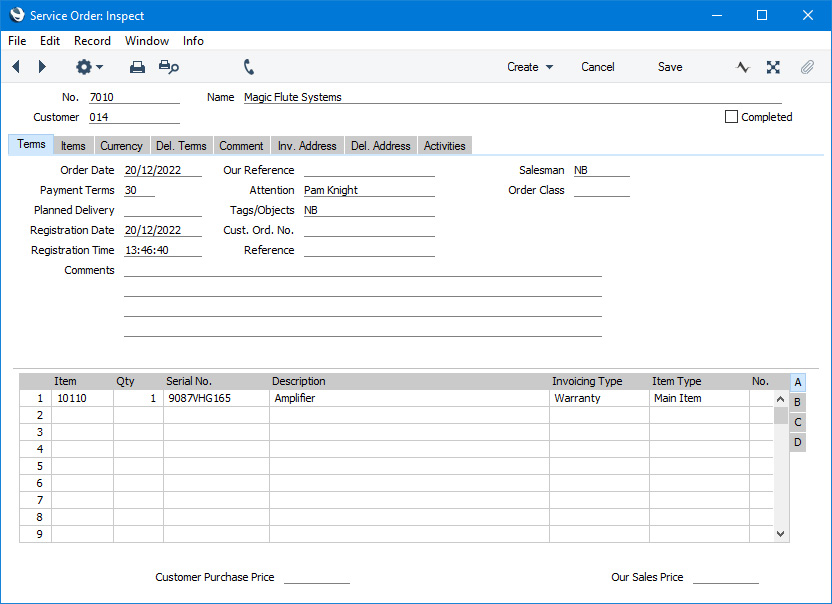
Customer information will be copied to the new Service Order from the Known Serial Number record, and Item, Serial Number and warranty information will be copied to the first row in the Service Order.
After creating the Service Order, proceed with the Service Order workflow as described on the Entering a Service Order page.
---
The Known Serial Number register in Standard ERP:
Go back to:
