Service Stock Item History
This page describes the Service Stock Item History report in the Service Orders module.
---
The Service Stock Item History report lists repair items that have passed through your workshop (i.e. Items that you have used in Service Stock Transactions that you have marked as OK Service Stock Transactions). For each repair item, the Item Number, Service Order Date, Serial Number and Invoicing Type are shown.
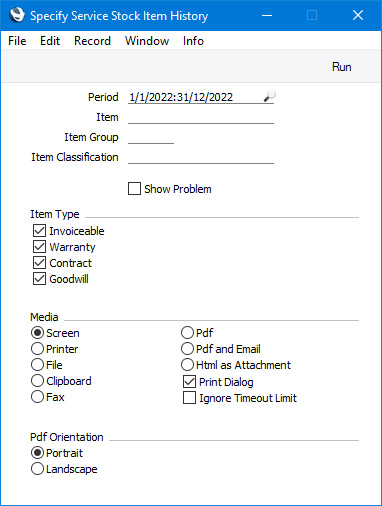
- Period
- Paste Special
Reporting Periods setting, System module
- Enter the start and end dates of the report period. A Serial Number will be included in the report if you used it in a Service Stock Transaction that you created from a Service Order whose Order Date is within this period. The default period is the first record entered in the Reporting Periods setting.
- Item
- Paste Special
Item register
- Range Reporting Alpha
- Enter an Item Number here if you need to list the examples of a particular Item that have passed through your workshop.
- Item Group
- Paste Special
Item Group register, Sales Ledger
- Enter an Item Group here if you need to list the examples of every Item belonging to a particular Item Group that have passed through your workshop.
- Item Classification
- Paste Special
Item Classifications setting, Sales Ledger
- Enter an Item Classification here if you need to restrict the report to Items with that Item Classification. If you enter a number of Classifications separated by commas, the report will only include Items featuring all the Classifications that you have listed. If you enter a number of Classifications separated by plus signs (+), Items featuring at least one of the Classifications listed will be included in the report. If you enter a Classification preceded by an exclamation mark (!), the report will include Items featuring any Classification except the one listed.
- For example:
- 1,2
- Includes Items with Classifications 1 and 2 (including Items with Classifications 1, 2 and 3).
- 1+2
- Includes Items with Classifications 1 or 2.
- !2
- Includes Items without Classification 2.
- 1,!2
- Includes Items with Classification 1 but without Classification 2. Note the comma before the exclamation mark in this example.
- !1,!2
- Includes Items without Classification 1 or 2 or both. Again, note the comma.
- !(1,2)
- Includes Items without Classifications 1 and 2 (Items with Classifications 1, 2 and 3 will not be included).
- !1+2
- Includes Items without Classification 1 and those with Classification 2 (Items with Classifications 1 and 2 will be included).
- (1,2)+(3,4)
- Includes Items with Classifications 1 and 2 and those with Classifications 3 and 4.
- 1*
- Includes Items with a Classification beginning with 1 (e.g. 1, 10, 100).
- 1*,!1
- Includes Items with a Classification beginning with 1 but not 1 itself.
- *1
- Includes Items with a Classification ending with 1 (e.g. 1, 01, 001).
- 1*,*1
- Includes Items with a Classification that begins and ends with 1 (e.g. 11, 101, 1001).
- Show Problem
- Select this option if you need the Standard Problem for each repair item to be shown in the report.
- Item Type
- You can choose to list Invoiceable, Warranty, Contract and/or Goodwill repair items in the report. You must select at least one option, otherwise a blank report will result.
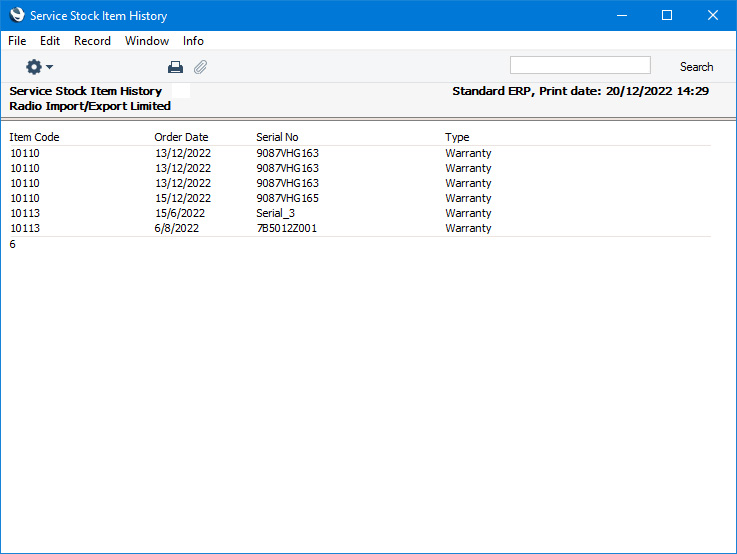
—
Go back to:
