Work Sheet Journal
This page describes the Work Sheet Journal report in the Service Orders module.
---
The Work Sheet Journal is a list of Work Sheets from the Work Sheet register.
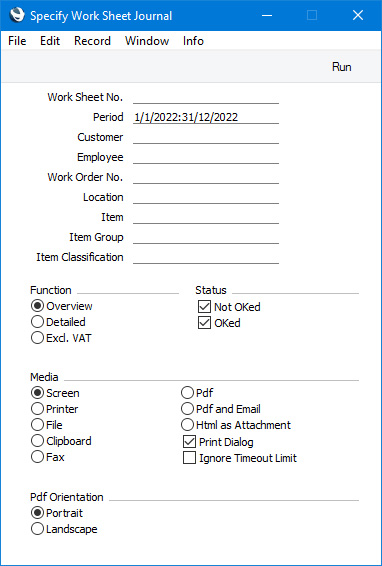
- Work Sheet No.
- Range Reporting
Numeric
- Enter a Work Sheet Number or a range of Numbers separated by a colon (:) here if you would like specific Work Sheet to be shown in the report.
- Period
- Paste Special
Reporting Periods setting, System module
- Enter the start and end dates of the report period. The report will list Work Sheets with Dates that fall within the period that you specify here. The default period is the first record entered in the Reporting Periods setting.
- Customer
- Paste Special
Customers in Contact register
- Enter a Customer Number here if you need the report to list Work Sheets relating to a particular Customer.
- Employee
- Paste Special
Person register, System module and Global Users register, Technics module
- One possible use for the Work Sheet Journal is to analyse the work of each technician. To produce such a report, enter a technician's Signature here.
- Work Order No.
- Paste Special
Work Order register, Service Orders module
- Range Reporting Numeric
- If you need the report to list Work Sheets relating to a particular Work Order, specify the Work Order Number here.
- Location
- Paste Special
Locations setting, Service Orders/Stock module
- This field allows you to restrict the report to Work Sheets that will remove stock (spare parts) from a particular Location.
- Item
- Paste Special
Item register
- Range Reporting Alpha
- Use this field if you want to list the Work Sheets that include a particular Item, or any Item from a range.
- If you produce the report using the Overview or Excl. VAT options, the figures in the report for each Work Sheet will be calculated from the rows with the specified Item. If you use the Detailed option, only the rows with the specified Item will be listed.
- Item Group
- Paste Special
Item Group register, Sales Ledger
- Range Reporting Alpha
- Use this field if you want to list the Work Sheets that include at least one Item belonging to a particular Item Group.
- If you produce the report using the Overview or Excl. VAT options, the figures in the report for each Work Sheet will be calculated from the rows with Items belonging to the specified Item Group. If you use the Detailed option, only the rows with Items belonging to the specified Item Group will be listed.
- Item Classification
- Paste Special
Item Classifications setting, Sales Ledger
- Use this field if you want to list the Work Sheets that include at least one Item with a particular Item Classification. If you enter a number of Classifications separated by commas, only Work Sheets containing at least one Item featuring all the Classifications listed will be shown. If you enter a number of Classifications separated by plus signs (+),Work Sheets containing at least one Item featuring at least one of the Classifications listed will be shown. If you enter a Classification preceded by an exclamation mark (!), Work Sheets containing at least one Item featuring any Classification except the one listed will be shown.
- For example:
- 1,2
- Lists Work Sheets containing at least one Item with Classifications 1 and 2 (including Items with Classifications 1, 2 and 3).
- 1+2
- Lists Work Sheets containing at least one Item with Classifications 1 or 2.
- !2
- Lists Work Sheets containing at least one Item without Classification 2.
- 1,!2
- Lists Work Sheets containing at least one Item with Classification 1 but without Classification 2. Note the comma before the exclamation mark in this example.
- !1,!2
- Lists Work Sheets containing at least one Item without Classification 1 or 2 or both. Again, note the comma.
- !(1,2)
- Lists Work Sheets containing at least one Item without Classifications 1 and 2 (Work Sheets containing Items with Classifications 1, 2 and 3 will not be listed).
- !1+2
- Lists Work Sheets containing at least one Item without Classification 1 or at least one Item with Classification 2 (Work Sheets containing an Item with Classifications 1 and 2 will be listed).
- (1,2)+(3,4)
- Lists Work Sheets containing at least one Item with Classifications 1 and 2 or one with Classifications 3 and 4.
- 1*
- Lists Work Sheets containing at least one Item with a Classification beginning with 1 (e.g. 1, 10, 100).
- 1*,!1
- Lists Work Sheets containing at least one Item with a Classification beginning with 1 but not 1 itself.
- *1
- Lists Work Sheets containing at least one Item with a Classification ending with 1 (e.g. 1, 01, 001).
- 1*,*1
- Lists Work Sheets containing at least one Item with a Classification that begins and ends with 1 (e.g. 11, 101, 1001).
- If you produce the report using the Overview or Excl. VAT options, the figures in the report for each Work Sheets will be calculated from the rows with Items with the specified Item Classification(s). If you use the Detailed option, only the rows with Items with the specified Item Classification(s) will be listed.
- Function
- Use these options to determine the level of detail to be shown in the report.
- Overview
- The Overview is a simple listing showing the Work Sheet Number, Date, Customer and Total including VAT for each Work Sheet.

- Detailed
- In addition to the information shown in the Overview, this option shows the Work Order Number, Customer Name and Contact, Objects, VAT Amount and Totals (including and excluding VAT) and, for each row of each Work Sheet, the Item Number and Name, Quantity, Unit Sales Price and VAT Code are shown.
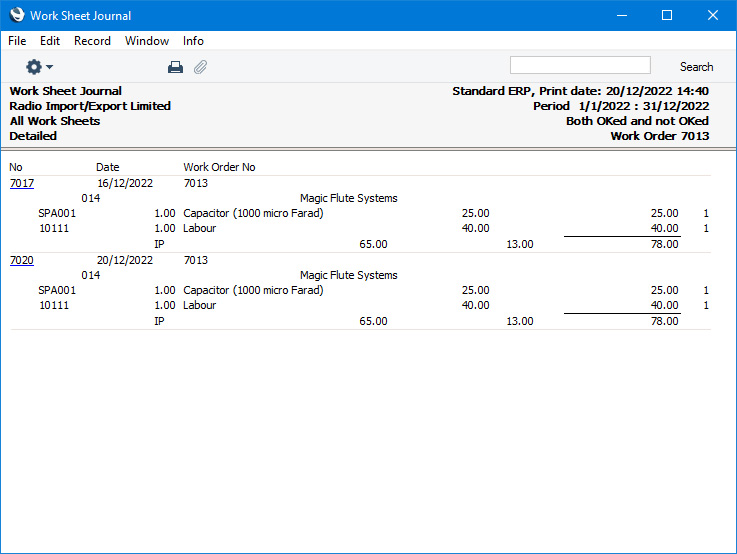
- Excl VAT
- The report produced by this option is similar to the Overview, but the figures in the Total column will exclude VAT.
- Status
- Use these options to specify whether the report should include Work Sheets that have been marked as OK, Work Sheets that have not been marked as OK or both. You must select at least one option otherwise the report will be empty.
---
Go back to:
|
