Jewellery Workflow - Purchasing - Purchase Invoices
This page describes using Purchase Invoices together with the Jewellery module.
---
When the Supplier's Invoice comes in, you should match it to the Purchase Order or Goods Receipt in order to be able to create a Purchase Invoice in Standard ERP. You can find the Purchase Order in the Purchase Order register using the Purchase Order Number on the Supplier's Invoice or by running an Outstanding Purchase Orders report with the Not Invoiced option selected. This will list the Purchase Orders that you have issued to the Supplier that are awaiting an Invoice. You can drill down from the report to an individual Purchase Order, and from there you can proceed as follows:
- You can create a Purchase Invoice from the Purchase Order by selecting 'Purchase Invoice' from the Create menu. You may find it beneficial to be using the Invoice Based on Goods Receipts option in the Purchase Invoice Settings setting as this will cause each piece to be listed individually in the Purchase Invoice, with the exact unit price per piece in the Amount field on flip A and with Serial Numbers visible on flip D.
- An alternative method is to open the Goods Receipt from the Link Manager in the Purchase Order and to create the Purchase Invoice from the Goods Receipt. Again, each piece will be listed individually with Serial Numbers in the Purchase Invoice, but in this case you don't need to be using the Invoice Based on Goods Receipts option. If you purchased a piece on consignment, you must create the eventual Invoice from the Goods Receipt.
When you sell a piece that you purchased on consignment, you should notify the Supplier so that they can issue an Invoice. If you need to list the consignment pieces that you have sold, produce a
Serial No. Item Sales Statistics report from the Sales Ledger, with the
Consignment Stock Only option selected. You can produce this report for all Suppliers or for a specific Supplier. The report will show the Purchase Order and the Sales Invoice connected with each piece for an easy reconciliation (and will contain extra information when printed to File or Excel).
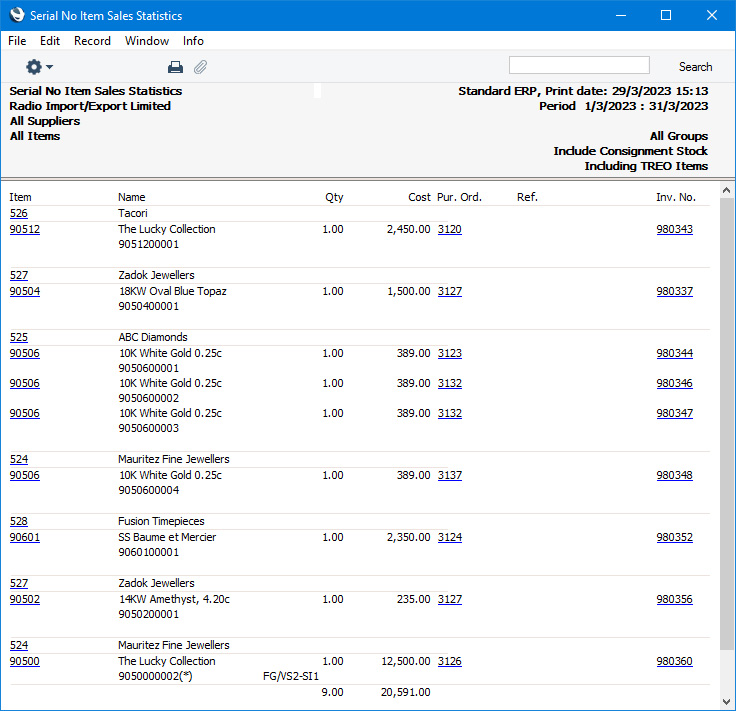
As previously mentioned, when you receive a Supplier's Invoice for a piece that you have purchased
on consignment, you must create the Purchase Invoice in Standard ERP from the Goods Receipt. When you mark the Purchase Invoice as OK and save, the relevant
Batch Specification records will be updated (the
Consignment Stock check box will be unticked) so the pieces will no longer considered as being held on consignment.
If for any reason the Supplier sends an invoice for consignment pieces before you have sold them, create the Purchase Invoice in the same way. The Consignment Stock check box in the relevant Batch Specification records will again be unticked, signifying that ownership has been transferred to you i.e. you are no longer holding the pieces on consignment.
---
Jewellery workflow in Standard ERP:
Go back to:
