Jewellery Workflow - Sales - Special Orders - Producing Bespoke Pieces
This page describes Sales Orders for bespoke jewellery pieces.
---
A special order is an order for a bespoke piece that needs to be made specifically for the Customer. Examples might be a request to mount diamonds on a watch, a ring with specific stones or even a simple resizing of a ring. You should record the work using records in the Production register, allowing you to keep track of the components and labour required for each job. Follow these steps:
- Usually there will be no suitable record in the Item register for the piece ordered by the Customer as it will be bespoke and needs to be produced. You can add records to the Item register for each bespoke Item as required, or you could use a generic Item record for use when taking orders and amend the description in each case. All Items for special orders (bespoke or generic) should be Stocked Items, ideally they should be Serial Numbered, and you should specify a Recipe (also known as a Bill of Materials) on the 'Recipe' card. The Recipe should contain a list of the components that are needed to produce the main item. Those components and quantities can be generic and you will be able to specify the exact components and quantities in an individual Production record (i.e. for each bespoke piece). You should also fill in the fields on the 'Jewellery' and 'Watch' cards, and for this reason you may prefer not to use a generic Item record.
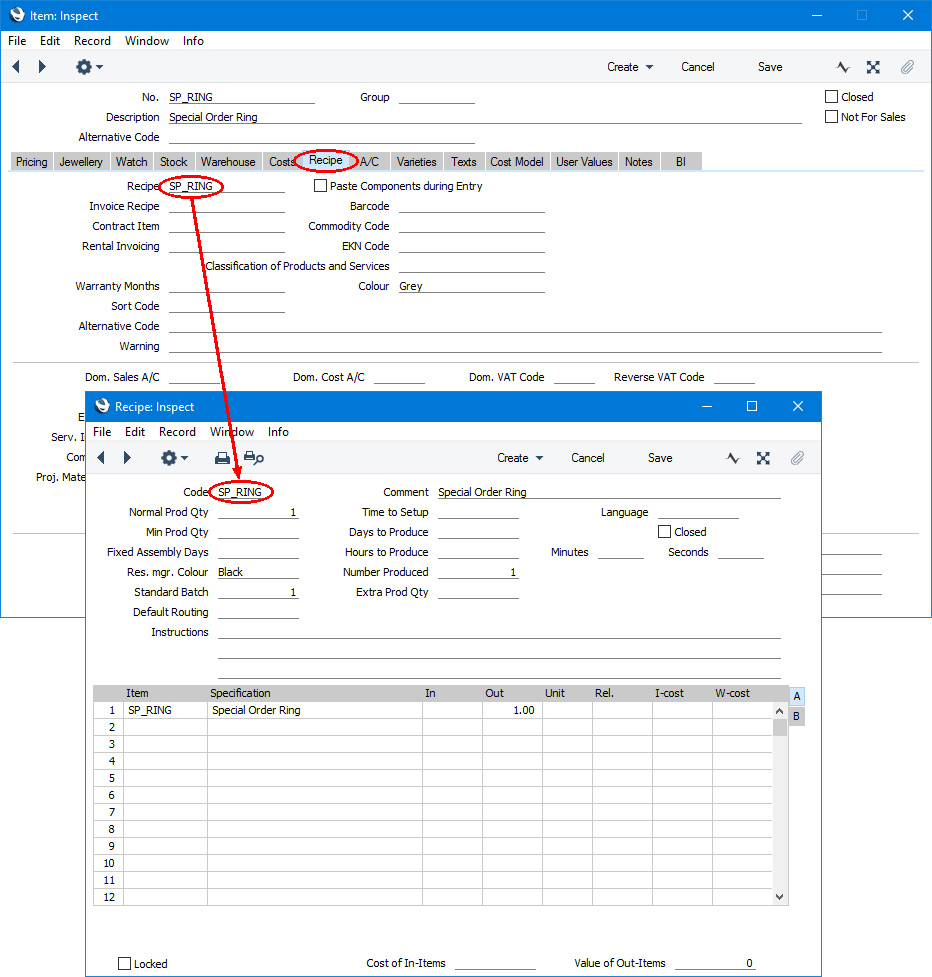
- After entering the Item and Recipe, create a new Sales Order, specify the Customer and the new Item. If you are using a generic Item Number, modify the Description field to describe the piece in more detail.
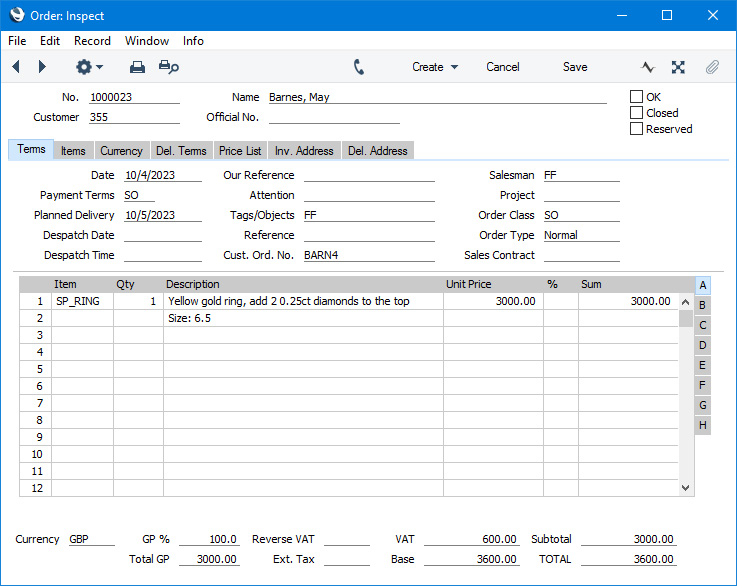
You may choose to use a dedicated Order Class for Orders for bespoke pieces. This will help with reporting, and also allows you to use different Debtor and Deposit Accounts for bespoke Orders.
It is also recommended that you specify Planned Delivery Dates in Orders for bespoke pieces.
- Usually Customers will need to pay in advance for a bespoke piece, at least in part if not in full. Save the Order and create the Invoice for the deposit (which can be for the full value of the piece) by selecting 'Down Payment Invoice' from the Create menu (Windows/macOS) or + menu (iOS/Android). If the Customer will pay the deposit in instalments, assign a Payment Term that you have linked to an instalment plan to the Invoice.
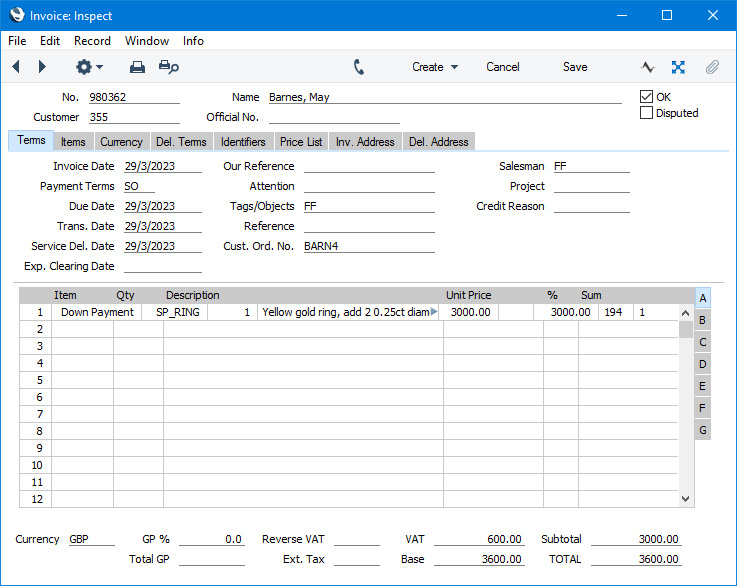
If the Customer pays a sum immediately, you can add the payment to the Invoice using the 'Add Cash Line' or 'Add Credit Card Line' functions, then mark the Invoice as OK and save. Alternatively, mark the Invoice as OK and save and then create a Receipt from the Invoice as described in step 6 below. Print both Order and Invoice for handing to the Customer.
- To create a Production from an Order for a bespoke piece, you can use the 'Create Planned Records from Orders' Maintenance routine in the Sales Orders module. If you are using a generic Item Number, each new Production will use the generic Recipe that you connected to that Item, so you will need to add an accurate list of component Items to each Production yourself.
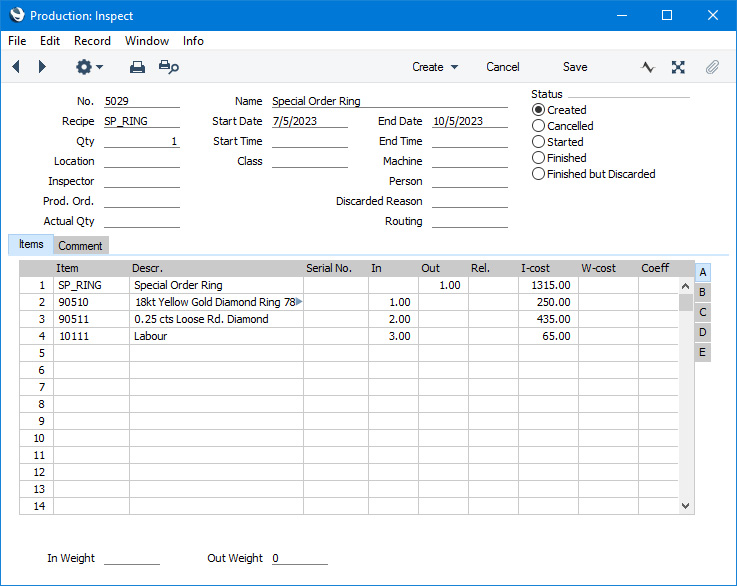
The 'Create Planned Records from Orders' Maintenance function will only create Productions from Orders with Planned Delivery Dates, hence the recommendation in step 2 to specify a Planned Delivery Date in each Order. If you have not specified a Planned Delivery Date in an Order, you will need to create a Production for the bespoke piece yourself, by entering it directly to the Production register in the Production module, but in this case the Production and the Order will not be linked.
If you would prefer the Maintenance function to create Production Orders instead of Productions, you can specify this in the Production Settings setting in the Production module.
- If the Customer calls to follow up on their Order, open the Order and select 'Order Status' from the Operations menu (Windows/macOS) or Tools menu (iOS/Android). The resulting report will display the current status of the Production, and you can drill down to the actual Production to see any details if needed.
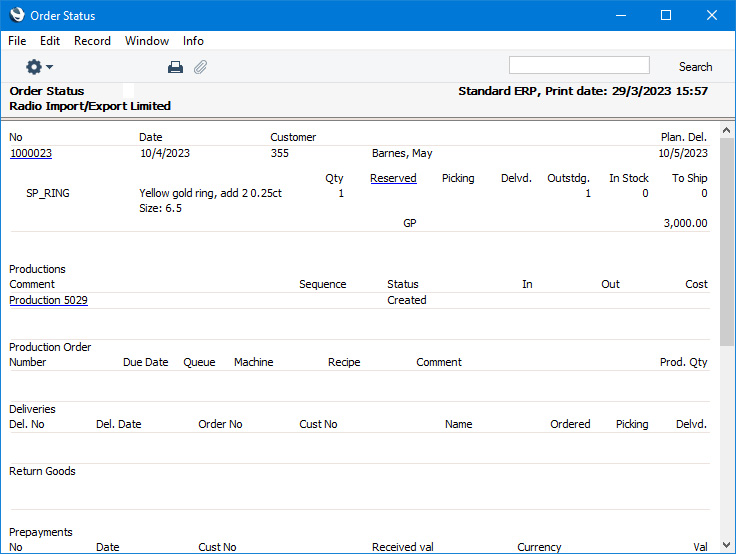
If you entered the Production for the bespoke piece yourself directly to the Production register, the Production and the Order will not be linked so you will not be able to check the current status of the Production from the Order Status report in this way. Instead you will need to check the Production record itself.
- If the Customer makes a payment (e.g. if you have specified that they will pay in instalments), you should record it by creating a Receipt in the Sales Ledger. You can do this by entering a Receipt directly to the Receipt register, or you can find the original Invoice and select 'Receipt' from the Create or + menu. Specify the correct Payment Mode (payment method) and, when entering directly to the Receipt register, enter the Invoice Number of the Down Payment Invoice in the Invoice No. field in the matrix. This will be done for you if you create the Receipt from the Invoice. The outstanding balance of the Invoice will be brought in to the Received Value field: you can change this figure if the Customer is paying less. Mark the Receipt as OK, save and print it for the Customer. If you have included the "Open Invoice Value after payment" field in the Form Template that will be used by the Receipt Form document, the printed Receipt will show the remaining outstanding amount.
- When the Production is complete, the person carrying out the work should mark the Production record as Finished and save. The finished piece will be added to stock and will now be included in the Stock List report. Separate records will be created in the Batch Specifications setting from each row containing an output Item that is Serial Numbered. If a Batch Specification record is not created, the probable reason is that the fields on the 'Jewellery' and 'Watch' cards in the relevant Item record are all empty.
The person carrying out the work can also create an Activity from the Production record in the name of the relevant sales person, to notify them that the bespoke piece is ready for delivery or collection so that the sales person can contact the Customer.
- When the Customer picks up their special piece, return to the Order and create a Delivery by selecting 'Delivery' from the Create or + menu. You can find the Order in the 'Orders: Browse' if the Customer quotes the Order Number, or you can produce an Outstanding Orders report with the with the Not Delivered and, if appropriate, the Part Delivered options selected. When you are sure the details in the Delivery are correct, mark it as OK and save. Then go back to the Order and use the Create or + menu again to create the final Invoice. The Down Payment value will be deducted from the final Invoice amount, so if the Down Payment was for the full value of the Order there will be no extra payment needed. If the value of the Down Payment was less than the full Order value and the Customer pays the balance on delivery or collection, add a payment to the Invoice using the 'Add Cash Line' or 'Add Credit Card Line' functions, then mark the Invoice as OK and save. Alternatively, mark the Invoice as OK and save and then create a Receipt from the Invoice as described in step 6 to record the Customer's final payment.
You can also use Productions if you will need to assemble jewellery pieces from parts for stock, for example if you will construct necklaces from beads for display in the store. Please refer
here for full details about using Productions.
---
Jewellery workflow in Standard ERP:
Go back to:
