Work in Progress
At the end of a day, a hotel considers all services used that day, including Room charges, as income for that day, regardless of whether they have been invoiced. Reports should include this income, to allow there to be a clear picture of the income realised on a particular day.
For example, a Guest checks in and will stay for five days. In normal circumstances, if an Invoice is not raised until the Guest checks out, the revenue raised from the stay will not be recorded until the Check Out date. However, the hotel will require revenue to be recorded daily. The revenue for a particular day will include the Room charge for the day, Bar Tabs and all services that are chargeable to the Guest. These are all services that are considered to be sold on the day.
The Work in Progress feature allows daily sales (i.e. daily sales that have not been invoiced yet) to be recorded in the Nominal Ledger. You can create Work in Progress Transactions using the 'Nightly Maintenance' Maintenance function. This function will create a Transaction posting a day's uninvoiced sales on the day in question, and a second Transaction dated a day later reversing those postings. In the example of a five-day stay, the first running of the 'Nightly Maintenance' function will post the first day's Room charge and services, the second running of the function will post the first and second days' Room charges and services and so on.
To configure the Work in Progress feature, follow these steps:
- Specify Hotel WIP A/Cs for each Item and/or Item Group (on the 'A/C' card in both cases). These Accounts will be credited with the value of each day's sales in the WIP Transaction created at the end of each day, and debited in the reverse WIP Transaction created for the next day. The Account for each Item will be used but if an Item doesn't have an Account the Account for the Item Group will be used.
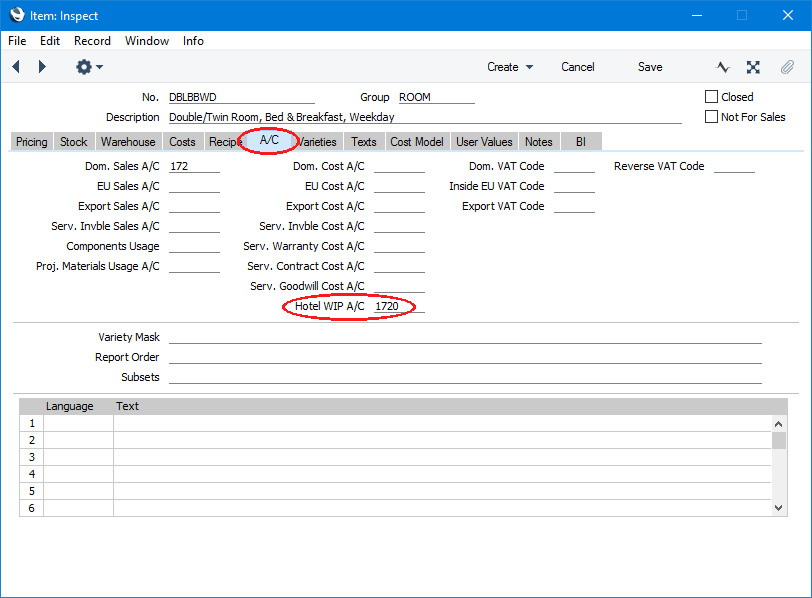
- Specify Hotel WIP A/Cs for each VAT Code (on flip E of the VAT Codes setting). These Accounts will be credited with the value of each day's VAT in the WIP Transaction created at the end of each day, and debited in the reverse WIP Transaction created for the next day. If you do not specify a Hotel WIP A/C for a VAT Code, the Outp A/C for that VAT Code will be used instead.
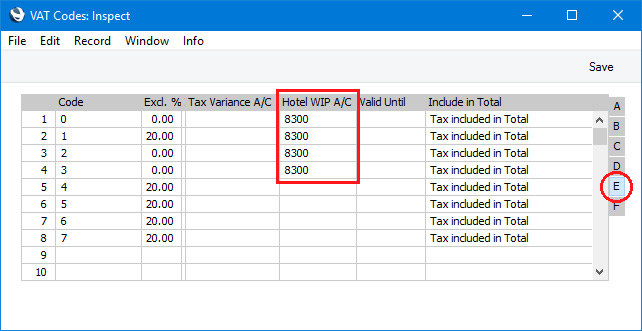
- Specify a WIP N/L Control A/C in the Hotel Settings setting ('Invoicing' card). This Account will be debited with the value of each day's sales and VAT in the WIP Transaction created at the end of each day, and credited in the reverse WIP Transaction created for the next day. This Account will also be used in the event that there is no Hotel WIP A/C specified for an individual Item or Item Group as described in step 1.
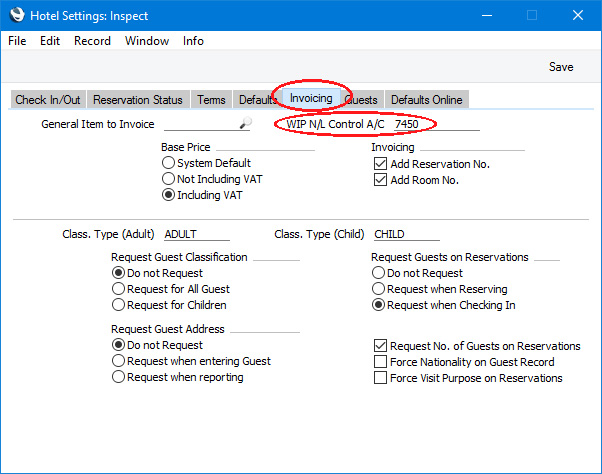
- If you need WIP Transactions to include a particular Text, specify that Text in the Nightly Maintenance setting:
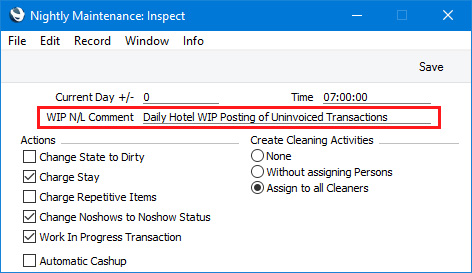
The value of a WIP posting will be the uninvoiced sales for the day in question. These are sales that have been added to the Guest Accounts during the day but not invoiced. Please refer to the
Adding and Managing Items on Guest Accounts (Folio Items) page for details about adding sales (Room charges, Package Items and other Items) to Guest Accounts. If you are using the WIP feature, use the 'Charge Stay' or 'Nightly Maintenance' functions described on that page to add charges daily to Guest Accounts, not 'Charge Until Check Out Date'.
At the end of each day, run the 'Nightly Maintenance' function with the Work In Progress Transaction option selected:
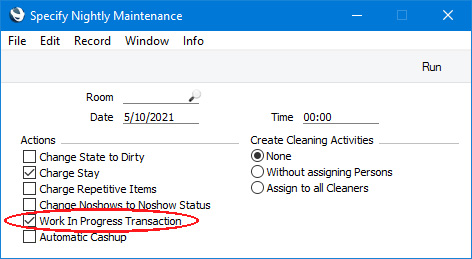
This will create two WIP Transactions for any uninvoiced Items in Guest Accounts:
- The first Transaction will be dated for the day when you run the function. This will credit uninvoiced sales to the Hotel WIP A/Cs specified in the Item and Item Group records as described in step 1 above and the VAT to the Hotel WIP A/Cs specified in the VAT Codes (step 2) and debit the WIP N/L Control A/C specified in the Hotel Settings setting:
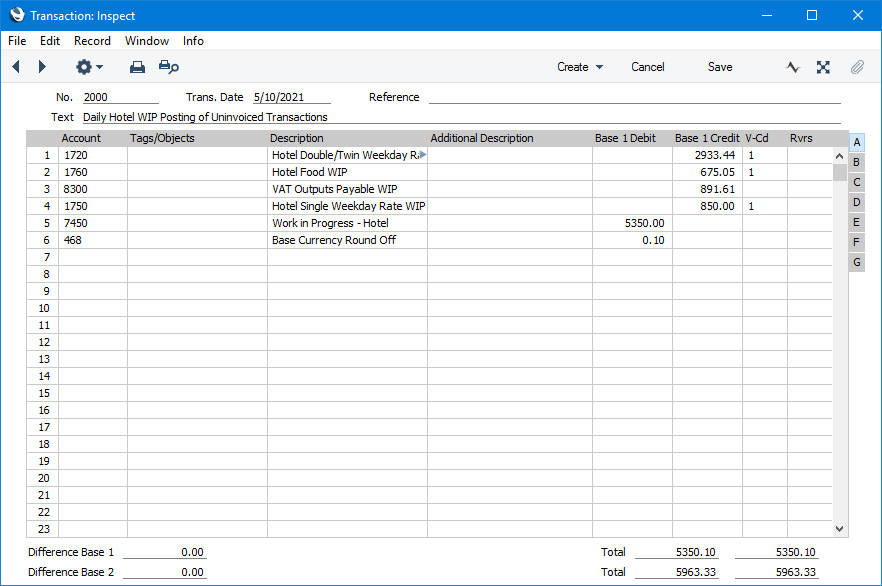
- The second Transaction will be dated the next day and will be the reverse of the first:
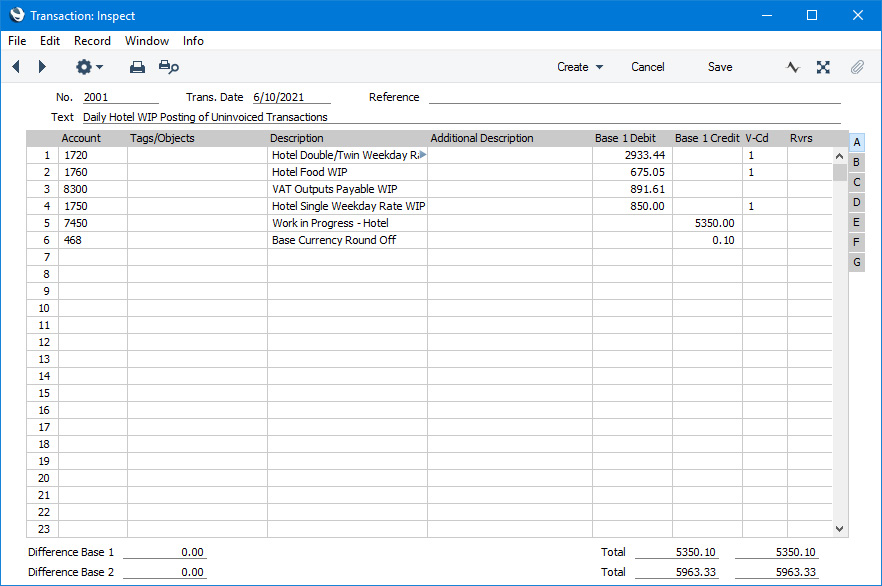
When you run the 'Nightly Maintenance' function, you can select the
Charge Stay option at the same time as the
Work In Progress Transaction option (as shown in the illustration of the 'Specify Nightly Maintenance' window above). The
Charge Stay option will be enacted first, so the results will be made available to the
Work In Progress Transaction option and so will be included in the two WIP Transactions.
---
The Reservation register in Standard ERP:
Go back to:
