Item/Quantity Statistics
This page describes the Item/Quantity Statistics report in the Sales Ledger.
---
The Item/Quantity Statistics report in the Sales Ledger is in effect a printed version of the 'Item Status' window. For each Item in the selection, the report shows the Minimum Stock Level and the quantities currently in stock, on order awaiting delivery and on Purchase Orders awaiting receipt. Finally, the quantities sold during the current month, the current year and the previous year are also shown: these figures are calculated from Invoices, POS Invoices and Bar Tabs.
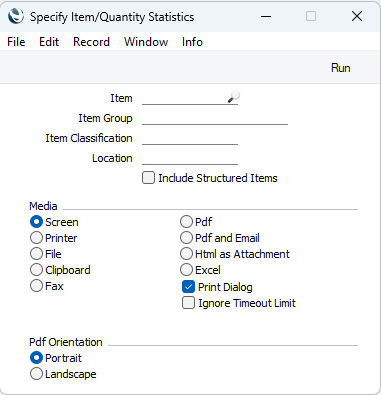
- Item
- Paste Special
Item register
- Range Reporting Alpha
- If you need the report to show statistics for a particular Item, enter its Item Number here. You can also enter a range of Item Numbers separated by a colon (:).
- An Item will not be included in the report if it is not in stock and has not been used during the current or previous financial year.
- Item Group
- Paste Special
Item Group register, Sales Ledger
If you need the report to show statistics for the Items that belong to a particular Item Group, specify that Item Group here.
- Item Classification
- Paste Special
Item Classifications setting, Sales Ledger
- Enter an Item Classification here if you need the report to show statistics for Items with a particular Classification. You can enter a number of Classifications separated by commas, in which case only Items featuring all the Classifications listed will be shown in the report. If you enter a number of Classifications separated by plus signs (+), Items featuring at least one of the Classifications listed will be included in the report. If you enter a Classification preceded by an exclamation mark (!), all Items featuring any Classification except the one listed will be included.
- For example:
- 1,2
- Lists Items with Classifications 1 and 2 (including Items with Classifications 1, 2 and 3).
- 1+2
- Lists Items with Classifications 1 or 2.
- !2
- Lists all Items except those with Classification 2.
- 1,!2
- Lists Items with Classification 1 but excludes those with Classification 2 (i.e. Items with Classifications 1 and 2 are not shown). Note the comma before the exclamation mark in this example.
- !1,!2
- Lists all Items except those with Classification 1 or 2 or both. Again, note the comma.
- !(1,2)
- Lists all Items except those with Classifications 1 and 2 (Items with Classifications 1, 2 and 3 will not be listed).
- !1+2
- Lists Items without Classification 1 and those with Classification 2 (Items with Classifications 1 and 2 will be listed).
- (1,2)+(3,4)
- Lists Items with Classifications 1 and 2, and those with Classifications 3 and 4.
- 1*
- Lists Items with Classifications beginning with 1 (e.g. 1, 10, 100).
- 1*,!1
- Lists Items with Classifications beginning with 1 but not 1 itself.
- *1
- Lists Items with Classifications ending with 1 (e.g. 1, 01, 001).
- 1*,*1
- Lists Items with Classifications beginning and ending with 1.
- Location
- Paste Special
Locations setting, Stock module
- Range Reporting Alpha
- Enter a Location here if you would like all figures shown in the report to refer to that Location. If this field is blank, the figures will relate to all Locations.
- Include Structured Items
- Select this option if you would like Structured Items to be included in the report. Even if you have selected this option, a Structured Item will only be included in the report if you have selected the Paste Components during Entry option in the relevant Item record.
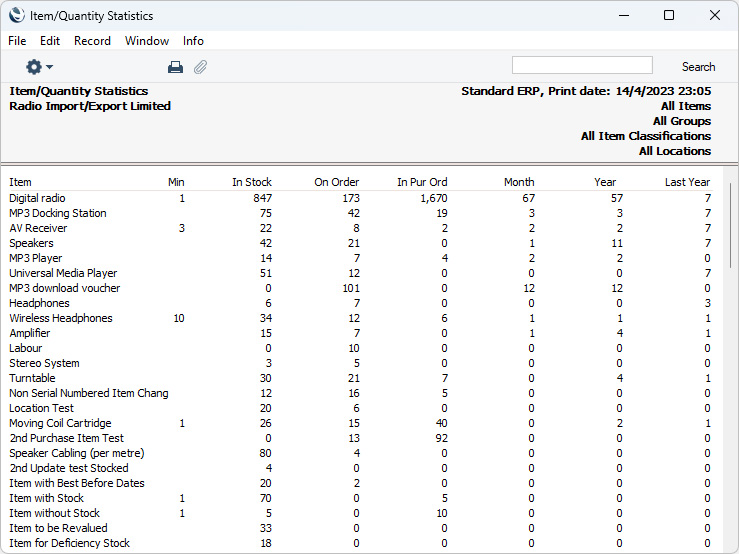
---
Go back to:
