Locking
This page describes the Locking and Global Locking settings in the System module.
---
The Locking and Global Locking settings allow you to close an accounting period, to prevent the entry of new or corrected transactions to that period. You will do this by specifying a single cut-off date (or "lock" date): no transaction whose Transaction Date is on or before the cut-off date will be permitted. For example, you can close the month of June by specifying that June 30 is the lock date. This means that it will not be possible to post any more transactions for June or for any earlier month. When the time comes to close July, you will advance the lock date by one month, to July 31.
Because Locking is carried out by specifying a single cut-off date, months or periods must be locked chronologically. You cannot lock the months of June and August while leaving July open.
You are not forced to close months or periods, but this setting allows you to do so if necessary. After you have printed the final reports for a particular month (e.g. VAT Report, Balance Sheet, Profit & Loss), it is recommended that you move the lock date to the end of that month. This will prevent the posting of further transactions to that month, to ensure the reports remain accurate. This is especially true at the end of a financial year, after you have brought the profit/loss figure forward to the new year.
Before closing a period entirely, you can arrange for warnings to appear when posting transactions. Again, you will do this by specifying a single warning date. Typically the warning date will be a month or two later than the lock date. For example, if you lock the month of June, you can specify that warnings will appear when transactions in July are posted. This will help warn users that you will soon close July as well.
If you try to save a transaction whose date is on or before the lock date, the following message will appear:
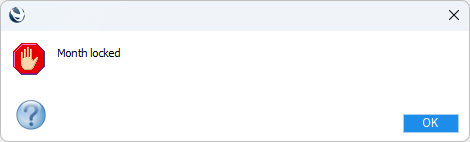
If the transaction date is on or before the warn date but later that the lock date, the following message will appear:
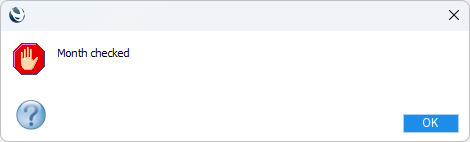
There are seven lock dates, each applying to a different type of transaction. You can therefore lock different ledgers at different times. Four of the lock dates apply to Transactions that you enter directly to the Transaction register, to Sales Invoices, to Purchase Invoices and to all other Sub System transactions (e.g. Receipts, Payments and stock transactions). Two of the lock dates apply to the first date in the periods specified in Budget and Revised Budget records. A final lock date applies to Activities and so will usually be used for non-accounting reasons. There are also seven corresponding warn dates.
After closing a period, you usually cannot re-open it. You can only advance the lock and warn dates, you cannot change them so that they are earlier. After you have printed and filed the management reports (e.g. Balance Sheet, Profit & Loss report, etc) for a period and locked it, it will usually not be appropriate to re-open the period to post new transactions. However, there can be some exceptional circumstances when you need to post a transaction to a closed period. If you need to do this, two options are available:
- Log in as a Global User or Person belonging to an Access Group in which Full access has been granted to the 'Change System Locking' Action. You will now be able to change any of the lock or warn dates to earlier dates.
- Use Locking Exceptions. Please refer here for details.
Two settings in the System module allow you to set lock and warn dates:
- The Locking setting allows you to set lock and warn dates in an individual Company (the Company you are working in).
- If you have more than one Company in your database, the Global Locking setting will allow you to set lock and warn dates for every Company.
The two settings interact in an individual Company as follows:
- If you have set a lock or warn date in the Locking setting and left the equivalent date blank in the Global Locking setting, the lock or warn date will be used.
- If you have set a lock or warn date in the Global Locking setting in a particular Company and left the equivalent date blank in the Locking setting, the lock or warn date will be used (in all Companies).
- If you have set a lock or warn date in both settings, the later of the two dates will be used as the lock or warn date.
- If you have selected a particular check box option in the Global Locking setting, that option will be treated as selected in every Company. The equivalent check box in the Locking setting will be ignored.
- If you have not selected a particular check box option in the Global Locking setting, that option will only be treated as selected if you have ticked the equivalent check box in the Locking setting.
For simplicity, the description below only mentions the Locking setting. In all respects, you can read the description as applying to the Global Locking setting as well.
To open the Locking setting, first ensure you are in the System module. Then, if you are using Windows or macOS, click the [Settings] button in the Navigation Centre and then double-click 'Locking' in the 'Settings' list. If you are using iOS or Android, select 'Settings' from the Tools menu (with 'wrench' icon) and tap 'Locking' in the 'Settings' list. The 'Locking: Inspect' window will open. When the setting is complete, click the [Save] button (Windows/macOS) or tap √ (iOS/Android) to save, or use the close box (Windows/macOS) or < (iOS/Android) to close the window without saving changes.
Lock Card
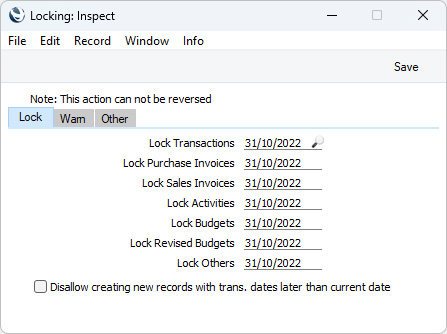
- Lock Transactions
- Paste Special
Choose date
- The lock date for the Transaction register. Enter a Lock Transactions date if you need to prevent the entering of any Transactions with Transaction Dates on or before that date. The Lock Transactions date applies only to Transactions that you enter directly to the Transaction register in the Nominal Ledger, not to any Sub System records such as Invoices or Purchase Invoices that will cause Transactions to be generated when you mark them as OK. These are covered by the options below.
- If a Transaction that is earlier than the Lock Transactions date contains an error, you will only be able to correct it using the 'Correction Mark' function. Please refer to the Correcting Transactions page for full details.
! | After entering a Lock Transactions date, you will not be able to enter any Transactions with an earlier date, and you will not be able to change or correct an existing Transaction from before that date. |
|
- Lock Purchase Invoices
- Paste Special
Choose date
- The lock date for Purchase Invoices. Enter a Lock Purchase Invoices date if you need to prevent the entering of Purchase Invoices with Transaction Dates on or before that date. This will include Purchase Invoices that have not been marked as OK.
- Lock Sales Invoices
- Paste Special
Choose date
- The lock date for Sales Invoices. Enter a Lock Sales Invoices date if you need to prevent the entering of Invoices with Transaction Dates on or before that date. This will include Invoices that have not been marked as OK.
- Lock Activities
- Paste Special
Choose date
- The lock date for Activities. Enter a Lock Activities date if you need to prevent the entering of Activities with Start Dates on or before that date.
- Lock Budgets
- Paste Special
Choose date
- The lock date for Budget records. Enter a Lock Budgets date if you need to prevent the entering of Budget records in which the Budget Period begins on or before that date.
- Lock Revised Budgets
- Paste Special
Choose date
- The lock date for Revised Budget records. Enter a Lock Revised Budgets date if you need to prevent the entering of Revised Budget records in which the Budget Period begins on or before that date.
- Lock Others
- Paste Special
Choose date
- The lock date for all Sub System registers except Purchase and Sales Invoices. A Sub System register is one where marking a record as OK and saving will result in the automatic generation of a Nominal Ledger Transaction. Examples are Receipts, Payments, Goods Receipts and Deliveries. Enter a Lock Others date if you need to prevent the entering of records with Transaction Dates on or before that date. This will include records that have not been marked as OK.
- Disallow creating new records with trans. dates later than current date
- Select this option if you need to prevent the entering of accounting records with future dates. This applies to Nominal Ledger Transactions, Sub System transactions and Purchase Orders. In a record with two dates (e.g. an Invoice with Invoice and Transaction Dates), the restriction will apply to both dates.
- If you try to save a record with a future date, the following message will appear:
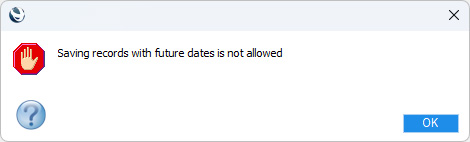
Warn Card
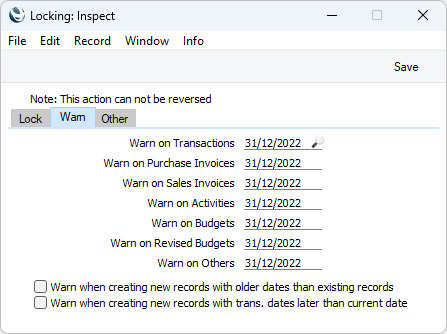
- Warn on Transactions
- Paste Special
Choose date
- The warn date for the Transaction register. Enter a Warn on Transactions date if you would like a warning to be displayed whenever you enter a Transaction in which the Transaction Date is on or before that date. You will be able to save the Transaction. The Warn on Transactions date applies only to Transactions that you enter directly to the Transaction register in the Nominal Ledger, not to any Sub System records such as Invoices or Purchase Invoices that will cause Transactions to be generated when you mark them as OK. These are covered by the options below.
- Warn on Purchase Invoices
- Paste Special
Choose date
- The warn date for MAILLINK(HW0202PURCHINV_Introduction,Purchase Invoices). Enter a Warn on Purchase Invoices date if you would like a warning to be displayed whenever you enter a Purchase Invoice in which the Transaction Date is on or before that date. You will be able to save the Purchase Invoice.
- Warn on Sales Invoices
- Paste Special
Choose date
- The warn date for Sales Invoices. Enter a Warn on Sales Invoices date if you would like a warning to be displayed whenever you enter an Invoice in which the Transaction Date is on or before that date. You will be able to save the Invoice.
- Warn on Activities
- Paste Special
Choose date
- The warn date for Activities. Enter a Warn on Activities date if you would like a warning to be displayed whenever you enter an Activity in which the Start Date is on or before that date. You will be able to save the Activity.
- Warn Budgets
- Paste Special
Choose date
- The warn date for Budget records. Enter a Warn Budgets date if you would like a warning to be displayed whenever you enter a Budget record in which the Budget Period begins on or before that date. You will be able to save the Budget record.
- Warn Revised Budgets
- Paste Special
Choose date
- The warn date for Revised Budget records. Enter a Warn Revised Budgets date if you would like a warning to be displayed whenever you enter a Revised Budget record in which the Budget Period begins on or before that date. You will be able to save the Revised Budget record.
- Warn on Others
- Paste Special
Choose date
- The warn date for all Sub System registers except Purchase and Sales Invoices. Enter a Warn on Others date if you would like a warning to be displayed whenever you enter a record in which the Transaction Date is on or before that date. You will be able to save the record.
- Warn when creating new records with older dates than existing records
- Select this option if you would like to be warned when entering a date in an accounting record if another record with a later date already exists in the same register. The existing record will trigger the warning even it has not been marked as OK. The warning appears as follows:

- As it is a warning, you will still be able to save the new record.
- Warn when creating new records with trans. dates later than current date
- Select this option if you would like to be warned when entering accounting records with future dates. This applies to Nominal Ledger Transactions and Sub System transactions. In a record with two dates (e.g. an Invoice with Invoice and Transaction Dates), the warning will apply to both dates. The warning will appear as follows:
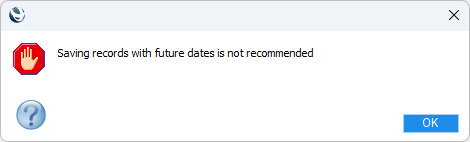
As it is a warning, you will still be able to save the new record.
Other Card
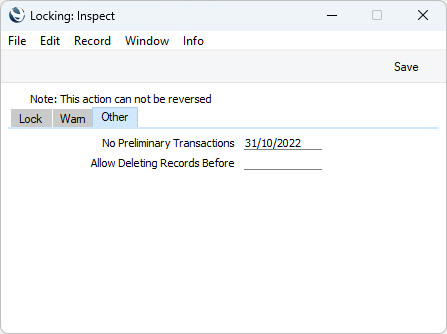
- No Preliminary Transactions
- If you are using Preliminary Transactions (i.e. you have selected the Use Preliminary Transactions option in the Transaction Settings setting in the Nominal Ledger) and you have entered a date in this field, only Transactions whose Transaction Dates are later than this date will be treated as Preliminary (i.e. modifiable). A Transaction whose Transaction Date is on or before this date will not be modifiable.
- If the No Preliminary Transactions date is later than the Lock Transactions date, you will be able to enter Transactions with a Transaction Date that falls between them. Such Transactions will be treated as final Transactions as soon as you save them (i.e. they will never be modifiable).
- Allow Deleting Records Before
- Under normal circumstances, you cannot delete Nominal Ledger Transactions or records in the Sub System registers that have been marked as OK. However, there can be situations where you need to delete such records, perhaps because disk space is at a premium and you have already committed the previous year's accounts to an archive file.
- To allow the deletion of such transactions, you must enter a date in this field. You will only be able to delete Nominal Ledger Transactions and records in the Sub System registers whose Transaction Dates are on or before this date, and Budget and Revised Budget records whose Budget Periods begin on or before this date.
- After specifying a date in this field, you will be able to delete individual records using the 'Delete' function on the Record menu (which has a 'cog' icon if you are using iOS or Android), and groups of records using the 'Delete Old Transactions' Maintenance function in the System module. This latter function will only delete records whose Transaction Dates are on or before the date specified here.
! | Use great care when attempting to delete records, and make sure you have a backup before you remove any data. |
|
---
Go back to:
