Supersession Items
This page describes the Supersession Items setting in the Stock module.
---
The Supersession Items feature is one that you can use when an Item becomes obsolete and is replaced by a new Item, and you still have examples of the old Item in stock.
Follow these steps:
- To enable the Supersession Items feature, select the Use Supersession Items option in the Item Settings setting in the Sales Ledger:

- After receiving the first units of the replacement Item into stock, remain in the Stock module and add a record to the Supersession Items setting as follows:
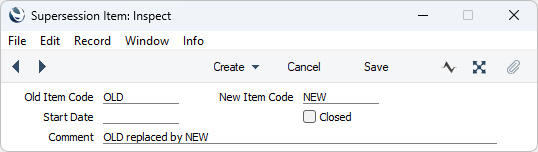
- Old Item Code
- Paste Special
Item register
- Specify the Item Number of the old (obsolete) Item.
- New Item Code
- Paste Special
Item register
- Specify the Item Number of the new (replacement) Item.
- Closed
- Tick this box when you no longer need the Supersession Item record to be used. You can also delete the record, but you may prefer to keep it for historical audit purposes.
- Comment
- Use this field to record notes about the record. The Comment will be shown in the 'Supersession Items: Browse' window.
- After completing the previous steps, the obsolete Item will not by default be included in the Stock List report. Instead, the remaining quantity and value in stock will be included in the figures for the replacement Item:
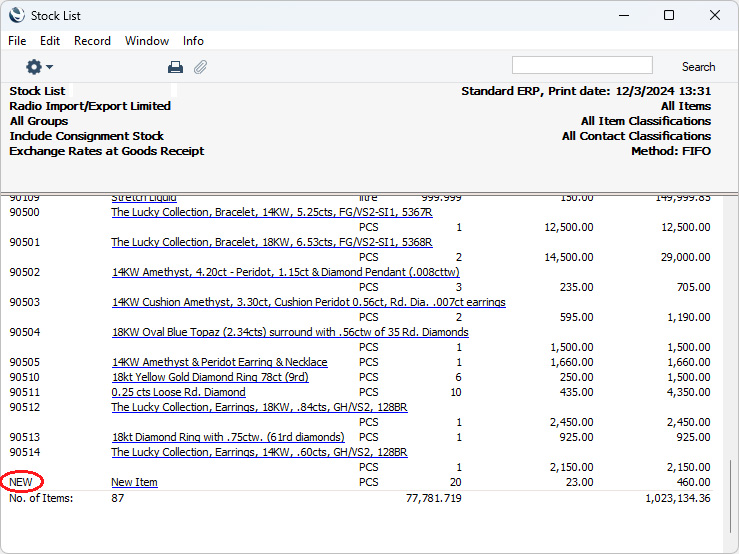
If the obsolete Item is not shown in the Stock List report and the remaining quantity and value in stock have not been included in the figures for the replacement Item, the probable reason is that you do not have any units of the replacement Item in stock. As mentioned in step 2, you should not create a Supersession record until you have the new Item in stock.
If you produce the report with the Show with Supersessions option selected, both Items will be included in the report, with the obsolete Item indented under the replacement Item:
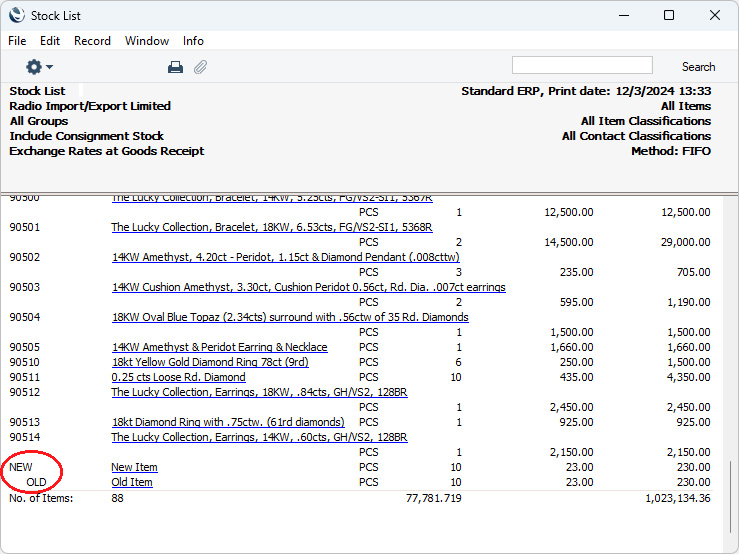
- In the 'Item Status' window, figures for the obsolete Item will be included when viewing the Item Status of the replacement Item:
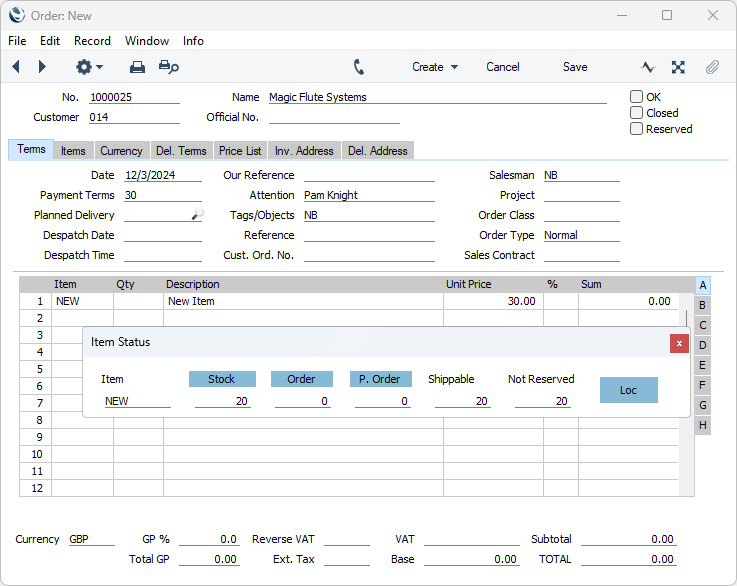
Figures for the obsolete Item will only be included in this way when viewing the Item Status from the Opportunity, Purchase Order, Quotation and Sales Order windows. Figures for the obsolete Item will not be included when viewing the Item Status from other windows (e.g. the Delivery, Goods Receipt, Internal Order, Invoice, Production, Production Operation, Project Budget, Stock Depreciation, Stock Movement, Stock Revaluation and Work Sheet windows).
- If you create a Delivery from an Order for the replacement Item and you do not have sufficient stock of the replacement Item to satisfy the Order, an extra line will be added to the Delivery attempting to make up the shortfall using the units of the obsolete Item that you have in stock. As the Item is obsolete, the assumption is that you will not want to keep these units in stock.
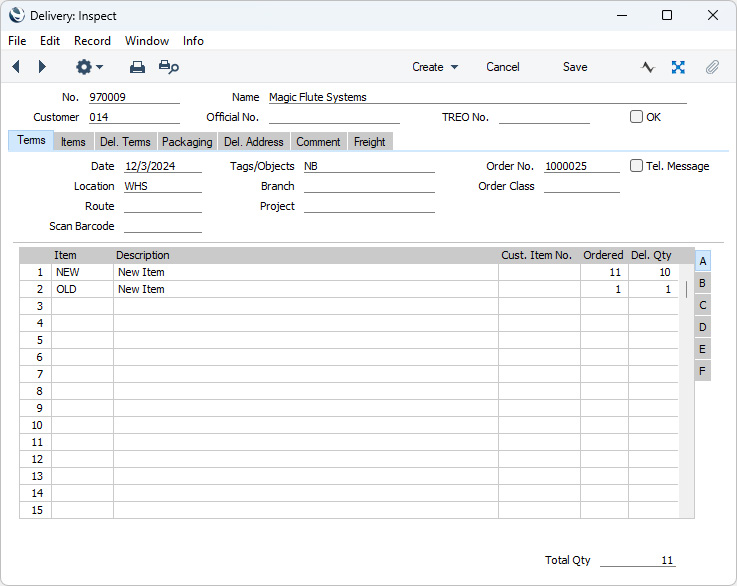
If you mark the Delivery as OK and save, the Del. and Del. OK figures in the Order row will be updated to include the delivery of both Items. If you don’t want to deliver any units of the obsolete Item to the Customer, remove the row from the Delivery before marking it as OK. In this case, the Del. and Del. OK figures in the Order row will only be updated to include the units of the replacement Item i.e. the Order row will be treated as partially delivered.
---
Go back to:
