Tax Depreciation
This page describes the Tax Depreciation report in the Assets module.
---
The Tax Depreciation report satisfies a requirement in Serbia, where the annual depreciation of Assets belonging to a particular Asset Class is said to be zero if it is less than five times the average annual gross salary.
The report provides summary figures for each Asset Class as follows:
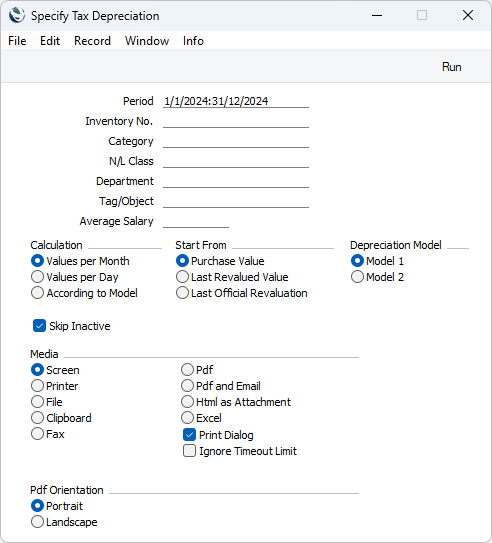
- Column 1
- The Asset Class.
- Column 2
- Value of the Assets in the Class at the beginning of the report period.
- Column 3
- Value of the Assets in the Class that were put in use during the report period (based on the Used From date of each Asset or, if an Asset doesn't have a Used From date, on its Start. Date 1).
- Column 4
- Value of the Assets in the Class that were disposed of during the report period.
- Column 5
- Value of the Assets in the Class before depreciation (sum of columns 2, 3 and 4).
- Column 6
- Depreciation percentage.
Column 7
- Depreciation of the Assets in the Class during the report period.
- Column 8
- Value of the Assets in the Class after depreciation (column 5 - column 7).
If the column 8 figure is less than five times the average annual gross salary, it will be set to zero and the value in column 5 will be copied to column 7.
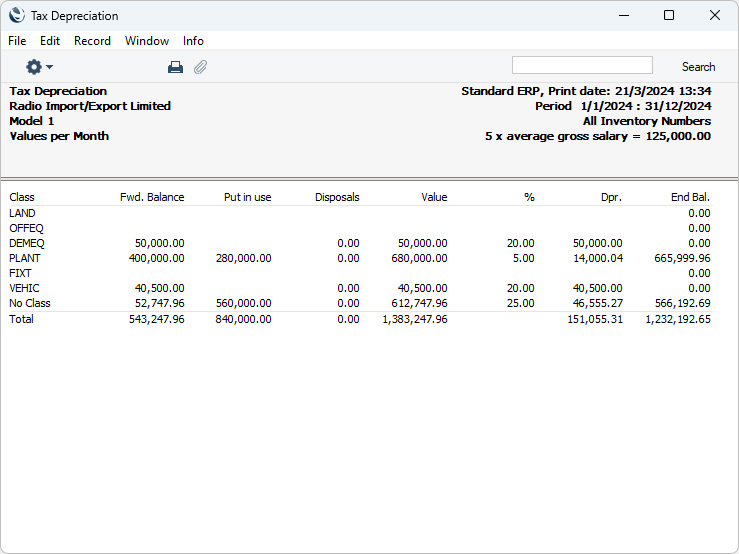
- Period
- Paste Special
Reporting Periods setting, System module
- Specify the period to be covered by the report.
- Assets put in use prior to this period will be included in column 2, those put in use during this period will be included in column 3 and those disposed of during this period will be included in column 4.
- Depreciation of Assets during the period will be shown in column 7. For the purposes of calculating depreciation, the period should usually consist of a selected number of whole months or years: it will be rounded up if this is not the case. However, if you are using a Straight Line Depreciation Model in which you have selected Day as the Period, you can specify a daily or other period here, and if you are using a Declining Balance Depreciation Model in which you have selected Quarter as the Period you must specify a calendar quarter (or a number of calendar quarters).
- Inventory No.
- Paste Special
Asset register, Assets module
- Range Reporting Alpha
- If you need a particular Asset to be listed in the report, enter its Inventory Number here. You can also enter a range of Inventory Numbers separated by a colon (:).
- Assets that belong to Asset Categories in which you have selected the Exclude from Reports option will not be included in the report.
- Category
- Paste Special
Asset Category register, Assets module
- Range Reporting Alpha
- If you need the report to list the Assets that belong to a particular Asset Category, specify that Category here. You can also enter a range of Asset Categories separated by a colon (:).
- N/L Class
- Paste Special
Asset N/L Classes setting, Assets module
- Specify an Asset Class here if you need the report to list Assets belonging to a particular Class.
- You can assign an individual Asset to an Asset Class using the N/L Class field in the header of the Asset record, or you can leave that field empty and assign the Asset to an Asset Category that belongs to the Asset Class. In both cases, the Asset will be found when you specify the Class here.
- Department
- Paste Special
Departments setting, Assets/Human Resources Management/System module
- If you need to calculate depreciation for the Assets that belong to a particular Department, specify that Department here. The Department to which an Asset belongs will be taken from the latest Asset Status record of Type "Movement" prior to the depreciation period that you have marked as OK or, if there are no "Movement" Asset Status records for the Asset dated before the report period, from the 'Owner' card of the Asset record.
- Tag/Object
- Paste Special
Tag/Object register, Nominal Ledger/System module
- Specify a Tag/Object in this field if you want Assets with a certain Tag/Object to be included in the report. If you leave the field blank, all Assets, with and without Tags/Objects, will be included. If you enter a number of Tags/Objects separated by commas, only those Assets featuring all the Tags/Objects that you have entered will be included. If you enter a number of Tags/Objects separated by plus signs (+), the report will include Assets featuring at least one of the Tags/Objects entered. If you enter a Tag/Object preceded by an exclamation mark (!), the report will include Assets featuring any Tag/Object except the one entered.
- For example:
- 1,2
- Includes Assets with Tags/Objects 1 and 2 (including Assets with Tags/Objects 1, 2 and 3).
- 1+2
- Includes Assets with Tags/Objects 1 or 2.
- !2
- Includes all Assets except those with Tag/Object 2.
- 1,!2
- Includes Assets with Tag/Object 1 but excludes those with Tag/Object 2 (i.e. Assets with Tags/Objects 1 and 2 will not be shown). Note the comma before the exclamation mark in this example.
- !1,!2
- Includes all Assets except those with Tag/Object 1 or 2 or both. Again, note the comma.
- !(1,2)
- Includes all Assets except those with Tags/Objects 1 and 2 (Assets with Tags/Objects 1, 2 and 3 will not be included).
- !1+2
- Includes Assets without Tag/Object 1 and those with Tag/Object 2 (Assets with Tags/Objects 1 and 2 will be included).
- (1,2)+(3,4)
- Includes Assets with Tags/Objects 1 and 2, and those with Tags/Objects 3 and 4.
- 1*
- Includes Assets with Tags/Objects beginning with 1 (e.g. 1, 10, 100).
- 1*,!1
- Includes Assets with Tags/Objects beginning with 1 but not 1 itself.
- *1
- Includes Assets with Tags/Objects ending with 1 (e.g. 1, 01, 001).
- 1*,*1
- Includes Assets with Tags/Objects beginning and ending with 1.
- Average Salary
- Specify here the average annual gross salary. If the column 8 figure for a particular Class is less than five times this figure, that column 8 figure will be set to zero.
- Calculation
- Please refer to the description of the 'Create Depreciation Simulations' Maintenance function for a full description of the Values per Day and Values per Month options. Choose the According to Model option if you want to use the Period specified in the Depreciation Model of each Asset: you must select this option if you have any Depreciation Models in which the Period is "Quarter" for depreciation to be calculated correctly.
- Start From
- Please refer to the description of the 'Create Depreciation Simulations' Maintenance function for a full description of the Purchase Value and Last Revalued Value options. The Last Official Revaluation option is similar to the Last Revalued Value option, but uses the latest Revaluation record with a Legal Code.
- Depreciation Model
- Select one of these options to specify which of the two Depreciation Models specified on the 'Models' card of each Asset record is to be used to calculate its depreciation.
- Skip Inactive
- Select this option if you do not want Assets that you have marked as Inactive to be included in the report.
---
Go back to:
|
