Introduction
The Invoice register is a record of your company's sales. Each time you make a sale, you should enter an Invoice, print it and sent it to the Customer. You will therefore use the Invoice register for a number of tasks:
- The printed Invoice sent to the Customer acts as a demand for payment;
- Unpaid Invoices in the register provide the basis for your debt chasing reports; and
- Each Invoice causes a Nominal Ledger Transaction to be created, thus generating the turnover and debtor figures in your monthly and yearly management reports. This creation process is automatic, requiring no intervention or work from you.
Four types of sales transaction can be recorded in the Invoice register:
- Standard Invoices, or demands for payment, are issued where the goods have been delivered or work carried out before payment has been received. Payments against such Invoices should be recorded in the Receipt register.
- The Cash Note is issued when you receive payment at the same time as carrying out the work. When a Cash Note is entered to the Invoice register, FirstOffice will treat it as having being paid, so there is no need to enter a separate payment record in the Receipt register. FirstOffice will also look after the Nominal Ledger implications for you (debiting the Cash Account rather than the Debtor Account).
- A Deposit is the receipt of money before an Invoice has been raised. Deposits are treated as Cash Notes in FirstOffice.
- Credit Notes are used to correct mistakes in Invoices, or to cancel Invoices that have been raised in error. They are, in effect, negative Invoices that reduce your turnover and debtor figures. Again, FirstOffice looks after these Nominal Ledger implications automatically.
The use of the Invoice register, including each of these types of sales transaction, is now described in detail. Before you start entering Invoices, however, you must ensure that you have defined the current financial (accounting) year, using the
Fiscal Years setting.
To open the Invoice register, click the [Invoices] button in the Master Control panel, or use the Ctrl-1 (Windows and Linux) or ⌘-1 (Macintosh) keyboard shortcuts.

The 'Invoices: Browse' window is opened, showing Invoices already entered.
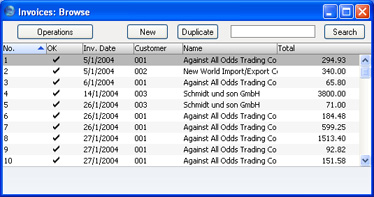
Invoices are numbered consecutively and the Invoice Number is usually generated by the system. The Invoice Number is followed by a check mark (if the Invoice is approved), by the Customer Number and Name and the total amount of the Invoice. Credit Notes have the letter "C" in the value column, after the amount.
As in all browse windows you can change the sort order by clicking on the column headings. To reverse any sort, simply click once again on the column heading. You can also scroll the list with the scroll bars. Finally, you can search for a record by entering a keyword in the field at the bottom left corner. FirstOffice will search for the first record matching the keyword in the same column as the selected sorting order.
There are four things you can do in the Invoice register:
