Batch Quality Control, Batch Status
These settings allow you to to prevent the selling of Items after their Best Before Dates.
First, use the Batch Status setting to define the warnings that will be displayed when attempts are made to sell Items after their Best Before Dates. Once this has been done, you will be able to assign a Status to each Batch Quality Control record.
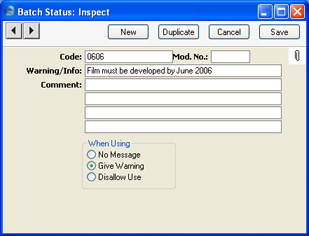
- Code
- Enter the unique code by which the Batch Status record is to be identified from elsewhere in Hansa. The Code can consist of up to twenty characters, and both numbers and letters can be used.
- Mod. No.
- If appropriate, enter a modification number here. This will be shown in the 'Batch Status: Browse' window and the 'Paste Special' list. This can be useful when products have to pass through a sequence of quality control tests and need to be moved on to the next Status in the sequence after each test.
- Warning/Info
- Enter the comment or warning that is to be displayed whenever an attempt is made to use a Serial Number that has been given this Status.
- Comment
- Enter any explanatory comments about the Batch Status record here.
- When Using
- Use these options to specify how and when you will be able to use Serial Numbers that have been given this Status.
- No Message
- You will be able to be able to use the Serial Number freely and with no warning.
- Give Warning
- Whenever the Serial Number is used in a sales transaction (e.g. Sales Order, Delivery, Invoice, Work Sheet), the text in the Warning/Info field above will be issued as a warning. You will be able to save and complete the transaction.
- Disallow Use
- Whenever the Serial Number is used in a sales transaction (e.g. Sales Order, Delivery, Invoice, Work Sheet), the text in the Warning/Info field above will be issued as a warning. You will not be able to save and complete the transaction.
When you receive Items with Best Before Dates into stock, you can specify their Best Before Dates on flip B of the Goods Receipt. These Best Before Dates will be shown when the Items are sold (on flip B of the Delivery). There is otherwise no control over the sale of such Items. If you need to control their sale, use the Batch Quality Control setting to determine when they can be sold. In a typical cycle, for example, you might immediately enter a Batch Quality Control record with a No Message Status. As the Best Before Date approaches, you might enter a second record with a Give Warning Status. Finally, when the Best Before Date has passed, you might enter a third record with a Disallow Use Status. This will prevent further sales of Items belonging to the batch.
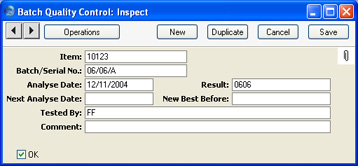
- Item
- Paste Special
Item register
- Enter the Item Number of the Item here.
- Batch/Serial No
- Paste Special
Serial Numbers of Items in stock
- Enter the Serial Number of the Item or batch of Items. Note that only existing Serial Numbers should be used: these should originate in the Goods Receipt or Production registers.
- Analyse Date
- Paste Special
Choose date
- The date of the Batch Control record. In the case of Items that need to be tested before they can be sold, the date of the test can be entered here.
- If you have entered several Batch Quality Control records for the same Item/Serial Number combination, the record with the latest Analyse Date will used to issue a warning on sale, or to prevent sale altogether.
- Result
- Paste Special
Batch Status setting, Service Orders module
- Use this field to link the Batch Quality Control record to the Batch Status setting. When the Item/Serial Number combination is used in a sales transaction, the Batch Status record quoted here will cause a warning to be issued or will prevent sale altogether.
- The latest Batch Status can be shown in the 'Paste Special' list opened from any Serial Number field. To do this, switch on the Show Batch Status option in the Item Settings setting in the Sales Ledger.
- Next Analyse Date
- Paste Special
Choose date
- In the case of Items that need to be tested periodically before they can be sold, the date of the next test can be entered here.
- New Best Before
- Paste Special
Choose date
- Enter a new Best Before Date here if necessary. This will become the new Best Before Date for the Item/Serial Number. When the Item/Serial Number is sold, this Best Before Date will be copied to the Delivery. If you leave this field empty, the Best Before Date in the Goods Receipt will remain valid.
- Note: if there already is a Batch Quality Control record for an Item/Serial Number with a Best Before Date, you must enter a Best Before Date in all subsequent Batch Quality Control records. Otherwise, when you use the Item/Serial Number in a Delivery, the Best Before Date from the original Goods Receipt will be used.
- Tested By
- When the Batch Quality Control record is first created, the initials of the current user will be placed here automatically and cannot be changed.
- Comment
- Record any further notes about the Batch Status Control record here.
- OK
- Check this box to approve the Batch Status Control record. After you have saved it, you will no longer be able to make any changes. The Batch Status Control record must be approved before Hansa will use it to issue a warning on sale, or to prevent sale altogether.
- Note: you must save the record before you can check the OK box.
- You can prevent a particular user or group of users from checking the OK box in Batch Quality Control records using Access Groups. To do this, deny access to the 'Sign Quality Control' Action:
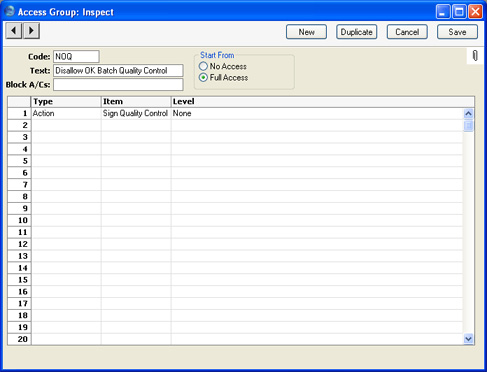
- When the time comes for the record to be approved by someone with access to the 'Sign Quality Control' Action, that Person should first save all changes and then select 'Sign Tested By' from the Operations menu. That Person's initials will then be placed in the Tested By field, in addition to those of the Person that created the record. They should then save the record again, and then they will be able to approve it.
Once you have approved and saved a Batch Quality Control record, it will cause the warning from the related Batch Status record to be displayed whenever you use the Serial Number in a sales transaction:
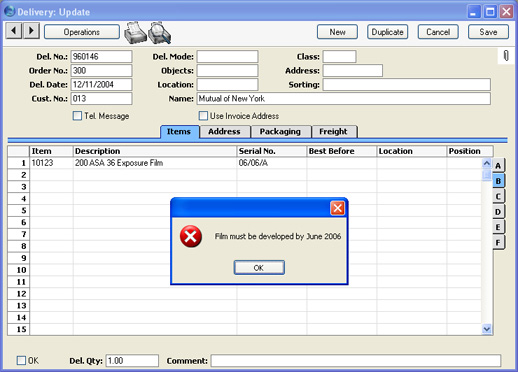
When you click [OK] to close the message, the correct Best Before Date will be brought in. This will be the Best Before Date specified in the Goods Receipt or in the latest Batch Quality Control record (determined using the Analyse Date). If the Batch Status quoted in the latest Batch Quality Control record has been marked as Disallow Use, you will not be able to save the sales transaction without changing the Serial Number.
To help choose Items on the basis of their Best Before date, you can have Best Before dates shown in the 'Paste Special' list opened from any Serial Number field. To do this, switch on the Show Best Before Dates option in the Item Settings setting in the Sales Ledger. The Show Batch Status option in the same setting will cause the latest Batch Status to be shown in the 'Paste Special' list as well. If the latest Batch Status has been marked as Disallow Use, the Serial Number will not be shown in the 'Paste Special' list. The example 'Paste Special' list below shows the Serial Number ("06/06/A"), the quantity of the batch still in stock (10), the Best Before date and the latest Batch Status:
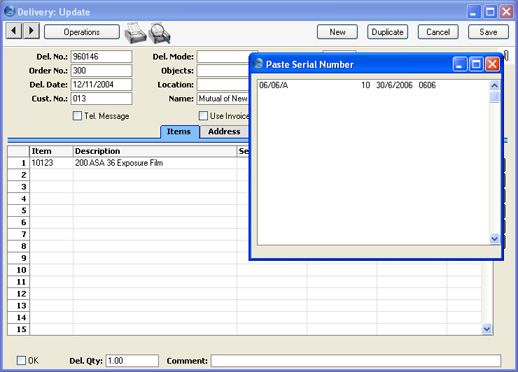
A typical cycle will therefore begin with a Batch Quality Control record with a No Message Status. As described above, as the Best Before Date approaches, you might enter a second record with a Give Warning Status. Finally, when the Best Before Date has passed, you might enter a third record with a Disallow Use Status. If you have many Items with the same Best Before Date, you can create new Batch Quality Control records in batches using the 'Batch Status Change' Maintenance function.
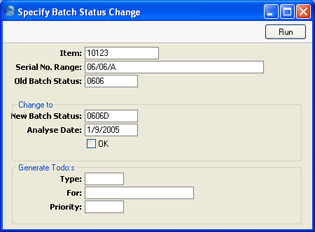
- Item
- Paste Special
Item register
- Specify the Item for which you want to create new Batch Quality Control records.
- Serial No. Range
- Range Reporting
Alpha
- Specify the Serial Number (or range of Serial Numbers separated by a colon) for which you want to create new Batch Quality Control records.
- If you leave this field empty, new Batch Quality Control records will be created for all Serial Numbers, including those that have already been sold. This can be useful in certain situations, for example where a product is one that is continually being updated. Each time there is a new update, create a new Batch Status record and then run this function. Use the fields at the bottom of the window to create To Do Activities that you can then use as a call list to call existing Customers about the update. Customer information will be copied from the Known Serial Number register to the new Activities. One Activity will be created for each new Batch Quality Control record, so this feature will be of most use with Unit Serial Numbers rather than Batch Serial Numbers.
- Beware of entering Serial Numbers in this field without specifying an Item Number in the field above. Doing so will have the same result as leaving both fields empty: new Batch Quality Control records being created for every Serial Number both in stock and sold.
- Old Batch Status
- Paste Special
Batch Status setting, Service Orders module
- If the purpose of creating the new Batch Quality Control records is to copy old ones, enter the Batch Status (i.e. the Result) of the Batch Quality Control records that are to be copied. The Batch Quality Control records will only be copied if they have been approved.
- For example, a shop sells films. Some films have recently arrived into stock, some are approaching their Best Before Dates and some can no longer be used. The films that are approaching their Best Before Dates need to have their Batch Status changed so that warnings are issued when they are sold. They all have the same Batch Status but various Serial Numbers. In this case, leave the Serial No. Range above empty and enter the appropriate Batch Status here. New Batch Quality Control records will be created for the films that are approaching their Best Before Dates.
- New Batch Status
- Paste Special
Batch Status setting, Service Orders module
- Specify here the Batch Status (Result) that is to be used in the new Batch Quality Control records. You must enter a New Batch Status, otherwise the function will have no effect.
- Analyse Date
- Paste Special
Choose date
- Specify here the Analyse Date that is to be used in the new Batch Quality Control records. You must enter an Analyse Date, otherwise the function will have no effect.
- OK
- Check this box if you want the new Batch Quality Control records to be approved immediately.
- Note that this function does not place Best Before Dates in the new Batch Quality Control records. Depending on circumstances, you may want to enter Best Before Dates before approving the new records.
- This check box will have no effect if you have logged in to Hansa as someone that does not have clearance to use the 'Sign Quality Control' Action, as described earlier on this page.
- Type
- Paste Special
Activity Types setting, CRM module
- If you want the function to create an Activity for each new Batch Quality Control record, specify here the Activity Type that is to be used in the new Activities. No Activities will be created if you do not specify an Activity Type.
- Creating an Activity for each new Batch Quality Control record is useful in two circumstances. First, the product might be one that is being continually updated as described above and you want to create a To Do list of Customers to call about the update. Second, you are not approving the Batch Quality Control records immediately and you want to notify the appropriate Person that this task needs to be done.
- Many details will be copied from the New Batch Status record to each new Activity. The Warning/Info of the New Batch Status will be copied to the Text field in the header, and the four lines of Comment in the New Batch Status will be copied to the 'Text' card. In the case of Serial Numbers that have been sold, Customer details will be copied to the new Activities from the Known Serial Number register. This requires you to be using the Update Known Serial Number Register option in the Stock Settings setting, which makes sure the Known Serial Number register is updated whenever an Item with Serial Numbers is sold.
- The Task Type of each new Activity will be To Do and the Symbol will be Other. The Start and End Dates will be the current date, and the Start Time will be the current time.
- Each new Activity will contain an Attachment link to the Batch Quality Control record from which it was generated. When viewing an Activity, you will be able to open the connected Batch Quality Control record by clicking the button with the paper clip image and following the link from there.
- For
- Paste Special
Person register, System module
- If you want the function to create an Activity for each new Batch Quality Control record, specify here the Person (or Persons, separated by commas) for whom the new Activities are to be created.
- Priority
- Specify here the Priority that is to be used in the new Activities. This will be shown in the field on the 'Persons' card of each new Activity, and will be visible in the Task Manager.
