Adding and Editing Objects in Form Templates - Page Sums
This page describes adding page sums to a Form Template.
---
A page sum will print a running total for a particular Matrix or row field on each page.
To add a page sum to a Form Template, click the [Page Sum] button at the top of the Form Template window:
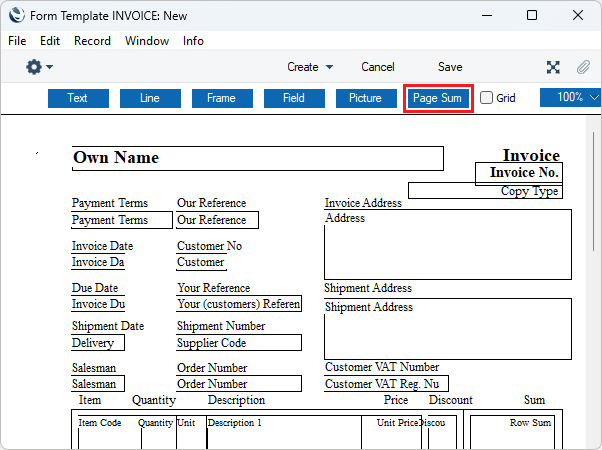
Then use the mouse or trackpad to mark the position of the page sum. When you release the mouse button, a dialogue box will open:
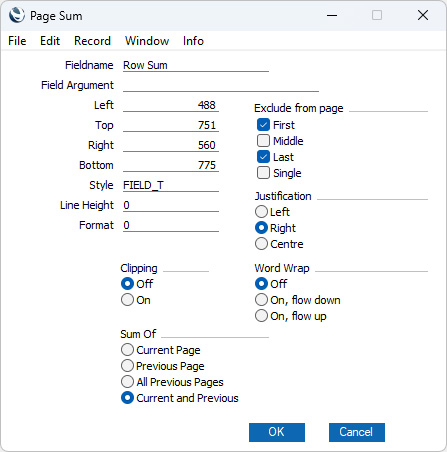
- Fieldname
- Paste Special
Fields for the Form Type
- Use 'Paste Special' to choose the field for which a running total is to be printed. This must be a numeric matrix field (for example, the "Row Sum" field in Quotations, Orders and Invoices). You should add the field to the Form Template before adding the page sum, otherwise the page sum won't be printed.
- Field Argument
- If the field is one where you can specify a Field Argument (e.g. to specify the number of decimal places that will be printed), you can specify the same Field Argument for that field's page sum. If you do specify a Field Argument for a page sum, it will also be used in the field itself, overruling any Field Argument that you may have specified there.
- Left, Top, Right, Bottom
- Use these fields to specify the size and position of the page sum on the page. When you add a new row sum to a Form Template, the measurements of the box that you have just drawn will appear here.
- Style
- Paste Special
Styles setting, System module
- Use this field to assign a font and font style to the page sum. If you do not enter a Style here, the first record in the Styles setting will be used.
- Line Height
- There will usually be no need to specify a Line Height in page sums.
- Format
- The Format should usually be 0 in page sums (if you set the Format to 1, the figures that make up the page sum will be printed individually.
- Exclude from page
- Please refer to the Single- and Multi-Page Forms page for details about these options. Usually, you would exclude a page sum from Single pages and, depending on the Sum Of options below, from Last pages.
- Justification
- Use these options to specify where the text will be printed inside the field.
- Clipping
- These options control how the text in a page sum will be printed if the field is not wide enough to contain it. If Clipping is On, the text will be truncated (i.e. only the text that fits inside the field will be printed). If Clipping is Off, the text will not be truncated so part of it will be printed outside the field.
- An alternative to clipping is to use the Word Wrap options below.
- Word Wrap
- Use these options to control how the contents of a field will be printed if the field is not wide enough.
- Off
- The contents will be truncated to fit the width of the field.
- On
- The contents will be printed on several lines, with the width of the field being preserved. You must make the field deep enough to accommodate the possibility that more than one line will be printed. You should only use Word Wrap in Header fields.
- Sum Of
- Use these options to specify how the running total will be calculated.
- Current Page
- The running total will be the total for the current page.
- Previous Page
- The running total will be the total for the previous page.
- All Previous Pages
- The running total will be the total for all previous pages.
- Current and Previous
- The running total will be the total for the current and all previous pages.
Click [OK] to save. The row sum will be added to the Form Template. You can move it by dragging and dropping.
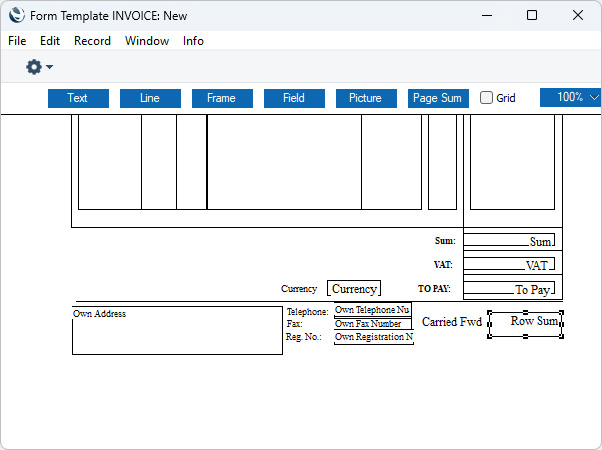
Please refer to the following pages for details about the different types of object that you can add to Form Templates:
---
The Form Template register in Standard ERP:
Go back to:
