Nightly Maintenance
This page describes the 'Nightly Maintenance' Maintenance function in the Hotel module.
---
The 'Nightly Maintenance' Maintenance function is a function that you should run daily to carry out various administrative tasks in the hotel.
Each time you run the function, you will need to choose the tasks that you need it to carry out. An easy way to do this is to select the tasks that you need in the Nightly Maintenance setting. The tasks you have chosen will be then selected by default whenever you run the function.
An additional task that the function will always carry out is to update the Check Out Date in checked in Reservations that have over-stayed. For example, if a Reservation is due to check out on October 2 but it is still checked in on October 3 when you next run the function, the Check Out Date will be updated to October 3.
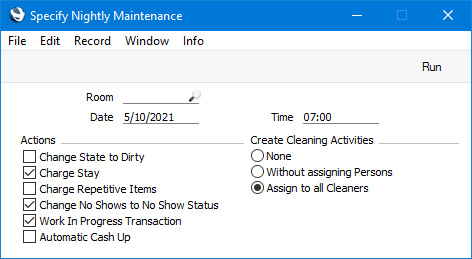
- Room
- Paste Special
Room register, Hotel module
- If you need to run the 'Nightly Maintenance' function for a particular Room, specify that Room here.
- Date
- Paste Special
Choose date
- Specify here the date for which the function is to be run. This Date will be used as described in the descriptions of the various options below.
- Time
- Paste Special
Current time
- Specify here the time for which the function is to be run.
- If you have selected the Charge Stay option and you have Rooms that are charged by the hour, they will be charged to the time specified here.
- If you have specified that the function will create cleaning Activities by selecting one of the Create Cleaning Activities options below, the time that you specify here will be used as the Start Time in the Activities.
- Change State to Dirty
- Usually the Status of an occupied Room will not be changed to the Dirty Status specified in the Hotel Settings setting until the Reservation is checked out.
- If you need Rooms to be cleaned daily, select this option when running the 'Nightly Maintenance' function. This will change the Status of occupied Rooms to Dirty. An occupied Room is one connected to a checked-in Reservation.
- Changing the Status of occupied Rooms to Dirty will not affect the creation of cleaning Activities (which will be done if you selected one of the Create Cleaning Activities options below). However you may feel the need to change Room Statuses depending on how you use the Housekeeping report.
- Charge Stay
- This option will run the 'Charge Stay' function for each Reservation with the Check In Status specified on the 'Check In/Out' card in the Hotel Settings setting and with a Room Type in which you have selected "Automatic" as the Charge option. Reservations will be charged to the Date specified above (and to the Time specified above in the case of Reservations for Rooms that are charged by the hour). Please refer here for more details.
- Note that the Charge Stay option will add Room charges, Package Items and Repetitive Items to Guest Accounts. You will therefore not need to select the Charge Repetitive Items option below as well, because doing so will mean that Repetitive Items will be added twice to Guest Accounts.
- Change No Shows to No Show Status
- This option will find Reservations with the Default Status specified in the Hotel Settings setting and with a Check In Date that is earlier than the Date specified above by the number of days specified in the Days to No Show field also in the Hotel Settings setting. It will then change the Status in those Reservations to the No Show Status specified again in the Hotel Settings setting. Any Rooms specified in the Reservations will be removed.
- Use the No Show Accounts report if you need to see a list of Reservations with the No Show Status.
- Work In Progress Transaction
- This option will create two Nominal Ledger Transactions posting the day's uninvoiced Room charges, Package Items and other Items as sales to Work in Progress Accounts. Please refer here for more details.
- Automatic Cash Up
- This option will run the 'Cash Up' Maintenance function in the Restaurant and Point of Sales modules for the Date specified above. Please follow the links in the previous sentence for details about the 'Cash Up' function in each module.
- Create Cleaning Activities
- This option will create Activities that will inform cleaning staff about the Rooms that are to be cleaned. Separate cleaning Activities will be created for each Room, with one of three Activity Types as follows:
- If a Room is occupied on the specified Date, the Cleaning Type specified in the Housekeeping setting will be used as the Activity Type.
- If a Room is due to be checked in on the specified Date, the Activity Check In Cleaning Type specified in the Housekeeping setting will be used as the Activity Type. The tasks listed in the Checklist specified in the Activity Check In Details field in the same setting will be listed on the 'Text' card in the Activity.
- If a Room is due to be checked out on the specified Date, the Activity Check Out Cleaning Type specified in the Housekeeping setting will be used as the Activity Type. The tasks listed in the Checklist specified in the Activity Check Out Details field in the same setting will be listed on the 'Text' card in the Activity.
- Choose the Assign to all Cleaners option if you need the cleaning Activities to be assigned to the members of the Cleaner Display Group specified in the Housekeeping setting. Choose the Without assigning Persons option if you need the function to create cleaning Activities that are not assigned to any members of staff.
- Please refer here for more details about the configuration that is needed for cleaning Activities to be created, and here for details about creating cleaning Activities.
---
Go back to:
