XBRL Reporting Elements, XBRL Reporting Settings
This page describes the two XBRL Reporting settings in the Nominal Ledger.
---
In some countries, companies need to present their official reports to the authorities in XBRL format. These reports must use an official taxonomy or structure. These two settings (XBRL Reporting Elements and XBRL Reporting Settings) allow you to map the report definitions in Standard ERP to the official taxonomy.
After configuring these settings, you can produce official reports using the following options:
- In Estonia, use the 'XBRL Report' export function. This will create reports from every record in the XBRL Reporting Settings setting and export those reports to a single file.
- In Finland and Germany you will usually only need to produce VAT declarations in XBRL format. Work from the VAT Declarations setting or the VAT Report to produce VAT declarations.
The two XBRL Reporting settings are described briefly below. For full details please refer to your local HansaWorld representative.
Follow these steps:
- Use the XBRL Reporting Elements setting to list the XML codes (taxonomy elements) that are used in the official taxonomy. Add separate records to the setting for each taxonomy element:
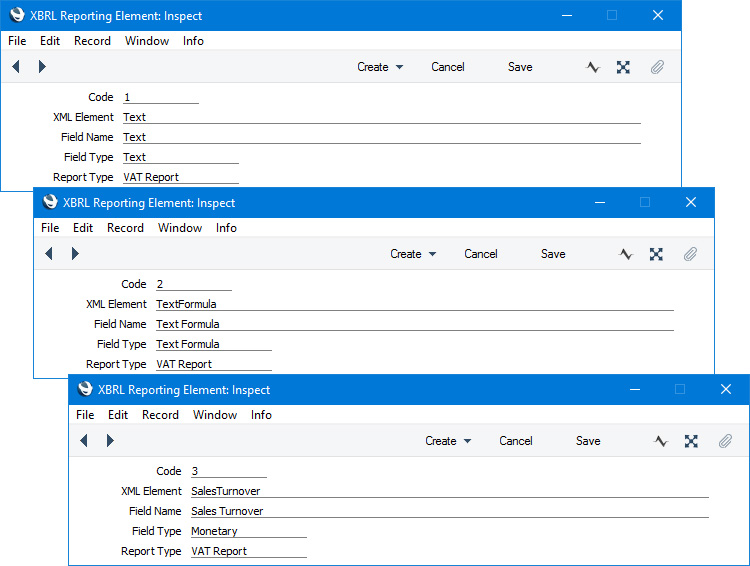
- Code
- Enter a unique code for each Element. You can use up to ten alphanumeric characters, and you can change the Code after saving.
- XML Element
- The XBRL taxonomy codes (tags) of each Element.
- Field Name
- If the official authority offers a web interface through which reports can be submitted, enter here the field names for each Element in that interface.
- Field Type
- Paste Special
Choices of possible entries
- Specify the type of each Element as follows:
- Monetary
- The Element should contain a calculated value or a value that is used in a report. In Estonia, every Element should be Monetary.
- Text
- The Element should contain a hard-coded text string.
- Text Formula
- The Element should contain a non-numeric value that is stored in the database or specified in a VAT Declaration record.
- Report Type
- Paste Special
Choices of possible entries
- The Report Type will determine the value that will be used as the contextRef attribute in the Element when it is included in an export file created by the 'XBRL Report' export function (used in Estonia, step 5 below). The options in the 'Paste Special' list are:
| 'Paste Special' option | contextRef attribute |
| |
| Balance Sheet | I_BAL |
| Profit & Loss 1 | D_PL1 |
| Profit & Loss 2 | D_PL2 |
| Cash Flow 1 | D_CF1 |
| Cash Flow 2 | D_CF2 |
| VAT Report | D_VAT |
In all cases, the Code of the current Fiscal Year will be added to the contextRef as a suffix (e.g. I_BAL_2020).
- Use the XBRL Reporting Settings setting to map the fields listed in the XBRL Reporting Elements setting in step 1 to rows in user-defined reports (i.e. in the Balance Sheet, Profit & Loss and VAT reports). In Estonia, you should add a separate record to this setting for each user-defined report. The 'XBRL Report' export function (step 5 below) will create reports from every record in this setting and export those reports to a single file. In other countries (e.g. Finland and Germany), you should at least add a record to this setting for the VAT Report.
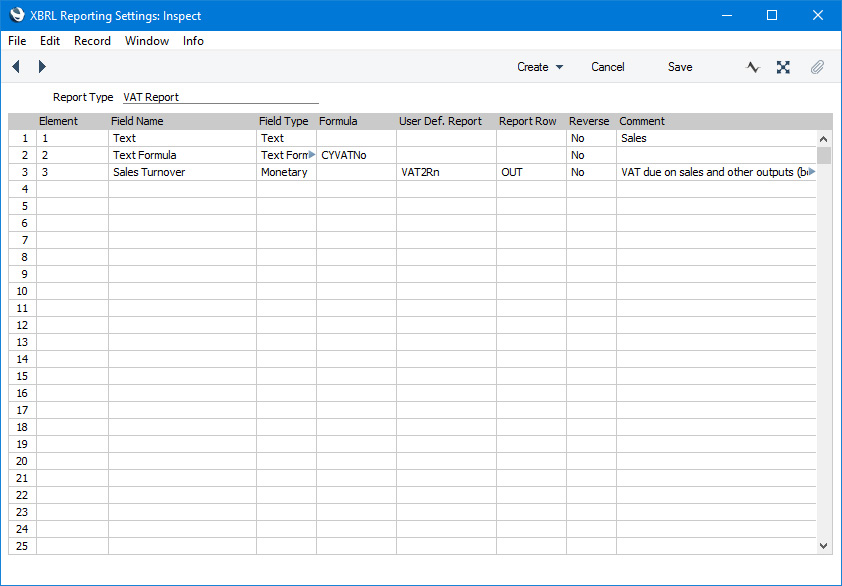
- Report Type
- Paste Special
Choices of possible entries
- Specify the type of report that the record represents.
Use the matrix to list the elements in the report:
- Element
- Paste Special
XBRL Reporting Elements setting, Nominal Ledger
- Choose an XBRL Reporting Element from step 1.
- Field Name
- The Field Name of the XBRL Reporting Element will be brought in automatically.
- Field Type
- The Field Type of the XBRL Reporting Element will be brought in automatically.
- Formula
- If the Field Type is "Text Formula", the value of the report element will be calculated by a formula that you should enter in this field. The formula should be one of the following:
- CYVatNo
- Returns the VAT Reg. No. from the Company Info setting (in Finland only, returns the Reg. No. from the Company Info setting).
- ReportingPeriod
- Returns the period specified in the VAT Declaration record.
- ReportingPeriodType
- Returns "M", "Q" or "Y" depending on the duration of the period specified in the VAT Declaration record.
- ReportingPeriodTypeCode
- If the duration of the period specified in the VAT Declaration record is one month, returns the month number of the month in the period start date (e.g. returns "4" if the period begins in April).
- If the duration of the period specified in the VAT Declaration record is one quarter, returns the quarter number of the month in the period start date (e.g. returns "2" if the period begins in April, May or June).
- If the duration of the period specified in the VAT Declaration record is one year, returns blank.
- ReportingPeriodYear
- Returns the year from the start date in the period specified in the VAT Declaration record.
- User Defined Report, Report Row
- Paste Special
Choices of possible entries
- If the Field Type is "Monetary", the value of the report element will be taken from a row in the definition of a user-definable report (i.e. a Balance Sheet, Profit & Loss Report, Key Financial Ratios report or VAT Report).
- First, use the User Defined Report field to choose the report definition that the value should be taken from. Choose one of the following options from the 'Paste Special' list:
- BalRn
- Balance Sheet
- KeyRn
- Key Financial Ratios report
- ResRn
- Profit & Loss Report
- VAT2Rn
- VAT Report. You must choose "VAT2Rn" in a report that you will produce from a VAT Declaration record.
- other report name
- Any additional report definition that you may have added using the Report Settings setting (i.e. any additional Balance Sheet or Key Financial Ratios report definition).
After specifying the report definition, use the Report Row field to specify the Id (Balance Sheet or Profit & Loss) or Code (Key Financial Ratios or VAT Report) of the row in the report definition.
- Reverse
- Paste Special
Choices of possible entries
- If the Field Type is "Monetary", use this field if you need to reverse the sign of the value of the report element (e.g. change a negative figure to positive). For example, in Estonia you should use this field to ensure that all Cost Accounts have negative balances.
- If the Report Type is Balance Sheet or Profit & Loss, the sign of the value of the report element will be subject to the specifications you have set in column 1 in the Presentation of Balances setting. If you use this field to reverse the sign, you will reverse the sign determined by the Presentation of Balances setting.
- Comment
- When you specify the User Defined Report and Report Row above, the Text or Comment from the specified report definition row will be brought in automatically. If the Field Type is "Text", this comment will become the value of the report element.
- In Finland and Germany, work from the VAT Declarations setting or the VAT Report to produce VAT declarations in XBRL format.
- In Estonia, produce an XBRL Report to check what will be included in the export file created by the 'XBRL Report' Export function. The report will contain separate sections for each record in the XBRL Reporting Settings setting.
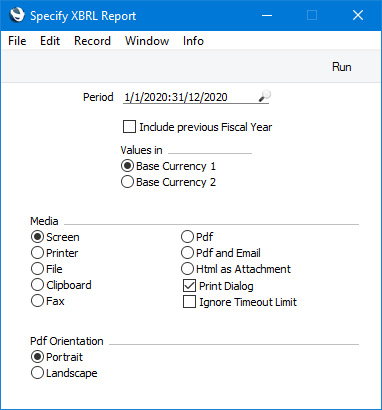
- Period
- Paste Special
Reporting Periods setting, System module
- Specify the period to be covered by the report. This should be a fiscal year.
- Include previous Fiscal Year
- Select this option if you need figures from the previous financial year to be included to the report.
- As previously mentioned, the standard report will contain separate sections for each record in the XBRL Reporting Settings setting. If you select this option, these sections will be duplicated with the first one showing figures for the previous financial year and the second one showing figures for the specified financial year.
- Values in
- If you are using the Dual-Base system, use these options to specify whether you would like the values in the report to be expressed in Base Currency 1 or Base Currency 2.
- If you are not using the Dual-Base system, use the Base Currency 1 option to produce a report in your home Currency.
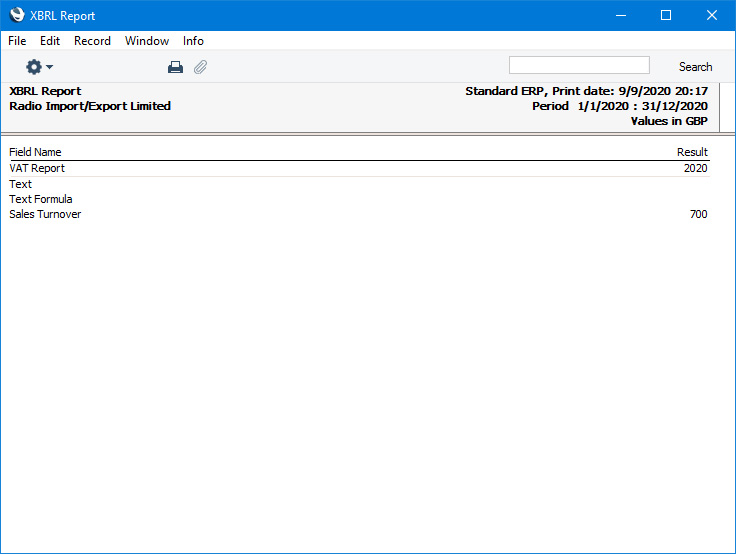
- In Estonia, produce an official report by running the 'XBRL Report' export function. This will create reports from every record in the XBRL Reporting Settings setting and export those reports to a single file.
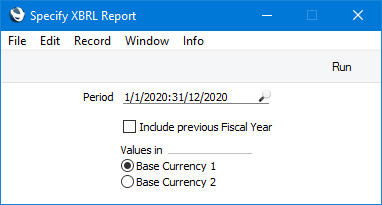
Fill in the specification window as described for the XBRL Report in step 5. Then click the [Run] button to start the export process. A dialogue box will open where you can name the export file and specify where it is to be saved. Enter a name for the file and click [Save] or press the Enter key. The export file will be created and saved. When the export finishes, you can close the 'Export' window using the close box.
---
Settings in the Nominal Ledger:
Go back to:
