Revaluate Asset Acquisition Value - Revaluation Run Lists
Use this setting to specify the Assets that are to be subject to the revaluation.
To enter a Revaluation Run List, open the 'Settings' list in the Assets module and double-click 'Revaluation Run Lists'. The 'Revaluation Run Lists: Browse' window is opened, showing Run Lists already entered. Click [New] in the Button Bar or use the Ctrl-N (Windows and Linux) or ⌘-N (Macintosh) keyboard shortcut. The 'Revaluation Run List: New' window is opened.
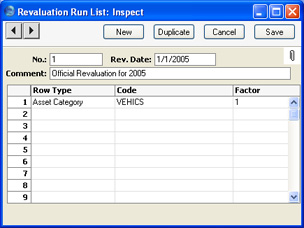
In the example illustrated, we have specified that Assets belonging to the "VEHICS" Category are to be revalued using the Factor illustrated below. Assets that do not belong to this Category will not be revalued.
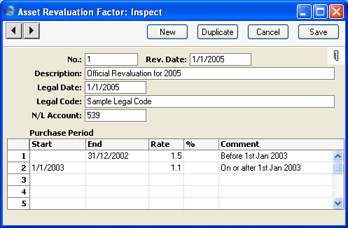
- No.
- The unique identifying number of the Run List record. You may change the default, but not to a number that has already been used.
- Rev. Date
- Paste Special
Choose date
- Specify the date of the Run List here. You can only enter one Run List for a particular date.
- The 'Revaluate Asset Acquisition Value' Maintenance function will search for the Run List with a specified date and implement it.
- This date will be copied to the Transaction Date and the Starting Date 1 and 2 fields in all Revaluation records created using this Run List, and to any Simulations created using the Russian model.
- Comment
- Any comment.
Use the grid to list the Assets that are to be subject to the revaluation. Each row can contain a single Asset or all Assets in an Asset Category.
- Row Type
- Paste Special
Choices of possible entries
- This field can contain one of two entries: "Asset" or "Asset Category". It indicates whether the Code (the middle field) refers to an Asset or an Asset Category, and also determines the contents of the 'Paste Special' list available from that field. Use 'Paste Special' to increase input speed.
- Code
- Paste Special
Asset or Asset Categories setting
- Specify here the Asset or Asset Category to be revalued. The contents of the 'Paste Special' list will depend on the Row Type.
- This field must contain a value: do not leave it blank in the hope of revaluing all Assets.
- Factor
- Paste Special
Revaluation Factors setting, Assets module
- Enter the Revaluation Factor that is to be applied to the Asset(s) specified in the field to the left. The Revaluation Factor contains the formula used to calculate the new value of the Asset.
