Text (SMS) Messages
To send a Text (SMS) message, first open the
'Business Communicator' window:
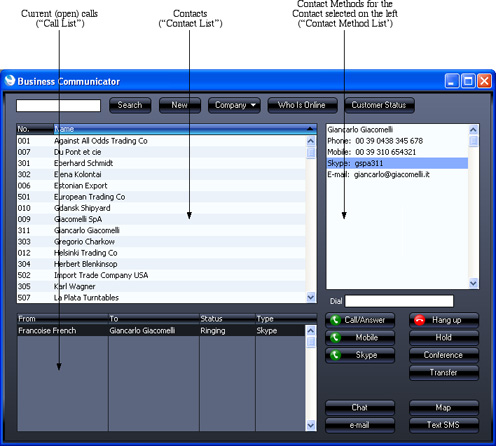
Click on a Contact in the Contact list and then click the [Text SMS] button. The 'Text SMS' window opens:
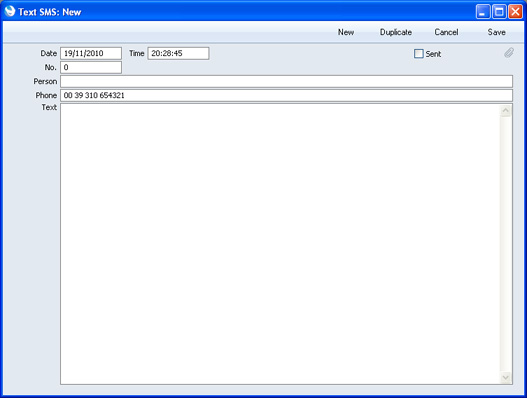
The Contact's mobile number will appear in the Phone field. If the 'Text SMS: New' window doesn't open, the probable reason will be that the Contact doesn't have a mobile number.
Enter the message in the Text field and click the [Save] button. Your Signature will appear in the Person field, your mobile number will appear in the From Phone field and the Sent box will be marked automatically, signifying that the message has been sent.
The Person field in the Text SMS record will take your Signature from your Person record. Your mobile number in the From Phone field will be chosen as follows:
- It will be taken from your record in the Contact register. Your record in the Contact record is the one quoted in the Contact Code field in your Person record;
- If you do not have a record in the Contact register, or this record does not have a mobile phone number, it will be taken from the Phone 1 or Phone 2 fields (in that order) in your Person record.
If you have access to more than one Company and you will be using the Text (SMS) feature, you should make sure your mobile number is recorded in each Company, either in your Contact records or in your Person records, as described above.
Sending a Text (SMS) message also requires the following:
- The format of the mobile number to which you are sending the Text (SMS) message must be as described on the Contact Numbers page.
- Sending Text (SMS) messages is a chargeable Cloud Service. To use it, you must have registered your database as described on the Enabler Key page. Please contact your local HansaWorld representative to sign up for the service and for pricing details.
---
In this chapter:
Go back to:
