Mileage Settings
This page describes the Mileage Settings setting in the Expenses module.
---
The Mileage Settings setting contains some miscellaneous options controlling the behaviour of various aspects of the Mileage register. You can also use this setting to specify the Account, VAT Code and Description details that will be brought in to a row in an Expense record when you link it to a Mileage record.
To open the Mileage Settings setting, first ensure you are in the Expenses module. Then, if you are using Windows or Mac OS X, click the [Settings] button in the Navigation Centre or use the Ctrl-S/⌘-S keyboard shortcuts and then double-click 'Mileage Settings' in the 'Settings' list. If you are using iOS or Android, select 'Settings' from the Tools menu (with 'wrench' icon) and tap 'Mileage Settings' in the 'Settings' list. The following window appears:
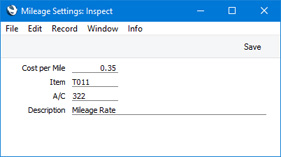
To close the 'Mileage Settings: Inspect' window and save any changes, click the [Save] button (Windows/Mac OS X) or tap √ (iOS/Android). To close the window without saving changes, click the close box (Windows/Mac OS X) or tap < (iOS/Android).
- Cost per Mile/Cost per KM
- The standard running cost per mile or kilometre (depending on the unit for distance that you are using) including VAT of your company cars and vehicles. This will be used in each Mileage record to calculate the cost of each journey, although you will be able to change the Cost per Mile/KM in a particular Mileage record if necessary.
- Item
- Paste Special
Item register
- If you want to link expense claims for travel to Mileage records containing the details of the journeys you have made, you should specify a Plain or Service Item here. Each expense claim that you link to a Mileage record will take the following information from this Item:
- The Domestic Cost Account in this Item will be used as the Account in the expense claims, to be debited with the cost of the journeys.
- The Domestic VAT Code in the Item will determine how VAT will be accounted for in the expense claims.
- The Item Description will be used as the Description in each Expense claim.
You will be able to override all three in an individual Expense record.
- If you specify an Item that does not have a Domestic Cost Account, the Account that you specify in the field below will be used in the expense claim.
- If you specify an Item that does not have a Domestic VAT Code, the VAT Code in the expense claim will be taken from the Item Group to which the Item belongs or from the Account Usage P/L setting (Domestic VAT Code in both cases).
- If you do not specify an Item here, the Account in an expense claim that you have linked to a Mileage record will be taken from the field below, and the VAT Code will be taken from the Account Usage P/L setting.
- If you will be connecting Mileage records to Projects so that travel can be charged to those Projects, it is strongly recommended that you specify an Item in this field. Doing so will ensure that Mileage records, Expense records and Projects are correctly connected.
- A/C
- Paste Special
Account register, System module/Nominal Ledger
- If you want to link expense claims for travel to Mileage records containing the details of the journeys you have made, you can specify an Item in the field above. The Domestic Cost Account in this Item will be used as the Account in the expense claims, and will be debited with the cost of the journeys. If the Item does not have a Domestic Cost Account or you have not specified an Item in the field above, you will need to specify an Account to be used for this purpose in this field. If the Item does have a Domestic Cost Account, it will take precedence over anything specified in this field.
---
Settings in the Expenses module:
Go back to:
