Entering an Items In Record - Items Card
This page describes the fields on the 'Items' card in the Items In window. Please follow the links below for descriptions of the other cards:
---
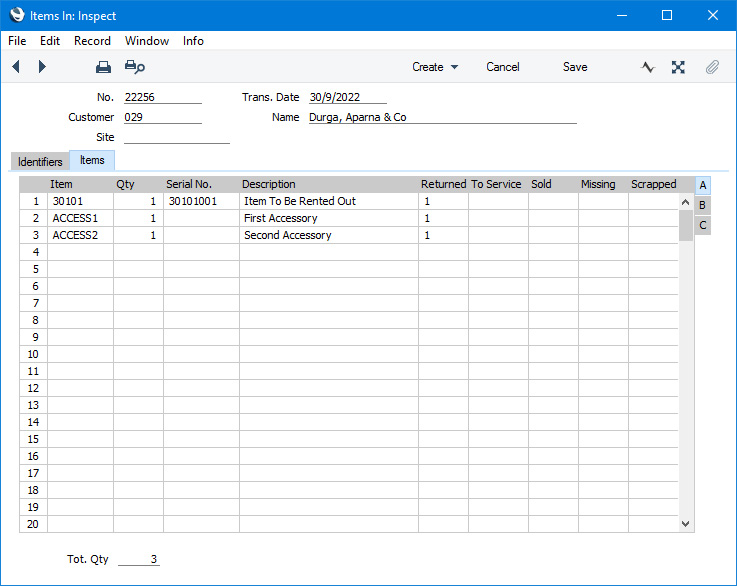
Use the matrix on the 'Items' card to list the Rental Items and accessories that the Customer is returning after a period of rental.
If the Item and Serial Number specified in the header of the originating Rental Reservation refer to a Rental Item in which you have not selected the Recipe List option, this Item will be listed first in the Items In record. This will be followed by any Items and accessories that you have listed with a Type of "For Rent" on the 'Accessories' card in the originating Rental Reservation.
If the Item specified in the header of the originating Rental Reservation refers to a Rental Item in which you have selected the Recipe List option, the Item will usually be a Structured Item that will not be copied to the Items In record. Only the Items and accessories listed with a Type of "For Rent" on the 'Accessories' card in the originating Rental Reservation will be listed in the Items In record.
In both cases, Items and accessories with other Types (e.g. "Disposable" or "Chargeable") will not be listed because these Items will usually be consumable Items that the Customer will not return.
You can change the Quantity in any row in the Items In record as appropriate, but not to a Quantity that is greater than has been delivered to the Customer in Items Out records. If you reduce the quantity in the Items In record, you will be able to create a second Items In record for the remaining quantity.
If you create an Items In record from an Agreement (by opening the Agreement and selecting 'Items In' from the Create menu (Windows/macOS) or + menu (iOS/Android)), the Items In record may include Rental Items from more than one Rental Reservation. This function will create a separate Items in record for each Customer/Delivery Address/Location combination used in the Rental Reservations that are connected to the Agreement, while grouping together Rental Reservations with the same Customer/Delivery Address/Location in one Items In record. Depending on the options that you choose, separate Items In records can be created for each End Date i.e. for each End Date/Customer/Delivery Address/Location combination.
Flip A
- Item
- The Item Number of the Rental Item being returned by the Customer.
- Qty
- The number of units of the Item being returned by the Customer, the sum of the Returned, To Service, Missing and Scrapped fields to the right. This quantity must be 1 if the Item is Serial Numbered at the unit level.
- Serial No.
- The Serial Number of the Rental Item being returned by the Customer.
- Description
- The Description of the Rental Item, in the Language specified in the Items In record.
- Returned
- The number of units of the Item being returned by the Customer.
- To Service
- Use this field in an Items In record that you created from a Service Order.
- Missing
- If any Rental Items are missing, enter the quantity here. When you mark the Items In record as Accepted and save, a charge for the sale of the Item will be added to the Agreement. The value of this charge will be the usual sales price for the Item (i.e. the Price in the Agreement Price List or the Base Price for the Item). The Current Status of the Rental Item (if it is Serial Numbered) will be changed to "Inactive".
- If you are using the Update Known Serial Number Register option in the Stock Settings setting and you would like the Sales Value and Date to be copied to the relevant record in the Known Serial Number register, enter this information on flip B.
- Scrapped
- If you need to scrap any of the returned Rental Items, enter the quantity here. When you mark the Items In record as Accepted and save, the Current Status of the corresponding Rental Item (if it is Serial Numbered) will be changed to "Inactive". You will need to record the loss in the Nominal Ledger e.g. by creating an Asset Disposal record for the relevant Asset.
Flip B
- Purchase Price
- If the Customer has purchased the Rental Item in the row, the Item is Serial Numbered and you are using the Update Known Serial Number Register option in the Stock Settings setting, enter the Purchase Price (i.e. the price paid by the Customer in purchasing the Rental Item) here. It will be copied to the Sales Price field in the relevant record in the Known Serial Number register when you mark the Items In record as Accepted and save.
- Purchase Date
- In a similar manner to the Purchase Price described above, the date of sale will be copied to the Sold field in the relevant record in the Known Serial Number register.
Flip C
- Cost
- The Cost is the Purchase Value from the relevant Rental Item. If the Item is Serial Numbered and you are using the Update Known Serial Number Register option in the Stock Settings setting, this Cost will be copied to the Cost Price field in the relevant record in the Known Serial Number register when you mark the Items In record as Accepted and save.
- Supplier
- Paste Special
Suppliers in Contact register
- If you specify a Supplier in this field, if the Item is Serial Numbered and you are using the Update Known Serial Number Register option in the Stock Settings setting, it will be copied to the Supplier field in the relevant record in the Known Serial Number register when you mark the Items In record as Accepted and save.
- Location
- Paste Special
Locations setting, Stock module
- You can enter a separate Location for each row in the Items In record.
Footer
- Tot. Qty
- This field records the total number of units in the Items In record (i.e. the sum of the quantities in the rows). It is updated automatically.
---
The Items In register in Standard ERP:
Go back to:
