Project Purchases
This page describes the Project Purchases report in the Job Costing module.
---
The Project Purchases report is a list of Project Transactions that were created from Expense records and/or Purchase Invoices.
When printed to screen, the Project Purchases report has the Standard ERP Drill-down feature. Click (Windows/macOS) or tap (iOS/Android) on any Purchase Invoice Number in the report to open the Invoice and on any Expense Number to open the Expense record.
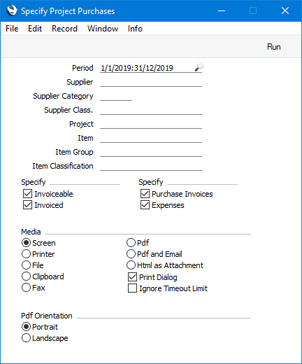
- Period
- Paste Special
Reporting Periods setting, System module
- The report period. Project Transactions whose dates fall within this period (i.e. Project Transactions that were created during this period) will be included in the report.
- Supplier
- Paste Special
Suppliers in Contact register
- Range Reporting Alpha
- If you specify (below) that the report should list Project Transactions created from Purchase Invoices, you can enter a Supplier Number here if you need the report to list Items purchased from a particular Supplier.
- Supplier Category
- Paste Special
Supplier Categories setting, Purchase Ledger
- Range Reporting Alpha
- If you specify (below) that the report should list Project Transactions created from Purchase Invoices, you can enter a Supplier Category here if you need the report to list Items purchased from Suppliers belonging to a particular Supplier Category.
- You can also enter a range of Supplier Categories separated by a colon (:). Note however that the field will only accept five characters so you may prefer to specify the range using only the first characters (e.g. "A:M").
- Supplier Class.
- Paste Special
Contact Classifications setting, CRM module
- If you specify (below) that the report should list Project Transactions created from Purchase Invoices, you can enter a Classification Code in this field if you need the report to list Items purchased from Suppliers with a particular Classification. If you leave the field blank, Items purchased from any Supplier, with and without Classification, will be included in the report. If you enter a number of Classifications separated by commas, the report will list Items purchased from Suppliers featuring all the Classifications that you have entered. If you enter a number of Classifications separated by plus signs (+), the report will list Items purchased from Suppliers featuring at least one of the Classifications entered. If you enter a Classification preceded by an exclamation mark (!), the report will list Items purchased from Suppliers featuring any Classification except the one entered.
- For example:
- 1,2
- Lists Items purchased from Suppliers with Classifications 1 and 2 (including Items purchased from Suppliers with Classifications 1, 2 and 3).
- 1+2
- Lists Items purchased from Suppliers with Classifications 1 or 2.
- !2
- Lists Items purchased from any Supplier except those with Classification 2.
- 1,!2
- Lists Items purchased from Suppliers with Classification 1 but excludes those purchased from Suppliers with Classification 2 (i.e. Items purchased from Suppliers with Classifications 1 and 2 are not shown). Note the comma before the exclamation mark in this example.
- !1,!2
- Lists Items purchased from any Supplier except those with Classification 1 or 2 or both. Again, note the comma.
- !(1,2)
- Lists Items purchased from any Supplier except those with Classifications 1 and 2 (Items purchased from Suppliers with Classifications 1, 2 and 3 will not be listed).
- !1+2
- Lists Items purchased from Suppliers without Classification 1 and those from Suppliers with Classification 2 (Items purchased from Suppliers with Classifications 1 and 2 will be listed).
- (1,2)+(3,4)
- Lists Items purchased from Suppliers with Classifications 1 and 2, and those from Suppliers with Classifications 3 and 4.
- 1*
- Lists Items purchased from Suppliers with Classifications beginning with 1 (e.g. 1, 10, 100).
- 1*,!1
- Lists Items purchased from Suppliers with Classifications beginning with 1 but not 1 itself.
- *1
- Lists Items purchased from Suppliers with Classifications ending with 1 (e.g. 1, 01, 001).
- 1*,*1
- Lists Items purchased from Suppliers with Classifications beginning and ending with 1.
- Project
- Paste Special
Project register, Job Costing module
- Enter a Project Code in this field if you need the report to list Items purchased or expensed to satisfy a particular Project.
- Item
- Paste Special
Item register
- Enter an Item Number here if you need the report to list the Projects for which a particular Item has been purchased or expensed.
- Item Group
- Paste Special
Item Group register, Sales Ledger
- Enter an Item Group here if you need the report to list the Projects for which Items belonging to a particular Item Group have been purchased or expensed.
- Item Classification
- Paste Special
Item Classifications setting, Sales Ledger
- Enter an Item Classification here if you need the report to list the Projects for which Items with a particular Classification have been purchased or expensed. If you enter a number of Classifications separated by commas, the report will only include Items featuring all the Classifications that you have listed. If you enter a number of Classifications separated by plus signs (+), Items featuring at least one of the Classifications listed will be included in the report. If you enter a Classification preceded by an exclamation mark (!), the report will include Items featuring any Classification except the one listed.
- For example:
- 1,2
- Includes Items with Classifications 1 and 2 (including Items with Classifications 1, 2 and 3).
- 1+2
- Includes Items with Classifications 1 or 2.
- !2
- Includes Items without Classification 2.
- 1,!2
- Includes Items with Classification 1 but without Classification 2. Note the comma before the exclamation mark in this example.
- !1,!2
- Includes Items without Classification 1 or 2 or both. Again, note the comma.
- !(1,2)
- Includes Items without Classifications 1 and 2 (Items with Classifications 1, 2 and 3 will not be included).
- !1+2
- Includes Items without Classification 1 and those with Classification 2 (Items with Classifications 1 and 2 will be included).
- (1,2)+(3,4)
- Includes Items with Classifications 1 and 2 and those with Classifications 3 and 4.
- 1*
- Includes Items with a Classification beginning with 1 (e.g. 1, 10, 100).
- 1*,!1
- Includes Items with a Classification beginning with 1 but not 1 itself.
- *1
- Includes Items with a Classification ending with 1 (e.g. 1, 01, 001).
- 1*,*1
- Includes Items with a Classification that begins and ends with 1 (e.g. 11, 101, 1001).
- Specify
- Uninvoiced and/or invoiced Project Transactions can be shown in the report. Select the options as required. You must select at least one of these options, or a blank report will be produced.
- Specify
- Project Transactions resulting from Purchase Invoices and/or from Expense records can be shown in the report. Select the options as required. You must select at least one of these options, or a blank report will be produced.
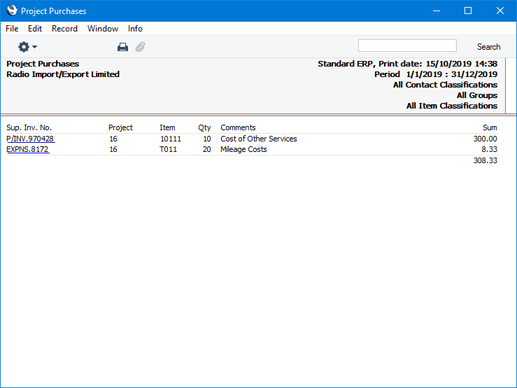
---
Reports in the Job Costing module:
Go back to:
|
