Company Date and Numeric Format
The Company Date and Numeric Formet setting allows you to ensure HansaWorld SmartApps displays and prints dates and numbers using your preferred formats.
To open the Company Date and Numeric Format setting on a desktop computer, click the [Settings] button in the Master Control panel. You can also use the keyboard shortcut Ctrl-S (Windows) or ⌘-S (Macintosh).

The 'Settings' list window opens, showing the various settings or preferences available in HansaWorld SmartApps:
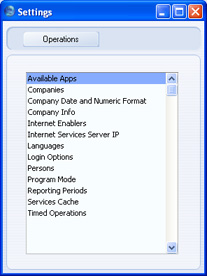
Double-click 'Company Date and Numeric Format' in the list. The following window opens:
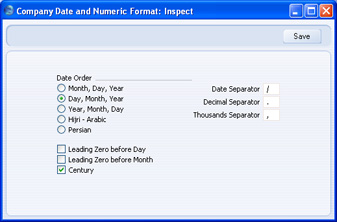
To open the Company Date and Numeric Format setting on a Nokia E90, go to the Master Control panel (select
Options > File > Master Control). Then, select
Options > Operations > Settings:

This takes you to the SmartApps Settings control panel:
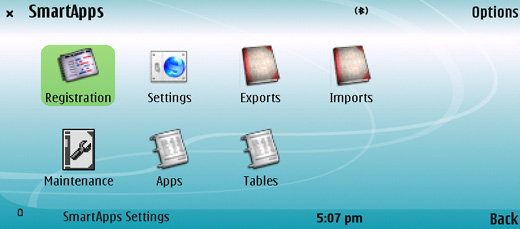
Highlight the [Settings] button and press the Enter key. You will be shown a list of settings:
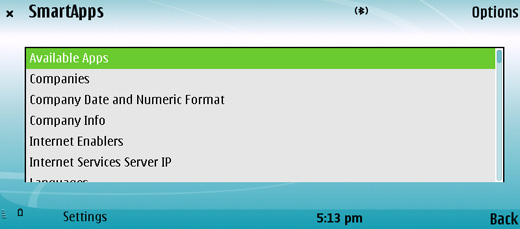
Use the scroll key to highlight 'Company Date and Numeric Format' and then press the Enter key. The following window opens:
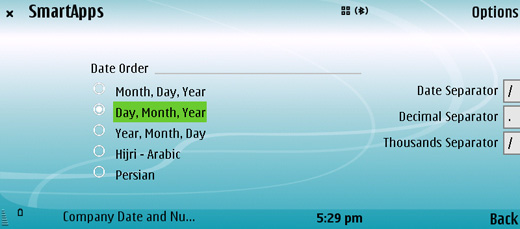
Internally, all dates are stored with four-digit years (e.g. "2000"). If you switch on the Century check box, HansaWorld SmartApps will display the century digits in all dates. However, you do not have to type the extra two century digits, they will be added automatically by HansaWorld SmartApps. If you enter "100407" in a date field, Hansa will change it to "10-04-2007", assuming "-" is the Date Separator.
In single-user systems, whenever you make a change in this setting, its effect will be immediate and universal.
In multi-user systems, you can change the Company Date and Numeric Format setting from a client machine, but the changes may not take effect throughout the system until the master has been restarted.
---
Go back to:
See also:
