Meal Courses
This page describes the Meal Courses setting in the Restaurant module.
---
Meal Courses allow you to divide meals into parts. This can help with prioritisation in the kitchen.
To use Meal Courses, follow these steps:
- List the Meal Courses in the Meal Courses setting in the Restaurant module:
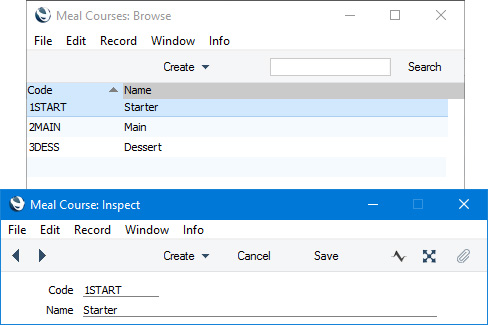
It is recommended that you use Codes in sequence order as shown in the illustration.
- Select the Select Meal Course option in the Restaurant Settings setting. If you have more than one Branch, you can select this option separately for each Branch in the Restaurant Setup setting:
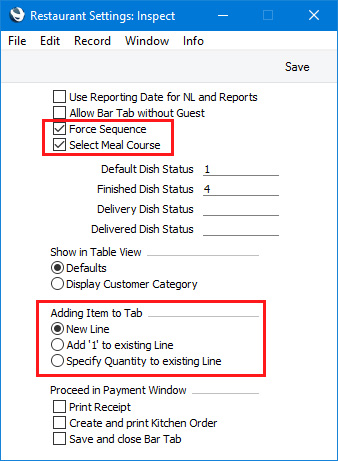
- If you are using Meal Courses, you will need to assign each new Bar Tab to a Table before adding any Items. As an option, you may choose to use the Force Sequence option, also in the Restaurant Settings setting. This will cause waiters and members of bar staff to be asked automatically to choose a Table each time they create or open a Bar Tab.
While in the Restaurant Settings setting, it is recommended that you select "New Line" as the Adding Item to Tab option. If you allow quantities greater than one in a single row in a Bar Tab (i.e. if more than one guest at the same Table orders a particular dish), you will not be able to assign Seat Nos. to each Bar Tab row accurately.
- In operation, the Select Meal Course option will mean that whenever you add an Item to a Bar Tab, you will be asked to choose a Meal Course and to specify the Seat No. occupied by the guest ordering the dish:
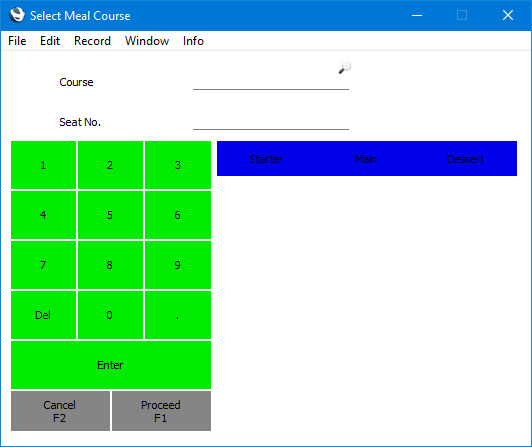
The 'Select Meal Course' window will contain separate buttons for each Meal Course from step 1, in order by Code from top left. Specify the Meal Course by pressing the relevant button (you can also use 'Paste Special' as an alternative).
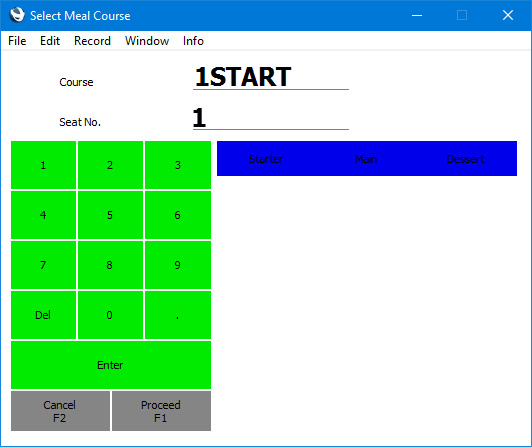
When you press [Proceed] the Item will be added to the Bar Tab together with the Meal Course and Seat No. (although these will not be visible).
If the 'Select Meal Course' window does not open when expected, the probable reason is that you have not specified a Table in the Bar Tab.
- If you need to change the Meal Course and/or Seat No. of an existing Item in a Bar Tab, you can do so using the "Amend Line" button:
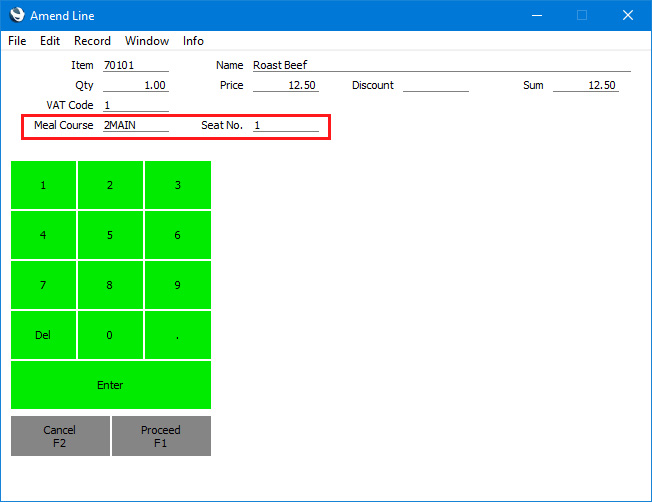
- When you create a Kitchen Order from the Bar Tab, the Meal Course and Seat No. from each Bar Tab row will be copied to the relevant row in the Kitchen Order:
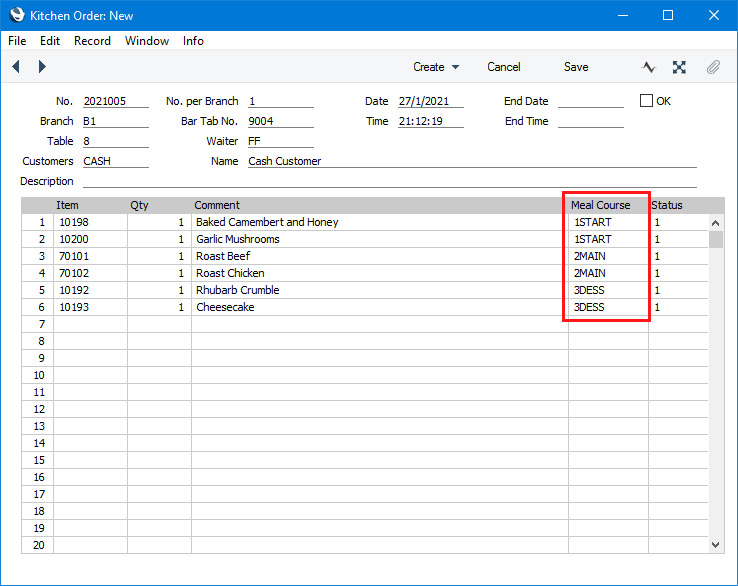
---
Go back to:
