The Contract Status Register
The Contract Status register helps maintain a history of Contracts and Contract Quotations. A Contract Status new record will be created automatically whenever you save a new Contract Quotation for the first time. If you enter a Contract without going through the Quotation stage, a Contract Status record will not be created automatically. You can create one by selecting the
'Update Contract Status' function on the Contract's Operations menu (this function is on the Tools menu if you are using iOS or Android). If you modify an existing Quotation, the corresponding Contract Status record will be changed as well, but if you modify a Contract, the Contract Status will only be updated if you use the 'Update Contract Status' function once again. You cannot enter records directly to this register.
To view Contract Status records, first ensure you are in the Contracts module. Then, if you are using Windows or Mac OS X, click the [Registers] button in the Navigation Centre and double-click 'Contract Status' in the resulting list. If you are using iOS or Android, tap the [Registers] button in the Navigation Centre and then tap 'Contract Status' in the 'Registers' list. The 'Contracts Status: Browse' window will be opened:
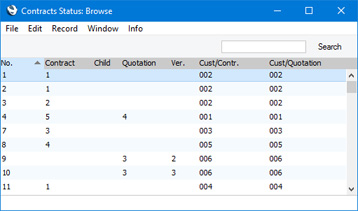
You can view a Contract Status record using any of the following methods:
- Double-click (Windows/Mac OS X) or tap (iOS/Android) on a record in the 'Contracts Status: Browse' window;
- With a Contract on screen, select 'Open Contract Status' from the Operations menu (Windows/Mac OS X) or Tools menu (iOS/Android). All changes to the Contract must first have been saved; and
- With a Contract Quotation on screen, select 'Open Quotation Status' from the Operations or Tools menu. All changes to the Quotation must first have been saved.
Remember that you can only change some of the fields in a Contract Status record, and that you cannot enter new records directly. New records must be generated from the Contract and Contract Quotation registers. The register should contain a single record for each Contract/Quotation/Version/Child combination.
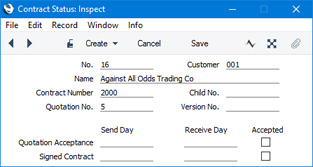
- No.
- The unique identifying number for the Contract Status record. There are no number series: Standard ERP will start with 1 for the first record and count upwards.
- Customer
- The Customer Number, from the Contract or Quotation. If the Customer is changed in either source, it will be changed here automatically. This field should not be changed.
- Name
- The Customer name.
- Contract Number
- The Contract Number, from the Contract. In the case of a Contract Status record created from a Quotation, this field will gain a value if the Quotation is converted to a Contract using the 'Contract' function on the Create menu of the Quotation screen (+ menu if you are using iOS or Android). This field should not be changed.
- Child No.
- Any secondary identifying number (Child Number) from the Contract will be shown here. If this field is changed, this will cause a new Project Status record to be created the next time the corresponding Contract is saved.
- Quotation No.
- The Quotation Number, from the Quotation. This field should not be changed.
- Version No.
- The Version Number, from the Quotation. This field should not be changed.
- Quotation Acceptance
- Use these date fields and the check box to keep track of the progress of the Quotation.
- Signed Contract
- Use these date fields and the check box to keep track of the progress of the Contract.
---
Go back to:
