Entering a Quotation - Price List Card
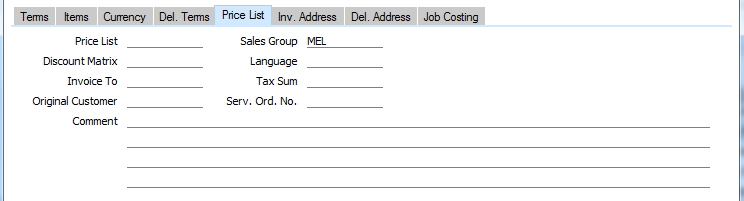
- Price List
- Paste Special
Price List register, Pricing module
- Default taken from Customer, Customer Category or Payment Term
- Specify here the Price List that will determine the prices used on this Quotation. Ensure you have chosen the correct Price List before adding rows to the Quotation: if you forget, use the 'Update Currency Price List Items' function on the Operations menu to change the prices of Items added to the Quotation before the Price List was specified.
- When you add a row to the Quotation and specify an Item, Hansa searches either in the Price register or in the Quantity Dependent Prices setting for the single record representing the Item/Price List combination and brings in the Unit Price from there. If the Price List is a Discount Price List, Hansa will search in the Price register. Otherwise, it will search in the Quantity Dependent Prices setting. If no appropriate Price or Quantity Dependent Price record is found, the Unit Price will be brought in from the Item record.
- If the Price List specified is one which is Inclusive of VAT, the Unit Prices and Sums of each Quotation row will include VAT.
- When you create a new Quotation and specify a Customer, Hansa will first look to the Customer record for an appropriate Price List. If none is specified there, the Price List for the Customer Category to which the Customer belongs will be used. If this is blank, or the Customer does not belong to a Category, Hansa will look to the Payment Term record allocated to the Customer. If the Payment Term is subsequently changed for this Quotation only, the Price List will only be changed if it is blank.
- In multi-user systems, you can prevent certain users from changing the Price List in a Quotation using Access Groups (by denying access to the 'Change Price Lists' Action).
- Discount Matrix
- Default taken from
Customer or Customer Category
- If there is a Discount Matrix applying to this Quotation, it will be shown here. The field cannot be changed. Discount Matrices are used to administer quantity discounts.
- Invoice To
- Paste Special
Customers in Contact register
- Default taken from Contact
- If the invoice for this Quotation is to be sent to another company, such as a leasing company or a parent company, enter the Customer Number for that company here. That company must have their own Customer record in the Contact register. The default is taken from the Invoice To field specified on the 'Terms' card of the Contact record for the Quotation Customer.
- Sales Group
- Paste Special
Sales Groups setting, System module
- Default taken from Salesman
- The Sales Group is brought in from the Person record after you have entered a Salesman (on the 'Date' card). If the Limited Access module is present, this field can be used to prevent a user from seeing all Quotations in the 'Quotations: Browse' window by restricting their view to their own Quotations or to those of their Sales Group.
- Please click here for full details of the Limited Access module.
- Language
- Paste Special
Languages setting, System module
- Default taken from Customer
- The Language used for this Customer. This determines the text to be transferred from different registers and settings, for example the Item Name, text for Payment Terms and Payment Mode, the selection of document forms etc. Leave the field blank to use the base Language.
- You can also use the Language to determine the Form that will be used when you print the Quotation, and the printer that will be used to print it. This can include sending the document to a fax machine, if your hardware can support this feature. Do this in the 'Define Document' window for the Quotation document, as described here. You can change the Language before printing the Quotation, to ensure it is printed on the correct printer or fax machine.
- Tax Sum
- When defining VAT Code records using the setting in the Nominal Ledger, it is possible to specify that an additional tax, such as an environmental tax, be levied. If the VAT Code of any of the rows of the Quotation is one where such an additional tax has been defined, the amount of that tax will be shown in this field. The amount will be recalculated as Items are added to the Quotation. When an Invoice eventually results from the Quotation, this figure will be transferred to the Ext. Tax field in the footer area of the Invoice.
- Serv. Ord. No.
- When a Service Order from Quotation is created, the Service Order number is stored here.
- Comment
- Default taken from
Customer
- Record here any comment about this Quotation. Comments in the Order Comment field of the Customer record will be entered here as a default.
|