Entering a Return - Items Card
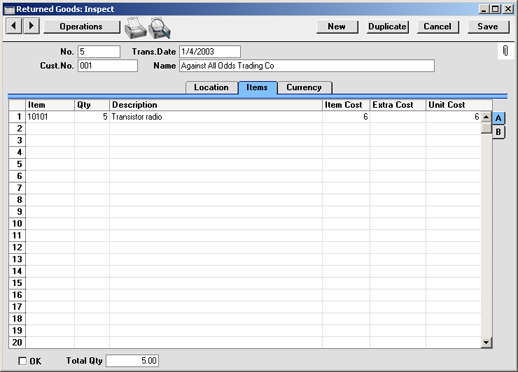
The grid on the 'Items' card lists the Items to be returned. This information is taken from the Order or the Delivery from which the Return was created, and the default quantity for each Item is that already delivered. Items on the Order with a delivery quantity of zero will not be shown. Enter the returned Quantity for each Item and remove any Items not returned by clicking on the row number to the left and pressing the Backspace key. If necessary, change the Cost Price to the FIFO value (which will be shown in the original Delivery record).
Flip A
- Item
- The Item Number from the Order.
- If an Item being returned is a Structured Item, you should list its components in the Return, not the Structured Item itself. Structured Items are built the moment the Delivery is made and are not kept in stock themselves. Therefore, they should not be included on a Return. Only the components should be listed on the Return: this will ensure they are correctly received back into stock.
- Qty
- Enter the quantity returned (the default is that delivered).
- Description
- The Item Name from the Order.
- Item Cost
- The unit Cost Price of the Item being returned.
- In the case of Returns created from Deliveries, the default is the true FIFO value of the Item from flip C of the Delivery.
- In the case of Returns created from Orders, the default is the Cost Price from flip C of the Order, not the actual cost of the Item being returned. FIFO values are not stored in Orders. To maintain a correct FIFO record, you should take care to set this figure correctly: you may need to find out the true value of the Item from flip C of the original Delivery record.
- If the Item in question is one that has its Cost Price updated on Purchase using the Weighted Average option (set on the 'Costs' card of the Item record), any change in Price here will be fed back to that Cost Price automatically. The FIFO value of the Item will be adjusted accordingly.
! | You must check the Unit Price yourself to ensure FIFO accuracy. |
|
- Extra Cost
- Any additional cost (per unit) incurred by your company in having the item returned. It will be shown added to the Unit Price in the Cost Price column. Either enter an amount in Currency, or a percentage followed by the % character.
- If a Nominal Ledger Transaction is generated from this Return (this is determined using the Sub Systems setting in the Nominal Ledger), any costs in this field are credited to the Extra Costs Account specified on card 5 of the Account Usage S/L setting and included in the debit posting. The FIFO value of the Item will be adjusted to include the Extra Cost.
- If the Item in question is one that has its Cost Price updated on Purchase using the Weighted Average option (set on the 'Costs' card of the Item record), any Extra Cost entered here will be fed back to that Cost Price automatically.
- Unit Cost
- The Unit Cost of the Item in the Currency of the Return, including any Extra Costs.
Flip B
- Objects
- Paste Special
Object register, Nominal Ledger/System module
- Default taken from Order row
- Up to 20 Objects, separated by commas, can be assigned to this Item and all transactions generated from it. You might define separate Objects to represent different departments, cost centres or product types. This provides a flexible method of analysis that can be used in Nominal Ledger reports.
- By default, the Objects entered here are taken from the Order row to which the Return row corresponds, but they can be changed if necessary.
- In any Nominal Ledger Transactions generated from this Return, any Objects specified here will be assigned to the credit posting. This assignment will merge these Objects with those of the parent Return (shown on the 'Location' card).
- Serial No.
- Paste Special
Serial Numbers of Items in stock
- If the Item uses Serial Numbers or batch numbers, a valid number must be entered here.
- In the case of Returns created from Deliveries, this field will contain a default, taken from the Items that have already been delivered. In the case of Returns created from Orders, there will be no default, because the Serial Numbers of delivered Items are not all stored in Orders if the Order Quantity is greater than one.
- If you are using the No Serial No. on Goods Receipts option in the Stock Settings setting, it will not be compulsory to enter Serial Numbers, and a Quantity greater than 1 will be allowed.
- Best Before
- In the case of perishable goods, enter a Best Before date here. The default will be taken from the Items that have already been delivered from the Order.
Footer
OK
Check this box to approve the Return. When the approved Return has been saved it can no longer be altered. If you have switched on the Update Stock option ('Location' card), stock levels will be amended. If you have determined in the Sub Systems setting in the Nominal Ledger that cost accounting transactions are to be generated from Returned Goods records, stock transactions in the Nominal Ledger will be raised.
If you are unable to save a Return after you have checked the OK box, the probable cause is that you will not have specified an Extra Cost Account on card 5 of the Account Usage S/L setting (in the Sales Ledger). Such an Account must be specified, even if the Return does not have any Extra Costs.
The Return must be approved before any Credit Notes can be raised from the Order.
References in these web pages to approved Returns are to those whose OK check box is on.
Qty
This shows the total number of Items returned.