The MyStandard Page - Manage Users command
This page describes the 'Manage Users' command in MyStandard.
---
The 'Manage Users' command on the MyStandard page allows you to control the access users have to your server from their MyStandard pages. Follow these steps:
- Log in to MyStandard. If you are already logged in, you may need to select 'Companies' in the main menu at the top of the window.
- If you have more than server, select the one you want to work with in the list on the left-hand side of the window.
- Press 'Manage Users'. This command will only be visible if you have administrator level access to the server on MyStandard ('Admin Access' in the illustration below).
The 'Manage Users' window will open:
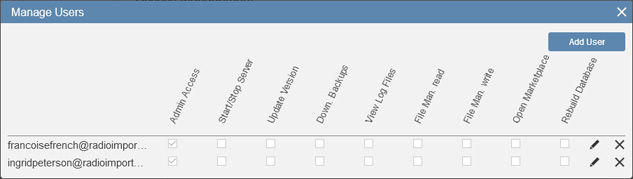
Each StandardID in the list can access your server from their MyStandard page. The level of access is controlled by the check boxes.
- To change the level of access a StandardID has to your server, press the 'Pencil' icon, then select or de-select the check boxes as appropriate, and finally press √.
- To remove a StandardID from the list, press X. The StandardID will no longer be able to see your server on their MyStandard page.
- To add a StandardID to the list, press 'Add User'. The 'Add User' window will open:
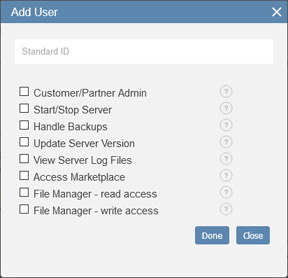
Enter the StandardID, select the access options as necessary and then press 'Done'. Usually the StandardID will belong to a user in your Standard ERP system, but it can belong to someone else. The options correspond to those in the 'Manage Users' window illustrated earlier. These options are:
- Admin Access (Customer/Partner Admin)
- Provides access to 'Manage Users', 'Server Activity Log' and to every other option. If the User is MyStandard Admin option is ticked in a user's Global User or Person record, that user's StandardID will have Admin Access to the server in MyStandard.
- Start/Stop Server
- Provides access to 'Start', 'Stop', 'Force Stop Server' and 'Restart'.
- Update Server Version (Update Version)
- Provides access to 'Update Version'.
- Handle Backups (Down. Backups)
- Provides access to 'List of Backups' and 'Create Backup'.
- View Server Log Files (View Log Files)
- Provides access to 'View Log'.
- Note: you can prevent the viewing of log files by all users. Working in your Standard ERP system (i.e. not from MyStandard), select the Block Cloud Downloads option in the Cloud Security setting in the System module.
- File Manager - read access (File Man. read)
- Provides access to 'File Manager'. Users will be able to see and download files.
- Note: the Block Cloud Downloads option mentioned above will prevent the downloading of all files by all users.
- File Manager - write access (File Man. write)
- Allows users to upload and delete files and to work with archives using the File Manager. You should grant Read Access as well, otherwise the 'File Manager' command will not appear on the user's MyStandard page.
- Access Marketplace (Open Marketplace)
- Provides access to 'Invoices', 'Subscriptions' and 'Enablers'.
Every StandardID will be given access to
'Connect'.
Any changes that you make in the 'Manage Users' window will be recorded in the Server Activity Log. If you change a user's access level while they are logged in to their MyStandard page, they will need to log out and back in again for the change to take effect.
If you tick the User is MyStandard Admin option in a user's Global User or Person record, that user's StandardID will be given Admin Access to the server in MyStandard. Similarly, if you deselect the User is MyStandard Admin option, Admin Access will be removed from that user's StandardID. However, if you grant or remove Admin Access to a StandardID in MyStandard (i.e. using 'Manage Users' as described above), the User is MyStandard Admin option will not be ticked or deselected automatically. This is because MyStandard does not know whether the StandardID belongs to a Global User or a Person, and indeed the StandardID does not need to belong to a user in your Standard ERP system at all.
---
About MyStandard:
Go back to:
