Specifying the Primary Register
The first task in designing a report is to specify the register that is to provide the basis of the report (the "primary" register). In the case of a Customer List, this will be the Customer register. Follow these steps:
- On the 'Data' card of the 'Report Definition: New' window, click the [Register] button above the report display area. The 'Register' dialogue box opens:
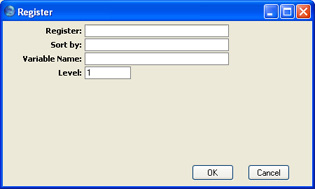
- Register
- Paste Special
Registers in Hansa
- Choose the register that is to provide the basis of the report. Use the 'Paste Special' function to ensure the register name is spelt correctly.
- Sort by
- Paste Special
Fields and indexes in the selected register
- Use this field to specify the sort order to be used in the report.
- Each register contains a number of pre-defined sort orders. Each sort order is known as an "index". An index might include a secondary or even a tertiary sort order (e.g. you can select an index to sort Customers by Customer Category and then by Customer Number). You can sort by a single field, or you can choose one of the pre-defined indexes. The 'Paste Special' list is a list of fields in the register specified in the field above:

- Click the [Indexes] button to see the indexes in the register in question.
- In the example Customer List, the Customers will be listed in Customer Name order.
- Variable Name
- Enter a name for the variable that will contain the records that will be printed in the report. These records may be the entire contents of the register, or they may be a selection resulting from a search.
- You may need to refer to this variable elsewhere in the report definition, and therefore you need to give it a name. Do that here. Include at least one alpha character in the name and do not use spaces or punctuation marks of any kind. Use the underscore _ instead of a space.
- Level
- A report definition can contain a number of levels, allowing the printing of information from several registers. For example, you might want to print a Customer List that shows outstanding Invoices for each Customer. This list could include total outstanding amounts for each Customer. The first Customer will be printed in the report, then that Customer's Invoices, then the second Customer, then that Customer's Invoices, and so on. The primary register in this case is therefore the Customer register, so this is the Level 1 register. The secondary register is the Invoice register, so that register would occupy Level 2.
- In the example of a simple Customer List with no related information, there is only one Level, so this field should be set to 1.

- When the 'Register' dialogue box is complete, click the [OK] button to close it. The information that you entered is summarised in a line of text that is placed in the report display area that takes up the majority of the screen. Each line in the report display area begins with an identifying word, in this case "Register:":

