Create Depreciation Simulations
This function will create a record in the
Simulation register in the Nominal Ledger representing the depreciation of the selected Assets over the selected period. Using these Simulations, you can test different outcomes on the
Balance Sheet and the
Profit & Loss report before you confirm the depreciation of each Asset for the month or year.
Once you have checked and finalised a Simulation created by this function, you can convert it into a Transaction using the 'Transactions' function on the Operations menu of the 'Simulations: Browse' window.
The value of the depreciation of an Asset is calculated using one of the two Depreciation Models specified on the 'Models' card of the Asset record and, depending on which Model you use, the Purchase Value on the 'Purchase' card or the Purchase Value 2 on the 'Models' card. As an option you can use an Asset's Fiscal Value instead of its Purchase Value. The Initial Depreciation, if any, will be included in the calculation, as will the Residual Value, if any and if the previous depreciation of the Asset is such that the Residual Value has been reached. Full details of this process, together with an example, can be found on the page describing the 'Models' card of the Asset record.
Note that, because the function creates records in the Simulation register, not in the Transaction register, there is no control to prevent you running it repeatedly for the same Asset for the same period. You can easily delete superfluous records from the Simulation register. However, take care to ensure that you only convert one Simulation for a particular Asset and period into a Transaction.
You can produce a Simulation Preview - Depreciations report before using this function to preview the Simulation that will be created.
If the function does not calculate depreciation for an Asset, the probable causes are:
- In the Asset record, the Purchase Value or Fiscal Value (as appropriate), Asset Category, Depreciation Model and/or Start Date are blank, or the Quantity is zero.
- The Asset belongs to an Asset Category that does not have an Asset Class, or the Asset Class does not have a Depreciation or a Cost Account.
- There is no valid record in the Number Series - Simulations setting (in the Nominal Ledger). This problem will usually occur at the beginning of a new year.
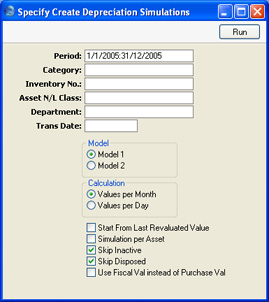
- Period
- Paste Special
Reporting Periods setting, System module
- Specify the time period for which depreciation will be calculated. Unless you are using a Straight Line Depreciation Model and the Values per Day option, the period should consist of a selected number of whole months: it will be rounded up if this is not the case.
- Category
- Paste Special
Asset Categories setting, Assets module
- Range Reporting Alpha
- Limit the selection to Assets belonging to a single Asset Category.
- Inventory No.
- Paste Special
Asset, Assets module
- Range Reporting Alpha
- Enter one or more Assets for which depreciation is to be calculated.
- Asset N/L Class
- Paste Special
Asset N/L Classes setting, Assets module
- Limit the selection to Assets belonging to a single Asset Class.
- Assets do not have an Asset Class field: each Asset belongs to an Asset Category, and each Category in turn belongs to an Asset Class.
- Department
- Paste Special
Departments setting, Assets module
- Limit the selection to Assets belonging to a particular Department. This information will be taken from the latest Asset Status record of Type "Movement" (even if that is later than the depreciation period), or, if there aren't any, from the 'Owner' card of the Asset record.
- Trans. Date
- Paste Special
Choose date
- Enter a date to be used as the Transaction Date in the Simulation created by the function. If you do not enter a date, the current date will be used.
- Model
- Use one of these alternatives to determine which of the two Depreciation Models specified on the 'Models' card of each Asset record is to be used to calculate its depreciation.
- Calculation
- These options are relevant to Straight Line Depreciation Models only. Declining Balance Models always use the Per Month option.
- Values per Month
- This option will divide the yearly depreciation percentage by 12 to obtain a monthly percentage. For example, an Asset worth 50,000 being depreciated by 5% p.a. will be depreciated by 208.33 per month (50,000 x 0.05 / 12). This figure will always be the same, irrespective of the number of days in the month.
- Values per Day
- This option will divide the yearly depreciation percentage by 365 and multiply it by the number of days in the month to obtain a monthly percentage. For example, an Asset worth 50,000 being depreciated by 5% p.a. will be depreciated by 212.33 per 31 day month (50,000 x 0.05 / 365 x 31). This figure will change, depending on the number of days in the month. The number of days is calculated from the report period.
- Start from Last Revaluated Value
- Use this option to control how depreciation is calculated if an Asset has at least one Revaluation record. Such Revaluation records will take effect from their Starting Dates (if this option is not used) or from the beginning of the life of the Asset.
- If there are no Revaluation records for a particular Asset, this check box will have no effect and depreciation will be calculated as normal.
- This option may be useful if you are using a Straight Line Depreciation Model, you did not change the Model in the Revaluation record and you want to ensure the life of an Asset remains the same. By treating the value in the latest Revaluation as the original Purchase Value of an Asset, it effectively recalculates the depreciation from previous years retrospectively. Depending on advice from your auditor, you may need to record the change in depreciation in the Nominal Ledger. This retrospective calculation will take place even when the Starting Date of the Revaluation is later than the report period. So, you might need to make certain that depreciation from past years is calculated and posted to the Nominal Ledger before entering subsequent Revaluations.
- Simulation per Asset
- In the Simulation created by this function, depreciation of an Asset will be debited to the Cost Account of the Asset Class to which the Asset belongs and credited to the Depreciation Account of the Asset Class.
- By default, a single Simulation will be created. If you are not using Objects, this Simulation will contain a single debit posting to each Cost Account (to the value of the accumulated depreciation of all Assets using that Account) and a single credit posting to each Depreciation Account. If you are using Objects, the Simulation will contain single postings for each Object/Account combination.
- If you do not want a single Simulation to be created but instead would like one Simulation per Asset, check this box.
- Skip Inactive
- Check this box if you do not want to calculate depreciation for Assets that have been marked as Inactive.
- Skip Disposed
- Check this box if you do not want to calculate depreciation for Assets that have been disposed of (i.e. written off or sold using an approved Disposal record).
- Use Fiscal Val instead of Purchase Val
- Check this box if you want to use the Fiscal Value as the basis for the depreciation calculations, instead of the Purchase Value.
- If you use this option, make sure you have specified Fiscal Values for all your Assets. Depreciation will not be calculated for an Asset with no Fiscal Value.
A sample Simulation created by this function is shown below. The depreciation figure is debited to the Cost Account from the Asset Class and credited to the Depreciation Account. The Cost 1 and Depreciation 1 Accounts will be used together with Depreciation Model 1, and the Cost 2 and Depreciation 2 Accounts will be used together with Depreciation Model 2. The Objects in the Asset record will be assigned to both sides of the Transaction. The Obj. and the Cost 1 Obj. or Cost 2 Obj. (depending on the Depreciation Model) from the Asset Class will also be assigned to the debit posting, while the Obj. and the Depr 1 Obj. or Depr 2 Obj. (depending on the Depreciation Model) will also be assigned to the credit posting.
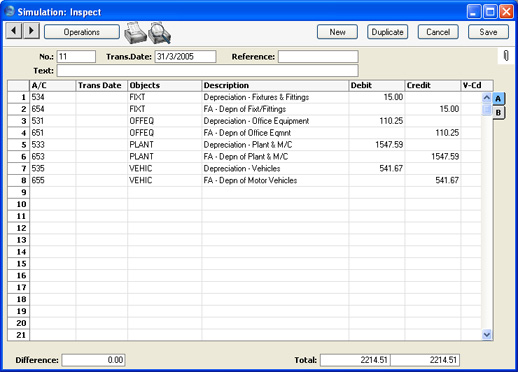
By default, single debit and credit postings are made for each Asset Class, irrespective of the number of Assets. Separate postings are made for each Object combination. If you would like separate postings to be made for each Asset, use the Simulation per Asset option.
