Entering a Receipt
Open the Receipt register by ensuring you are in the Receivables module and clicking the [Receipts] button in the Master Control panel. The 'Receipts: Browse' window is opened, showing Receipts already entered.
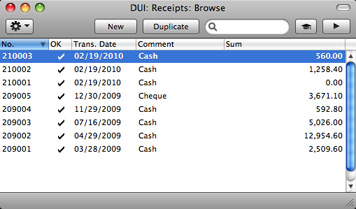
Receipts are numbered consecutively. In the list, the Receipt Number is followed by a check mark if the Receipt is approved, by the Date, any Comment and the total value of the Receipt.
To enter a new Receipt, click [New] in the Button Bar or use the ⌘-N (Mac OS X) or Ctrl-N (Windows) keyboard shortcut. Alternatively, select a Receipt similar to the one you want to enter and click [Duplicate] on the Button Bar.
The 'Receipt: New' window is opened, empty if you clicked [New] or containing a duplicate of the highlighted Receipt. In the case of the duplicate, the Transaction Date of the new Receipt will be the current date, not the date of the duplicated Receipt. Complete the Receipt record as described below, then save it using the [Save] button and close the window by clicking the close box. Then, close the browse window using the close box again.
The principle for entering a Receipt is that you know at least:
- How much has actually been received; and
- any extra fees charged by the bank.
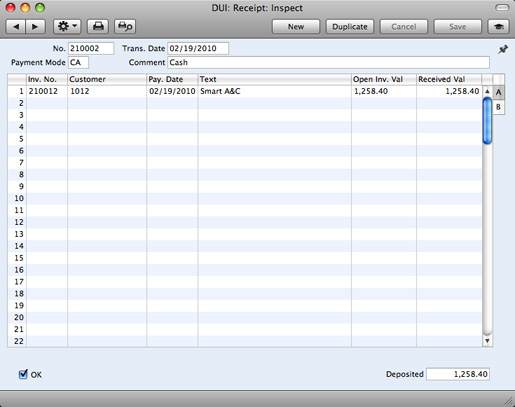
First a run-through of the fields.
- No.
- Paste Special
Select from another Number Series
- The Receipt Number of a new Receipt is provided automatically by Books by HansaWorld. The default is the first unused number in the first valid number sequence in the Number Series - Receipts setting. You may change this number, but not to one that has already been used.
- If you have not defined any number sequences in the Number Series - Receipts setting, the Receipt Number sequence will start at 1 and continue consecutively. If you want the sequence to start from another number, change the Receipt Number of a Receipt before saving it: Books by HansaWorld will then continue the sequence from there.
- If you are working in a multi-user environment, the Receipt Number is assigned when you first save the Receipt.
- Trans. Date
- Paste Special
Choose date
This date will be used as the Transaction Date in the General Ledger Transaction that will result from the Receipt.
- Payment Mode
- Paste Special
Payment Modes setting, Receivables/Payables modules
The Payment Mode is the method of payment (e.g. check, credit card or cash). It determines the General Ledger Account that will be debited by the Receipt.
You can enter payments from different Customers against different Invoices in a single Receipt. However, you cannot enter payments with different Payment Modes.
The first record listed in the Payment Modes setting will be offered as a default.
- Comment
- Default taken from
Payment Mode
This text is taken from the Payment Modes setting and will be copied to the Text field in the header of the General Ledger Transaction that will result from the Receipt. You can change it if necessary.
Use the grid area that takes up most of the screen to list the Invoices being paid by the Receipt. You can receive payment against several Invoices in a single Receipt record, but all payments on a single Receipt must use the same Payment Mode. The Payment Mode reflects not only the payment method (i.e. check, cash or credit card) but also determines the Bank or Cash Account that will be debited with the value of those payments. So, you can record every payment received in a single day and paid into a particular Bank or Cash Account using a single Receipt record.
Each record in the Receipt register results in one General Ledger Transaction, with bank or other institution as debit Account (taken from the Payment Mode).
To add a row to a Receipt, click in any field in the first blank row and enter appropriate text. To remove a row, click on the row number on the left of the row and press the Backspace key. To insert a row, click on the row number where the insertion is to be made and press Return.
You can bring several Invoices into a Receipt at once by opening the 'Invoices: Browse' or 'Paste Special' windows, selecting a range of Invoices by clicking while holding down the Shift key, and then dragging them to the Inv. No. field in the first empty Receipt row. You can also copy a list of Invoice Numbers in a spreadsheet or word processor and paste them in the Inv. No. field in the first empty row.
The grid is divided into two horizontal flips. When you click on a flip tab (marked A and B), the two or three right-hand columns of the grid are replaced.

Flip A
- Inv. No.
- Paste Special
Open, approved Invoices, Invoice register
- The number of the Invoice being paid. When you enter an Invoice Number, the Open Invoice Value (the amount outstanding) will be shown in the Open Inv. Val field, and this figure will also be brought in to the Received Value field as a default.
- If the Invoice qualifies for an early settlement discount, a discount row will be added to the Receipt automatically, together with a suggested discount amount. This will be calculated using the formula specified in the relevant Payment Term record. If you want to add an ad hoc settlement discount, use the 'New Settlement Discount' function on the Operations menu.
- Note that when you use 'Paste Special', only unpaid Invoices will appear in the selection list. However, if you have saved a Receipt without approving it (i.e. the Receipt is a Draft), the Invoice(s) in that Receipt will be treated as unpaid and thus will continue to be included in the 'Paste Special' list. It is therefore recommended that you do not leave Receipts as unapproved for too long, to minimize the risk of quoting Invoices in Receipts more than once.
- A Receipt that is a payment made without reference to a specific Invoice (e.g. a deposit paid by the Customer before you have issued them with an Invoice) is known as an "On Account Receipt". Leave this field blank when entering an On Account Receipt, and specify the Customer as usual in the field to the right. The Customer must be one where you are using the On Account option on the 'Terms' card of their Contact record. Please refer to the On Account Receipts page for details.
- Customer
- Paste Special
Customers in Contact register
- Default taken from Invoice
- The Customer Number will be placed here automatically when you enter an Invoice Number.
- In the case of an On Account Receipt, choose a Customer using 'Paste Special'.
- Pay. Date
- The date when the payment was made. If you are not using the Allow Trans. Date Changing option in the Transaction Settings setting, this date must be the same as the Transaction Date (in the header) and cannot be changed independently.
- Text
- The Customer's Name will appear here when you enter the Invoice or Customer Number. You can change this text if necessary.
- Open Inv. Val.
- The outstanding amount of the Invoice being paid. This value cannot be changed.
- Received Val
- Default taken from
Open Invoice Value
- The amount paid. You can change the default figure in the event of partial payments or overpayments.
Flip B
- Tax Code, Tax Value
- These fields are only used if you are using the Post Receipt Tax option in the Account Usage A/R setting.
- If you are using the Post Receipt Tax option, your Sales Tax liability will be calculated from your Receipts, not from your Invoices. In this case, the Tax Code and Tax Value will be brought in to these fields automatically when you enter an Invoice Number on flip A (the Tax Code comes from the first row of the Invoice). When you approve and save the Receipt, the Tax Value will be moved from the temporary Tax Account (Output Account) to the final one (the O/P Account), as specified in the Tax Codes setting in the General Ledger.
- The Post Receipt Tax option also adds a Sales Tax element to On Account Receipts. Again, the O/P Account for the Tax Code will be credited and the Output Account for the Tax Code will be debited with the Tax Value.
- Take care with these fields when entering On Account Receipts. As On Account Receipts do not have an Invoice Number, you must enter a Tax Code manually if you are using the Post Receipt Tax option. The Tax Value will then be calculated from the Received Value. The General Ledger Transaction resulting from the Receipt will not have a Tax element if the Tax Code or Tax Value is blank.
Footer
- OK
- You can approve a Receipt by checking this box. When you click [Save] to save the Receipt, the Bank or Cash Account specified for the Payment Mode will be debited and the Debtor Control Account of the Invoice(s) being paid will be credited. No further modifications to the Receipt will be possible.
- In multi-user systems, you can use Access Groups to control who can approve Receipts. To do this, deny access to the 'OKing Receipts' Action.
- If you would like a warning to appear every time you save a Receipt that you have not approved, please refer to the Global Warnings on UnOKed Records setting in the System module.
- References in these web pages to approved Receipts are to Receipts whose OK box has been checked (i.e. an approved Receipt is one that is no longer a Draft).
- Deposited
- The sum of the Received Values: the total for this Receipt.
---
In this chapter:
Go back to:
