POS Button Types in POS Invoices - Invoice Row Functions
This page describes the following POS Button Types in POS Invoices:
- Add Comment Line
- Add Header Line
- Amend Line
- Delete Row
- Void Item
Please refer
here for an index of all POS Button Types.
---
Add Comment Line
- Function
- Allows the addition of a line containing free text to a POS Invoice.
- Requirements
- Can only be used on tills and cash machines that have keyboards.
- Workflow
- Highlight the line in the POS Invoice below which the comment is to appear. The last line added to the Invoice will be highlighted by default. If no line in the POS Invoice is highlighted, the comment will be inserted at the top of the Invoice.
- Click or touch the "Add Comment Line" button.
- The 'Add Comment Line' window will open:
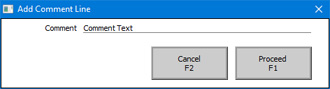
- Type in the comment.
- Click or touch the [Proceed] button to add the comment to the POS Invoice or [Cancel] to return to the POS Invoice without adding the comment.
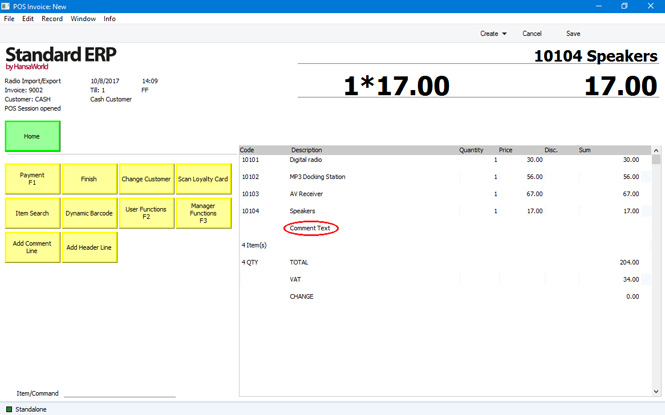
- Note
- You cannot add a comment line to a POS Invoice after clicking or touching the "Finish” button.
Add Header Line
- Function
- Allows the addition of a line containing free text to a POS Invoice.
- Requirements
- Can only be used on tills and cash machines that have keyboards.
- Workflow
- Highlight the line in the POS Invoice above which the comment is to appear. The last line added to the Invoice will be highlighted by default. If no line in the POS Invoice is highlighted, the comment will be inserted at the end of the Invoice after the last Item.
- Click or touch the "Add Header Line" button.
- The 'Add Header Line' window will open:
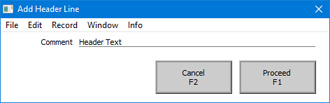
- Type in the comment.
- Click or touch the [Proceed] button to add the comment to the POS Invoice or [Cancel] to return to the POS Invoice without adding the comment.
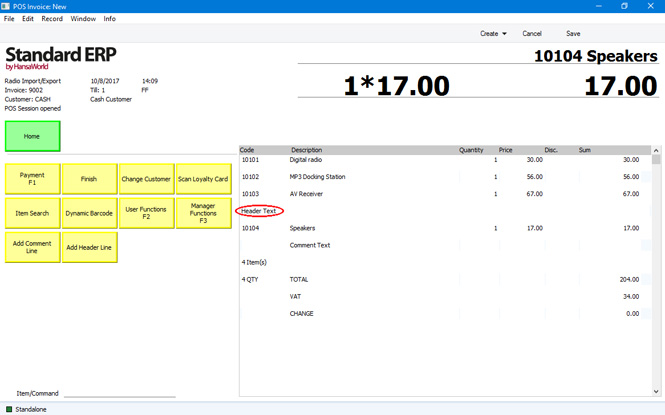
- Notes
- You cannot add a comment line to a POS Invoice after clicking or touching the "Finish” button.
- "Add Header Line" differs from "Add Comment Line" described above in the following respects:
- They insert the comment line in a different position relative to the highlighted line.
- A comment inserted by the "Add Comment Line" button can be removed by the "Delete Row" and "Void Item" buttons described below, but a comment inserted by the "Add Header Line" button can only be removed by the "Delete Row" button.
- "Add Comment Line" is the equivalent of entering a comment in the Description field in a row in a Sales Ledger Invoice, while "Add Header Line" is the equivalent of using the 'Add Header Line' Row menu function. So, when you design the Form Template to be used when printing POS Invoices, you can specify that the header" line will be printed in a different Style to the lines containing the Items (e.g. font, font size, etc). To do this, use the 'Row Styles' function on the Operations menu of the Form Template window.
Amend Line
- Function
- Allows the modification of an existing line in a POS Invoice.
- Requirements
- Requires a supervisor to log in: can only be used by a cashier or supervisor whose Access Group gives access to the 'Amend Lines on Touch Screen Invoice/Bar Tab' Action.
- Workflow
- Highlight the line in the POS Invoice that is to be changed. The last line added to the Invoice will be highlighted by default.
- Click or touch the "Amend Line" button.
- If the cashier does not have the necessary access right, the 'Login' window will appear, allowing a supervisor to log in.
- The supervisor should enter the new quantity, price or discount in the 'Amend Line' window:
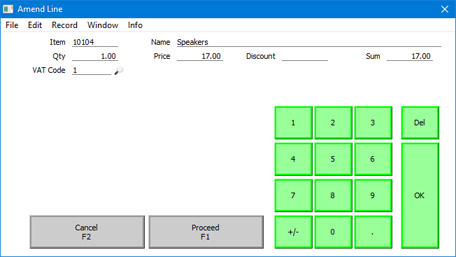
- If the till has a touch screen but no keyboard, touch the field to be amended and then touch the [Keypad] button to open a keypad. Enter the new figure and touch the [Enter] key.
- Click or touch the [Proceed] button in the 'Amend Line' window to commit the amendment to the POS Invoice or [Cancel] to return to the POS Invoice without amending it.
- Control of the till will be passed back to the cashier.
- Note
- You should not use the "Amend Line" button if you are using the Register Cash Sales in Fiscal Control Unit option in the POS Settings setting. If you are using this option, it should not be possible to change Item Descriptions and Unit Prices in POS Invoices.
Delete Row
- Function
- Removes a line from a POS Invoice.
- Requirements
- Requires a supervisor to log in: can only be used by a cashier or supervisor whose Access Group gives access to the 'Delete Items on Touch Screen Invoice' Action.
- Workflow
- Highlight the line in the POS Invoice that is to be removed. The last line added to the Invoice will be highlighted by default.
- Click or touch the "Delete Row" button.
- If the cashier does not have the necessary access right, the 'Login' window will appear, allowing a supervisor to log in.
- The line will be removed.
- Control of the till will be passed back to the cashier.
- Notes
- The "Delete Row" button will delete lines of all kinds from POS Invoices. It will completely delete them with no audit trail (i.e. there will be no record that an Item was added to a POS Invoice and then removed).
- If you are using the Incremental Receipt Printing option on a particular till, you should use the "Void Item" button, not the "Delete Row" button. If you are using the Incremental Receipt Printing option, the deleted line will already have been printed on the receipt. "Delete Row" will not print a cancelling line, but "Void Item" will.
- Equivalent POS Command
- Delete Row (can only be used by a cashier who has access to the 'Delete Items on Touch Screen Invoice' Action because it does not support the supervisor log-in feature)
Void Item
- Function
- Removes a line from a POS Invoice.
- Requirements
- Requires a supervisor to log in: can only be used by a cashier or supervisor whose Access Group gives access to the 'Void Touch Screen Invoice rows' Action.
- Workflow
- Highlight the line in the POS Invoice that is to be removed. The last line added to the Invoice will be highlighted by default.
- Click or touch the "Void Item" button.
- If the cashier does not have the necessary access right, the 'Login' window will appear, allowing a supervisor to log in.
- The line will be removed.
- Control of the till will be passed back to the cashier.
- Notes
- The "Void Item" button will only delete lines containing Items from POS Invoices. Unlike the "Delete Row" button it will not delete other lines (e.g. lines containing payments). Also unlike "Delete Row", "Void Item" does leave an audit trail (i.e. it will be seen that an Item was added to a POS Invoice and then removed), including the reason for voiding if you specified one as described under 'Requirements' above. If you need to see a list of the voided lines in POS Invoices, use the Void Report in the Sales Ledger.
- If you are using the Incremental Receipt Printing option on the 'POS' card of the Local Machine setting on a particular till, the "Void Item" button will cause a line with a negative quantity to be printed on the till receipt to mark the removal of the Item from the POS Invoice.
- Equivalent POS Command
- Void Item (can only be used by a cashier who has access to the 'Void Touch Screen Invoice rows' Action because it does not support the supervisor log-in feature).
---
Configuring the POS Invoice Window:
Go back to:
