Hotel Settings - Terms Card
This page describes the 'Terms' card in the Hotel Settings setting. Please follow the links below for descriptions of the other parts of the setting:
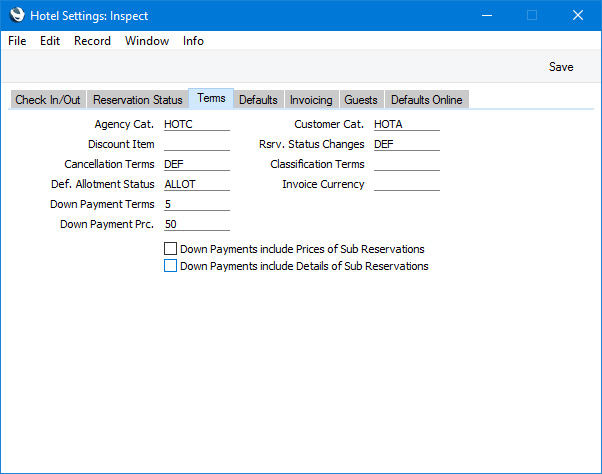
- Agency Cat.
- Paste Special
Customer Categories setting, Sales Ledger
- The Detailed version of the Guest Accounts Overview report will include separate lines for the Reservation Customer, the Reservation Agent and each Guest in a Reservation, showing billing statistics for each one. If you run the report using the Only Agencies option, a line will only be printed if the relevant Contact (i.e. the Reservation Customer, the Reservation Agent or the Guest) is an Agent. For this purpose an Agent is a Contact in which the Customer Category is the Agency Category specified in this field.
- Customer Cat.
- Paste Special
Customer Categories setting, Sales Ledger
- The Detailed version of the Guest Accounts Overview report will include separate lines for the Reservation Customer, the Reservation Agent and each Guest in a Reservation, showing billing statistics for each one. If you run the report using the Only Guests option, a line will only be printed if the relevant Contact (i.e. the Reservation Customer, the Reservation Agent or the Guest) is a Guest. For this purpose a Guest is a Contact in which the Customer Category is the Customer Category specified in this field.
- Rsrv. Status Changes
- Paste Special
Automatic Reservation Status Changes setting, Hotel module
- Automatic Reservation Status Changes allow you to specify that when you receive payment for a Down Payment Invoice for a Reservation (i.e. when you mark the Receipt recording the payment as OK and save), the Status of the Reservation will be changed automatically. The choice of new Status can depend on whether the Down Payment Invoice was paid partially or in full. Use the Automatic Reservation Status Changes setting to configure the Status changes, then specify in this field which record in that setting is to be used by default. You can specify a different default for online Customers on the 'Defaults Online' card (an online Customer is one belonging to the Web Cust. Cat. specified on the same card). You can override these defaults for an individual Customer using the Rsv. Status Changes field in the Customer Terms setting.
- Cancellation Terms
- Paste Special
Cancellation Terms setting, Hotel module
- Cancellation Terms allow you to specify how much of the value of a Reservation will be refunded when it is cancelled. You can specify that the value of a refund can vary, depending on when the cancellation occurs (i.e. on the number of days in advance of the Check In Date).
- If you have issued a Down Payment Invoice or a full Invoice for a Reservation in advance of the Check In Date, you will need to credit that Invoice if the Reservation is cancelled. You should do this in the usual way, by opening the Invoice and selecting 'Credit Note' from the Create menu. If you have Cancellation Terms in force, they will be used when calculating the value of the Credit Note.
- After defining Cancellation Terms using the setting of the same name, specify in this field which record in that setting is to be used by default. You can specify a different default for online Customers on the 'Defaults Online' card (an online Customer is one belonging to the Web Cust. Cat. specified on the same card). You can override these defaults for an individual Customer using the Cancel. Terms field in the Customer Terms setting.
- Classification Terms
- Paste Special
Classification Terms setting, Hotel module
- A Classification Term allows you to discount or increase Room rates depending on the Contact Classifications of the Guests. For example, you can use Classification Terms to offer discounts for children or repeat customers.
- The Classification Term that you specify here will be copied to new Invoice Item records as a default, and will be used if the Classification Terms field in an Invoice Item record is empty.
- Leave this field blank if your Room rates do not depend on the number of Guests (i.e. if you are using the Price not depending on No. of Guests option or if you are using the Number of Guests field in your Invoice Item records). You should also leave this field blank if you are using Price Rules.
- Please refer to the description of the Classification Terms setting here for more details.
- Def. Allotment Status
- Paste Special
Reservation Status setting, Hotel module
- Please refer to the description of the Customer Allotments setting here for details about this field.
- Invoice Currency
- Paste Special
Currency register, System module
- If you need all Hotel Invoices to be in the same Currency, specify that Currency here.
- By default, Reservations will be in the Default Base Currency specified in the Base Currency setting in the System module. If this Invoice Currency and the Default Base Currency are not the same, Reservations (and all connected reports) and Invoices will be in different Currencies.
- You should leave this field empty if you have specified a Sales Currency in the Contact record for any Customer. In this situation, you can only use the Sales Currency when invoicing the Customer so you will not be able to mark a Hotel Invoice in another Currency as OK.
- Down Payment Terms
- Paste Special
Payment Terms setting, Sales/Purchase Ledger
- Down Payment Prc.
- A Down Payment is a deposit or initial payment that you receive from a Customer before delivering goods or services. A Down Payment Invoice is an Invoice that you issue for such a deposit.
- A Down Payment Invoice must be connected to a Reservation (or to a Sales Order). If you need to issue a Down Payment Invoice, you must first create a Reservation and then create the Down Payment Invoice from that Reservation.
- The value of the Down Payment Invoice will be calculated by multiplying the Reservation value by a specific percentage. This percentage will be taken from the Customer Term record for the Customer, from the Down Pay. Prc. field on the 'Defaults Online' card in this setting (only if the Down Payment Invoice was created online), from this field or from the Down Payments setting in the Hotel and Sales Orders modules. You should also specify in that setting whether the percentage is to be applied to the value of the Reservation including or excluding VAT. Similarly, the Payment Term in the Down Payment Invoice will be taken from the Customer Term record, from the 'Defaults Online' card or from this field in the Hotel Settings setting or from the Down Payments setting.
- Down Payments include Prices of Sub Reservations
- As mentioned above, the value of a Down Payment Invoice will be calculated by multiplying the Reservation value by a specific percentage. In the case of Group Reservations, it may be that you need the Down Payment value to be calculated from the total value of a Reservation and all its Sub Reservations. If so, select this option.
- Down Payments include Details of Sub Reservations
- A Down Payment Invoice will contain details about the connected Reservation, such as the Room Number and Type, Check In and Check Out Dates and number of Guests. In the case of Group Reservations, it may be that you need similar details about Sub Reservations to be included as well. If so, select this option.
---
The Hotel Settings setting:
---
Go back to:
|
