Introduction to the Group Reservation Register
A Group Reservation is a special type of Reservation that you can use to gather several individual Reservations together for administrative purposes such as checking in, invoicing and checking out. Examples might be a family requiring two Reservations to hire separate Rooms for the parents and for the children and a company hiring several Rooms for employees to attend a conference.
Both Group Reservations and the individual Reservations will be records in the Reservation register. In this context, the individual Reservations are given the name "Sub Reservations". Each record in the Reservation register contains a hidden flag that controls whether the record will be treated as a Group Reservation or a Sub Reservation, as follows:
- On opening the Reservation register you will see a list of Reservations in which the hidden flag is not ticked. These are Sub Reservations and individual Reservations that are not connected to a Group. The hidden flag will not be ticked in new Reservations that you create from the 'Reservations: Browse' window.
- On opening the Group Reservation register you will see a list of Reservations in which the hidden flag is ticked. These are Group Reservations. The hidden flag will be ticked in new Reservations that you create from the 'Group Reservations: Browse' window.
To connect a Sub Reservation to a Group Reservation, open the Sub Reservation in a record window and enter the Reservation Number of the Group Reservation in the Group field:
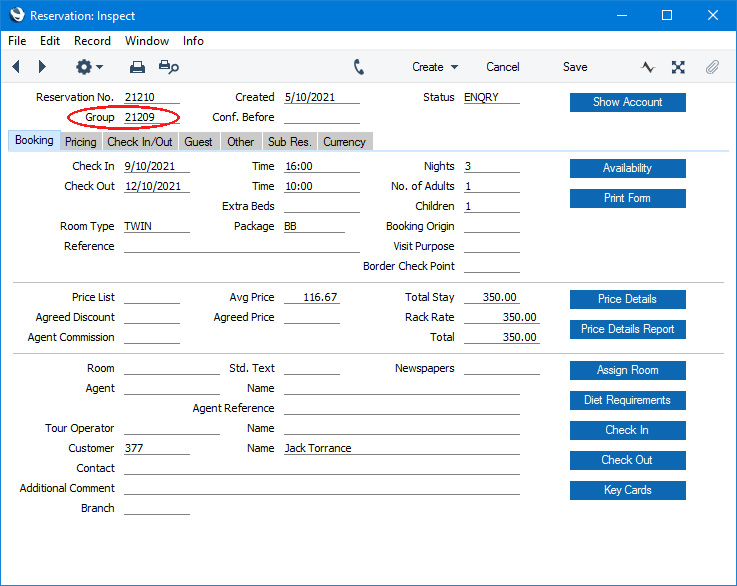
You can also highlight one or more Sub Reservations in the 'Reservations: Browse' window and select
'Assign to Group Reservation' from the Operations menu (Windows/macOS) or Tools menu (iOS/Android).
The Group Reservation record window includes a 'Reservations' card that lists the connected Sub Reservations:
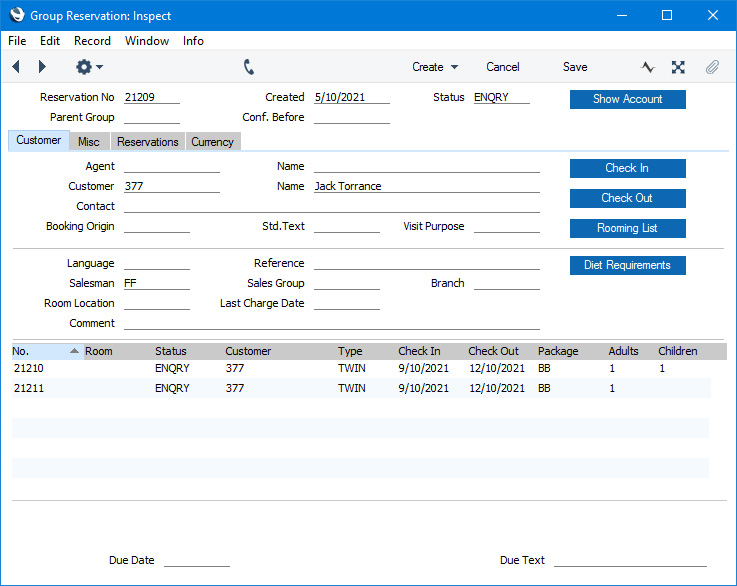
To open a Sub Reservation from this list, double-click (Windows/macOS) or tap it (iOS/Android). To add a Sub Reservation to the list from this window, use one of the following options:
- Select 'New Sub Reservation' from the Create menu (Windows/macOS) or + menu (iOS/Android) to create a new Sub Reservation that will be connected to the Group.
- Select 'Sub Reservations' from the Create or + menu to create several new Sub Reservations that will be connected to the Group at the same time.
- Select 'Add Sub Reservation' from the Create or + menu to add an existing Reservation to the Group as a Sub Reservation.
- To create a new Sub Reservation that is a duplicate of an existing one, highlight the existing Sub Reservation in the list and then select 'Duplicate Sub Reservation' from the Create or + menu.
If you create an individual Reservation and then realise it should be a Group Reservation, you can convert it (i.e. you can tick the hidden flag) using the
'Create Group Reservations from Mother Reservations' Maintenance function.
If you need to check every Sub Reservation in at the same time, you can do this from the Group Reservation, by pressing the [Check In] button. However, you can only do this if you have assigned Rooms to each Sub Reservation, and only if no Sub Reservation has checked in yet.
You can also update Guest Accounts from the Group Reservation, using the 'Charge Stay' and 'Charge Until Check Out Date' functions on the Operations or Tools menu. These functions will update every Guest Account in the Sub Reservations as necessary.
When the time comes to create an Invoice, you can also do this from the Group Reservation. The options are:
- If the Group Reservation and the Sub Reservations have the same Customer, an Invoice that you create from the Group Reservation will include every Item on that Customer's Guest Accounts in each Sub Reservation. Typically this will mean that the Invoice will include the Room charges for each Room.
- If you have selected the Pay Separately option on the 'Other' card in an individual Sub Reservation, the contents of the Customer's Guest Account will not be included in the Invoice.
- If any extra Items have been assigned to any of the individual Guests (i.e. to the other Guest Accounts) or you have selected the Pay Separately option in a Sub Reservation, you will need to create Invoices for those Guest Accounts from the individual Sub Reservations.
The Group Reservation register in Standard ERP:
---
Go back to:
