Standard Problems
This page describes the Standard Problems setting in the Service Orders module.
---
The Standard Problem is a means of categorising problems and faults for reporting or prioritising. When you enter a Service Order, you can assign a Standard Problem to the Item to be repaired. This will be copied to all Work Orders created from the Service Order, and it will also be included in the Service Order Stock report.
The Standard Problems setting allows you to construct a look-up table that you can then use when you need to specify Standard Problems in Service Orders. As well Standard Problems for use in Service Orders, you should also list the following in the Standard Problems setting:
To work with the Standard Problems setting, first ensure you are in the Service Orders module using the [Switch Module] button in the Navigation Centre. Then, if you are using Windows or macOS, click the [Settings] button in the Navigation Centre and then double-click 'Serial Number Text' in the resulting list. If you are using iOS or Android, select 'Settings' from the Tools menu (with 'wrench' icon) and then tap 'Serial Number Text' in the 'Settings' list. The 'Standard Problems: Browse' window opens, listing the Standard Problems that you have already entered. Double-click or tap a record in the list to modify it or select 'New' from the Create menu (Windows/macOS) or from the + menu (iOS/Android) to create a new record.
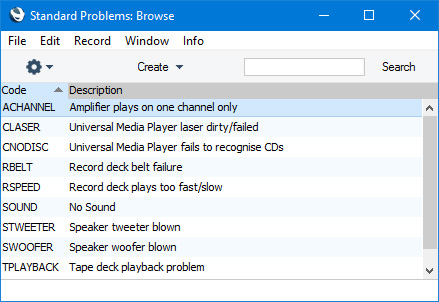
In the Standard Problem entry window, you should enter a code and a short descriptive text. The code can contain up to five characters, and you can freely mix letters and numbers. The short descriptive text will appear in the 'Paste Special' window listing Standard Problems and so should be clear enough to make the selection of the correct Standard Problem easy for all users. There is also space for longer comments to be recorded. Click [Save] (Windows/macOS) or tap √ (iOS/Android) to save changes.
---
Go back to:
