Create Menu - Receipt - Down Payment
This page describes the 'Down Payment' function on the
Create menu in the Receipt record window. If you are using iOS or Android, the 'Down Payment' function is on the + menu.
---
When you enter a Receipt for a deposit (or "Down Payment") that you have received against an Order, you can use the 'Down Payment' function to create an Invoice for the deposit. The function will connect the Invoice to the deposit automatically, so as soon as you mark the Invoice as OK and save it, the Invoice will immediately be treated as paid.
When you receive a Down Payment, you can record it as a Prepayment. In a new Receipt row, leave the Invoice Number blank and instead on flip D specify the Order Number of the Order against which you have received the Down Payment. Use 'Paste Special' to obtain a list of Orders from which you can choose the correct one. The Order Number will be copied to the Prepayment No. field (thus ensuring the Down Payment row is also a Prepayment row), the Customer on flip A will be changed to the one in the Order, and the Bank Amount and Received Value will be changed to the Order total. Change the Received Value to the value of the Down Payment if this is different. The Customer must be one whose On Account box on the 'Terms' card has been ticked.
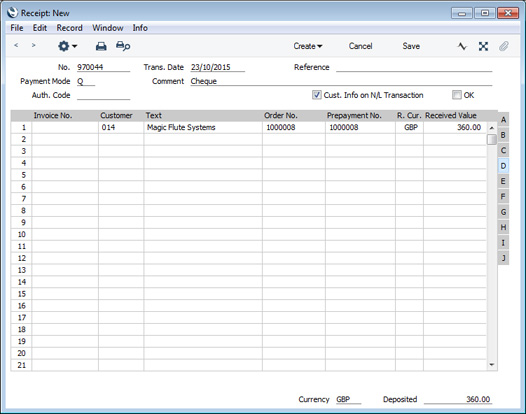
Mark the Receipt as OK and save it in the normal way. Then, to create an Invoice for the Down Payment, place the insertion point in any field in the row containing the Down Payment and select 'Down Payment' from the Create menu (Windows/Mac OS X) or + menu (iOS/Android). An Invoice for the Down Payment will be created immediately, automatically connected to the Down Payment. The Invoice will be opened in a new window, entitled 'Invoice: Inspect'. This means that it has been created and saved and is being opened for amendment and approval. The Invoice will follow the specifications in the
Down Payments i.e. the Order Items will be listed individually if you are using the
Details on Invoice option or, if not, the text in the Down Payment row ("Deposit for" in the illustration) will be taken from that setting, while the VAT Code (and therefore the VAT calculation) and the Sales Account will be taken from the Item specified there.
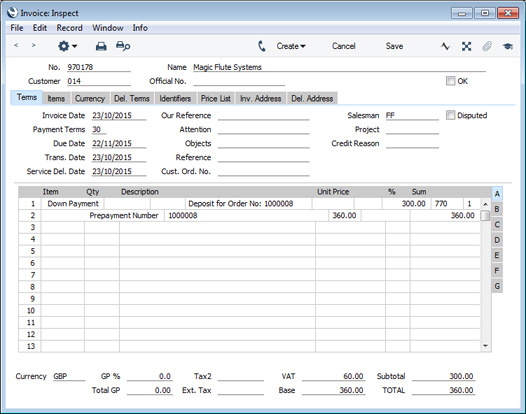
Mark the Invoice as OK and save and
print it in the usual way. Then, close it using the close box (Windows/Mac OS X) or by tapping < (iOS/Android).
You can only create one Down Payment Invoice from a particular Prepayment. If a Customer pays a second deposit, repeat the process in a new Receipt.
If the function does not create a Down Payment Invoice when expected, the possible reasons are:
- You have not marked the Receipt as OK and saved it.
- You did not click or tap in the row representing the Down Payment before selecting the function from the Create or + menu.
- The Order No. field in the row representing the Down Payment is empty. Each Down Payment Invoice must be connected to an Order, so you must specify an Order Number.
- There is no valid record in the Number Series - Invoices setting. This might be a fault in the setting itself, or it might be because the default Invoice Number on the 'Number Series' card of the current user's Person record or in the Number Series Defaults setting (in the System module) is not in a valid Number Series. This problem will usually occur at the beginning of a new year. If you make a change to the 'Number Series' card of the Person record, you will need to quit Standard ERP and restart for it to take effect.
If the function does create a Down Payment Invoice but only after a "Prepayment is not registered" message, the problem is that it has tried to connect the Invoice to the Down Payment row in the Receipt and failed. The likely reasons for this are:
- You have marked the Receipt as OK but not yet saved it.
- As mentioned above, the Down Payment row in the Receipt is also a Prepayment. The "Prepayment is not registered" message will appear if the Prepayment is no longer open (i.e. you have already connected the full value of the Prepayment to another Invoice, which may or may not be a Down Payment Invoice).
If you need to create Invoices for several Down Payments, you can use the
'Create Down Payment Invoices from Receipts' Maintenance function to create Down Payment Invoices for each one in a batch.
You can use this function to create an Invoice when you receive a deposit for which no Invoice exists. It also connects the Invoice to the deposit, so that it will immediately be treated as paid. If you choose not to create a Down Payment Invoice straight away, you can then treat the Down Payment as a normal Prepayment. Please refer to the Prepayment Receipts page for details about allocating the Down Payment to an Invoice that you raise later.
To raise a Down Payment Invoice that is to act as a demand for payment (i.e. in advance of receiving the deposit), use the 'Down Payment Invoice' function on the Create or + menu of the Sales Order screen. You can register payments received against such Invoices as ordinary Receipts.
---
The Receipt register in Standard ERP:
Go back to:
