Account Usage S/L - Debtors card - Check Boxes
This page describes the check boxes on the 'Debtors' card of the Account Usage S/L setting. Please click the following links for descriptions of the other cards:
---
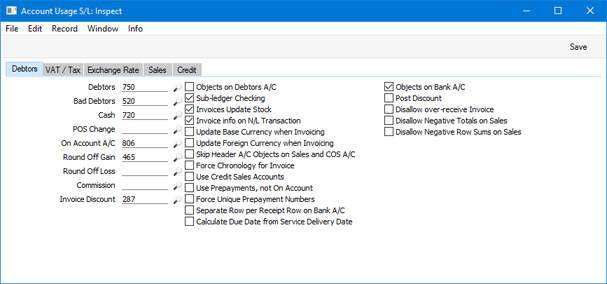
Check Boxes- Objects on Debtors A/C
- This option has three effects:
- When you post an Invoice to the Nominal Ledger, this option will cause the Objects specified on the 'Terms' card of the Invoice (i.e. Objects usually representing the Customer and/or Salesman) to be assigned to the debit posting to the Debtor Account in the resulting Nominal Ledger Transaction.
If you are not using the Skip Header A/C Objects on Sales and COS A/C option below, these Objects will be assigned to the credit posting(s) to the Sales Account(s) and to any Cost of Sales postings as well.
- When you specify an Invoice Number in a Receipt, this option will cause the Objects specified on the 'Terms' card of the Invoice to be copied to the Objects field on flip F of the Receipt row. From there, they will be assigned to the credit posting to the Debtor Account.
- When you enter an On Account Receipt or a Prepayment, this option will cause the Objects specified on the 'Accounts' card of the Contact record for the Customer (in the case of an On Account Receipt and a Prepayment that is not connected to a Sales Order) or from the 'Terms' card of the Sales Order (in the case of a Prepayment that is connected to a Order) to be copied to flip F of the Receipt row. If you are not using this option, no default Objects will be offered in Prepayments and On Account Receipts.
- Sub-ledger Checking
- Check this box if you want to use the sub-ledger checking feature in the Sales Ledger. This feature will prevent you from posting to specified control Accounts (such as Debtor Accounts) by journal from the Nominal Ledger (i.e. from Nominal Ledger Transactions that you enter yourself). This prevents you posting to control Accounts by mistake, and thus helps ensure the balances of control Accounts remain accurate.
- If you try to post to a control Account directly from a Nominal Ledger Transaction register, you will be given the message "Account is protected by sub-ledger control".
- To specify the control Accounts that you want to be protected by the sub-ledger checking feature (i.e. the Accounts that are not to be used in the Transaction register), use the Sub-ledger Control Accounts setting in the Nominal Ledger and the System module.
- If you are using this feature, you will still be able to enter Receipts by journal in the Nominal Ledger. For details of this process, please refer to the description of flip E of the Transaction window on this page.
- Using this feature also means that wherever you need to specify a Debtor Account (e.g. in this setting, in Customer Categories and in Invoices), you must specify a recognised control Account (i.e. one listed in the Sub-ledger Control Accounts setting). This therefore ensures that you must use a control Account where necessary, and that you don't use one by mistake in any other circumstance.
- Note that this check box controls the sub-ledger checking feature on the sales side only (i.e. it protects Debtor Accounts). There is a similar check box in the Account Usage P/L setting that performs an equivalent function on the purchase side (i.e. for Creditor Accounts).
- Invoices Update Stock
- Use this option to specify the default setting of the Update Stock check box on the 'Del. Terms' card of each Invoice. You can of course override the default setting in an individual Invoice.
- If you will enter Invoices directly to the Invoice register (i.e. you will not create them from Sales Orders or Deliveries), selecting the Update Stock check box in those Invoices will have the following effects:
- If you are using the Update Stock option, the stock level of each Stocked Item in an Invoice will be reduced by the appropriate quantity whenyou mark it as OK and save it. It is recommended that you also use the Do Not Allow Over Delivery option in the Stock Settings setting in the Stock module, as this will ensure that stock levels will be checked whenever you save an Invoice, and will prevent saving if you have insufficient stock for the quantity sold.
- Selecting the Update Stock option will cause cost accounting postings (Cost of Sales postings) to be included in the Nominal Ledger Transactions generated when you mark Invoices as OK and save them. These postings will help maintain stock values in the Nominal Ledger.
- If you will create Invoices from Sales Orders or Deliveries, you can decide whether you want Cost of Sales postings to be made from those Invoices or from Deliveries. The Update Stock check box is part of this decision, as follows:
- If you need Cost of Sales postings to be made from Invoices, select the Update Stock option and also specify in the Cost Accounting setting in the Stock module that Cost of Sales postings are to be made from Invoices.
- If you need Cost of Sales postings to be made from Deliveries, there is no requirement to select the Update Stock option in Invoices. However, it is still recommended that you have it selected by default, just in case you sell a Stocked Item from an Invoice without a Sales Order (i.e. where there is no Delivery) or in case you create an Invoice from an Order or a Delivery and add an extra Stocked Item to the Invoice.
- Please refer to the Cost Accounting page for full details of this feature.
- Invoice info on N/L Transaction
- When Nominal Ledger Transactions are generated automatically from Invoices, Receipts and Cash In records, this option will cause the Invoice Number, Due Date and Customer (in the case of Invoices). the Receipt Number, Payment Date and Customer (in the case of Receipts) or the Invoice Number (depending on the Type of the Cash In row), Date and Customer (in the case of Cash In records) to be copied to flip E of the Transaction row posting to the Debtor Account.
- You should use this option if you want to use the Debtors Account report in the Nominal Ledger. This report lists debit and credit postings to the Debtor Account, organised by Customer. In order to provide this analysis, the report needs the Customer Number to be copied to flip E of each posting to the Debtor Account.
- You can change this setting in an individual Invoice, Receipt or Cash In record using the Cust. Info. on Trans. check box.
- Update Base Currency when Invoicing, Update Foreign Currency when Invoicing
- When you create an Invoice from an Order or a Delivery, these check boxes control the Base and Exchange Rates on the 'Currency' card of the Invoice. If you are not using these options, the Base and Exchange Rates will be copied from the Order. If you are using them, the latest Base and Exchange Rates will be used in the Invoice, although the prices in Currency of the Items will not be changed. This means the Customer will still be charged the agreed price, but the value of the Invoice in your home Currency (and therefore in the Nominal Ledger) will be different to that of the Order. If you want to update the pricing in the Invoice to reflect new Base and Exchange Rates (and therefore to maintain the original value in the home Caurrency in the Nominal Ledger), enter the correct rates and then select 'Update Currency Price List Items' from the Operations menu.
- If you do not use these options, the Base and Exchange Rates in the Invoice will be determined by the Invoice Rate options in the Sales Invoice Settings setting.
- Skip Header A/C Objects on Sales and COS A/C
- You usually cannot specify more than one Object belonging to a particular Object Type in an Invoice. For example, if there is an Object belonging to Object Type A on the 'Terms' card of an Invoice, you will not be able to use any Object belonging to the same Type in any of the rows.
- This option, which is provided to meet a requirement of Estonian state companies, bypasses this check by disabling the assignment of header Objects to certain postings in Nominal Ledger Transactions, as follows:
- From an Invoice, this option will prevent header Objects being assigned to the postings to the Sales, Cost of Sales and Stock Accounts. Header Objects will still be assigned to the posting to the Debtor Account if you are using the Objects on Debtors A/C option above and to the Output VAT Account if you are using the Objects on VAT Account option on the 'VAT / Tax' card.
- From a POS Invoice, this option will prevent header Objects being assigned to the postings to the Sales Accounts. Header Objects will still be assigned to the posting to the Cash or Bank Account.
- From a Delivery or a Work Sheet, this option will prevent header Objects being assigned to the postings to the Cost of Sales Accounts and, if you are using the Object on Stock Account option in the Cost Accounting setting in the Stock module, to the postings to the Stock Account.
- In a Sales Order, using this option will mean that the check for Objects belonging to the same Type will not take place.
If you use this option, you will still not be able to specify two Objects belonging to the same Type in the header of one of the records mentioned above, or in a row.
- Force Chronology for Invoice
- By default, when you create a new Invoice, Standard ERP will enter the next unused number from the number sequence allocated on the 'Number Series' card of the user's Person record, from the Number Series Defaults setting in the System module or from the Number Series - Invoices setting. You may change this default Invoice Number, providing you choose another number in a valid Number Series.
- In some countries (e.g. Hungary), however, it is a legal requirement that Invoice Numbers use a strict numeric sequence. This means the Invoice Number sequence should have no gaps, and that a new Invoice cannot have an earlier date than any Invoice previously entered. If you want to follow a strictly enforced chronological number series, use this option. It will mean that the Invoice Number of a new Invoice must be one greater than that of the previous Invoice entered. You will not be able to change the Date of an Invoice. In the Number Series - Invoices setting, you will not be able to change the From number in or delete any Number Series that has been used.
- Use Credit Sales Accounts
- By default, the same Sales Accounts and VAT Codes will be used in both Invoices and Credit Notes. You can specify these Accounts and VAT Codes in Item records, in Item Group records and on the 'Sales' card of this setting. If you would like to use different Sales Accounts and VAT Codes in Credit Notes, select this option this box and specify the Accounts and VAT Codes to be used on the 'Credit A/C' card of your Item Group records and on the 'Credit' card of this setting.
- Use Prepayments, not On Account
- If you receive a payment from a Customer without reference to a specific Invoice (for example, a deposit that you receive before you have raised an Invoice), you can enter it to the Receipt register with a Prepayment Number on flip D of the Receipt row (a "Prepayment" Receipt) or without a Prepayment Number (an "On Account" Receipt).
- As each Prepayment has an identifying Prepayment Number, reporting in much greater detail is possible than with On Account Receipts. It is only possible to maintain an overall On Account balance for a particular Customer, while the history of an individual Prepayment can be followed down to transaction level. The added precision given to a Prepayment by its identifying Prepayment Number also means that you must use Prepayments for deposits that you receive in foreign Currencies. When you allocate such a Prepayment to an Invoice at a later date, the exchange rate might have changed and this can be accounted for. This is not possible with On Account Receipts.
- For these reasons, you may wish to prevent the entering of On Account Receipts. If so, select this option. This will mean that every Receipt row will need to have either an Invoice Number or a Prepayment Number before you can save the Receipt. The Account Usage P/L setting does not have an equivalent option, so selecting it here will prevent the entering of On Account Payments in the Purchase Ledger as well.
- On the Sales Ledger side only, you can also ensure that any Prepayment Number used in a Receipt is also a Sales Order Number. Do this by selecting the Only allow Sales Order Numbers as Prepayment Numbers option in the Down Payments setting in the Sales Orders module. This will be useful if the Prepayments that you receive will all be deposits against Sales Orders.
- Force Unique Prepayment Numbers
- Check this box if you would like to ensure that you always use unique Prepayment Numbers when entering Prepayment Receipts (in the Prepayment No. field on flip D of a Receipt row). If you are also using the Only allow Sales Order Numbers as Prepayment Numbers option in the Down Payments setting in the Sales Orders module, this will mean that you can only receive one deposit per Sales Order.
- You should use this option if you are using First Event Sales, a feature that is only available if the VAT Law in the Company Info setting is "Ukrainian".
- The Account Usage P/L setting also has a Force Unique Prepayment Numbers option, so this one only applies to the Sales Ledger.
- Separate Row per Receipt Row on Bank A/C
- When you enter a Receipt with several rows, the resulting Nominal Ledger Transaction will usually contain a single debit posting to the Bank Account. Check this box if you would like such Transactions to contain separate debit postings for each Receipt row. The Description in each debit posting will show the Invoice Number and Customer Name, so you should use this option if you want this information to appear in the Account Reconciliation register (used for bank reconciliation).
- Calculate Due Date from Service Delivery Date
- In some countries (e.g. Slovenia), the Due Date of an Invoice should be calculated from its Service Delivery Date, not from the Invoice Date. Use this option if you want the Due Date to be calculated in this way.
- Objects on Bank A/C
- When you post a Receipt to the Nominal Ledger, any Objects specified on flip F (i.e. Objects usually representing the Customer and/or Salesman) will be assigned to the credit posting to the Debtor Account in the resulting Nominal Ledger Transaction. If you are using this option, they will be assigned to the debit posting to the Bank or Cash Account as well.
- If you are using the Separate Row per Receipt Row on Bank A/C option above and you enter a Receipt with several rows, the resulting Nominal Ledger Transaction will contain separate Bank Account postings for each Object combination.
- Post Discount
- Please refer to the description of the Invoice Discount Account on this page for details about this option.
- Disallow over-receive Invoice
- Use this option if you want to prevent Invoices from being overpaid. When you receive payment against an Invoice using a Receipt or a Cash In record or using flip E of a Nominal Ledger Transaction, this option will prevent you from receiving an amount that is greater than the outstanding amount. If you credit an Invoice, it will prevent the Credit Note having a value greater than the outstanding amount on the Invoice.
- This option can prevent you receiving payment against an Invoice twice by mistake. This mistake can occur if you duplicate a Receipt and then do not change the Invoice Numbers.
- This option should be used in countries where an overpayment must be treated as a Prepayment, not as a negative posting to the Debtor Account.
- Disallow Negative Totals on Sales
- Select this option if you need to prevent the marking as OK and saving of an Invoice if the TOTAL is negative. This will also apply to POS Invoices and Sales Orders, and you also will not be able to save a Quotation if the TOTAL is negative.
- Disallow Negative Row Sums on Sales
- Select this option if you need to prevent the marking as OK and saving of an Invoice if the Sum in any row is negative. This will also apply to POS Invoices and Sales Orders, and you also will not be able to save a Quotation if the Sum in any row is negative.
---
Settings in the Sales Ledger:
Go back to:
|
